Navigate to Career Hub, then select Profile and go to the Information tab.
This is where you update your profile and manage the information you agree to share with your organization.
You could update your profile in 1 of 2 options
Select Resume/CV tab
Click to upload your Resume/CV to add a new file
Or If a resume already exists, click Upload a new one instead.
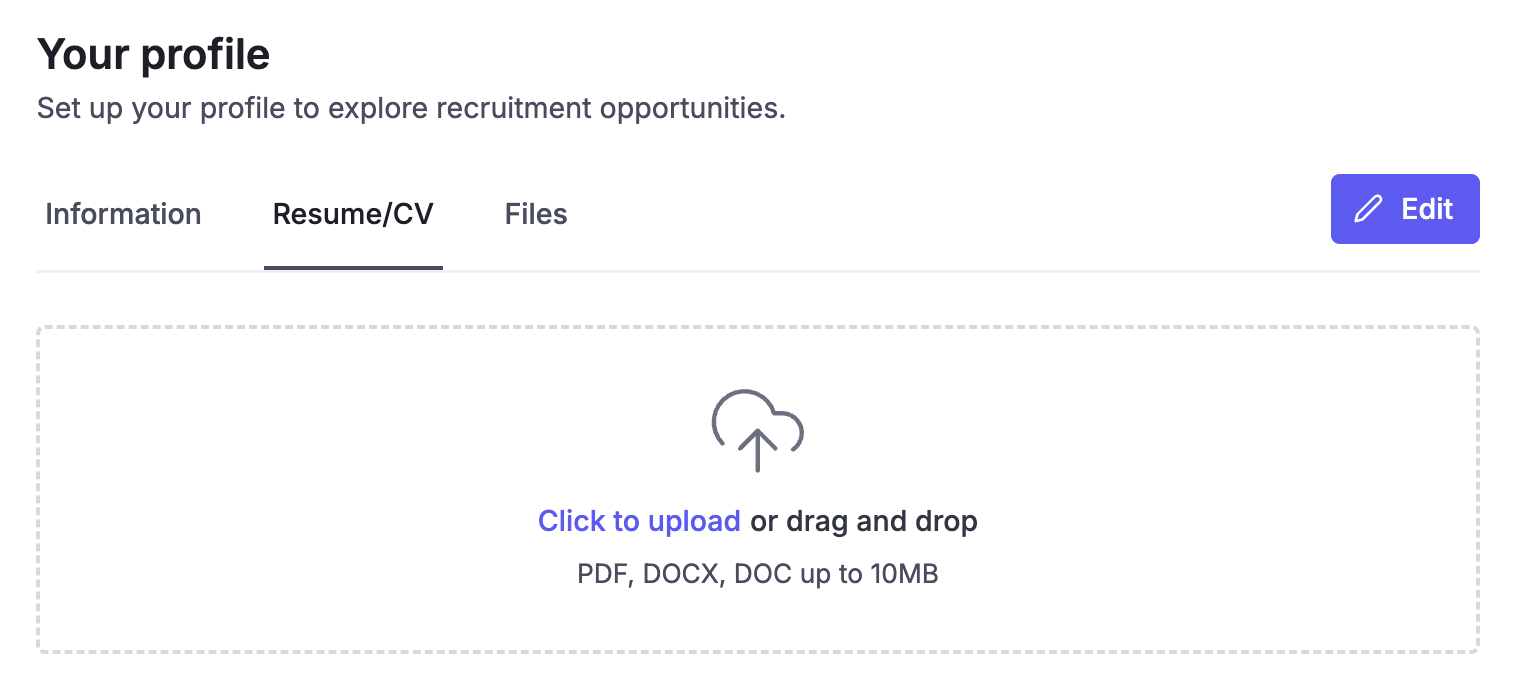
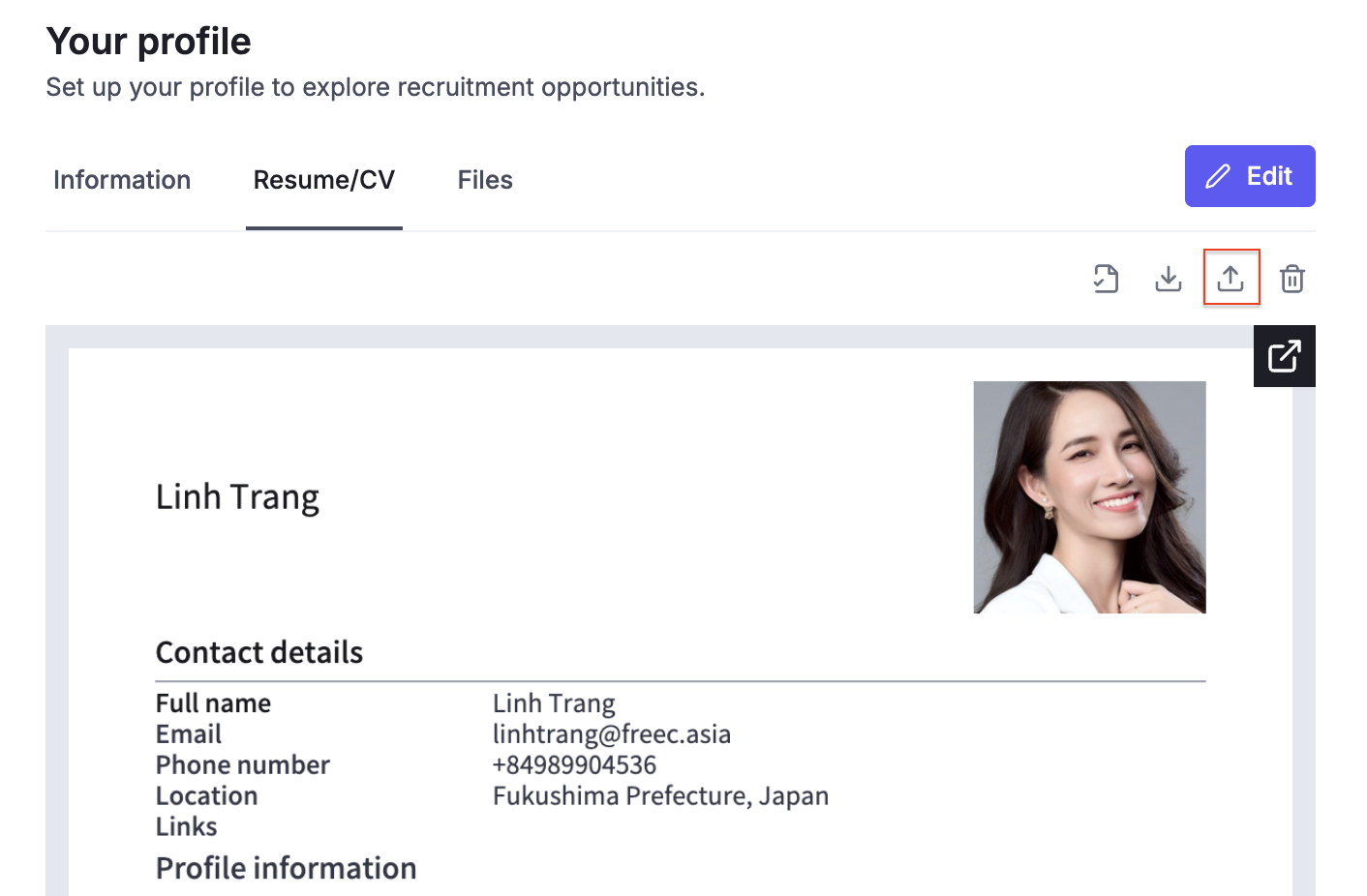
After uploading, click Parse to extract information.
Or To replace the current profile data, click Re-parse.
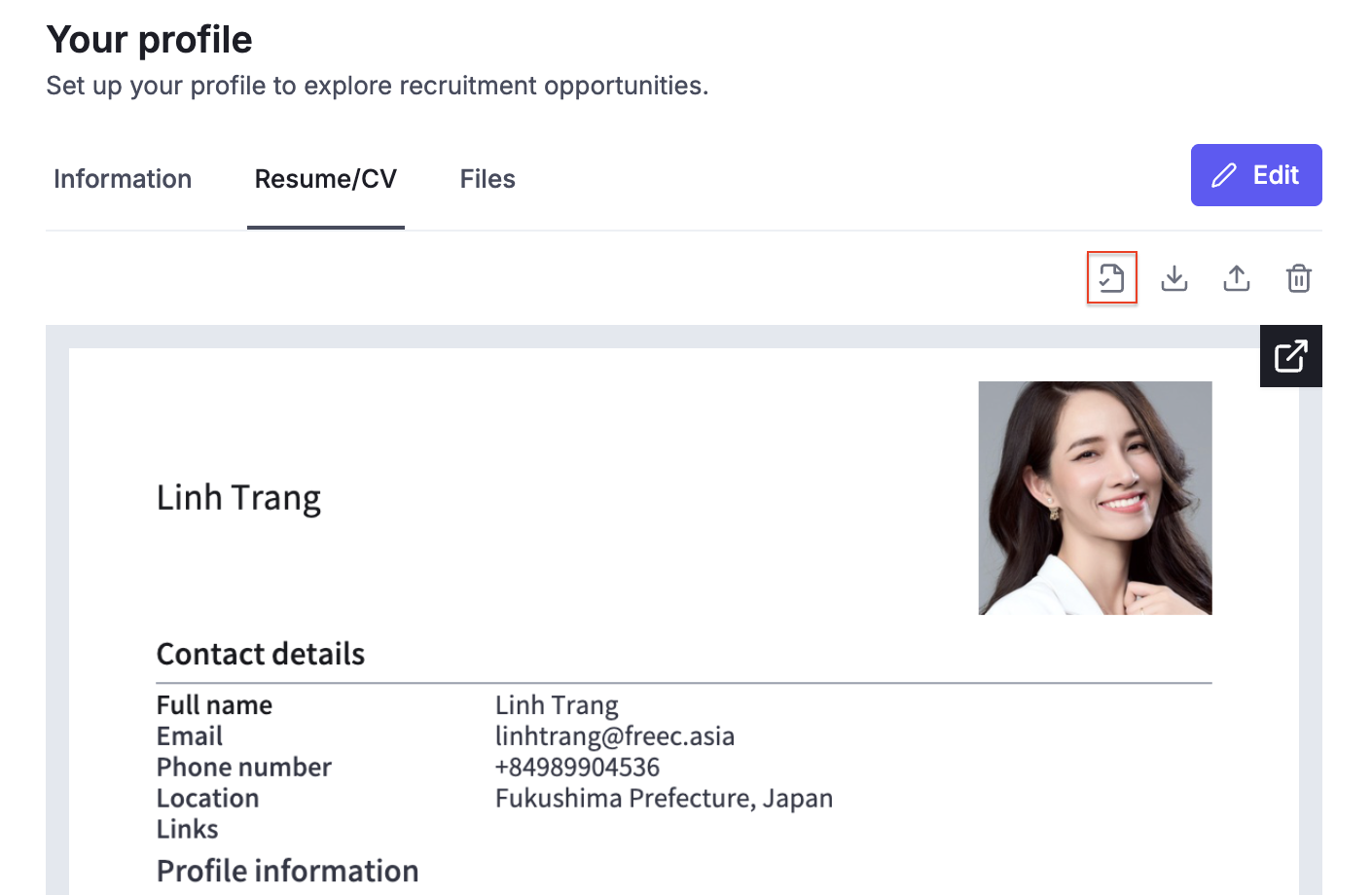
Next, go to the Information tab to review the extracted data and make any edits if needed.
Tab Information help you take overview about your profile, you can Edit your profile by clicking Edit button.
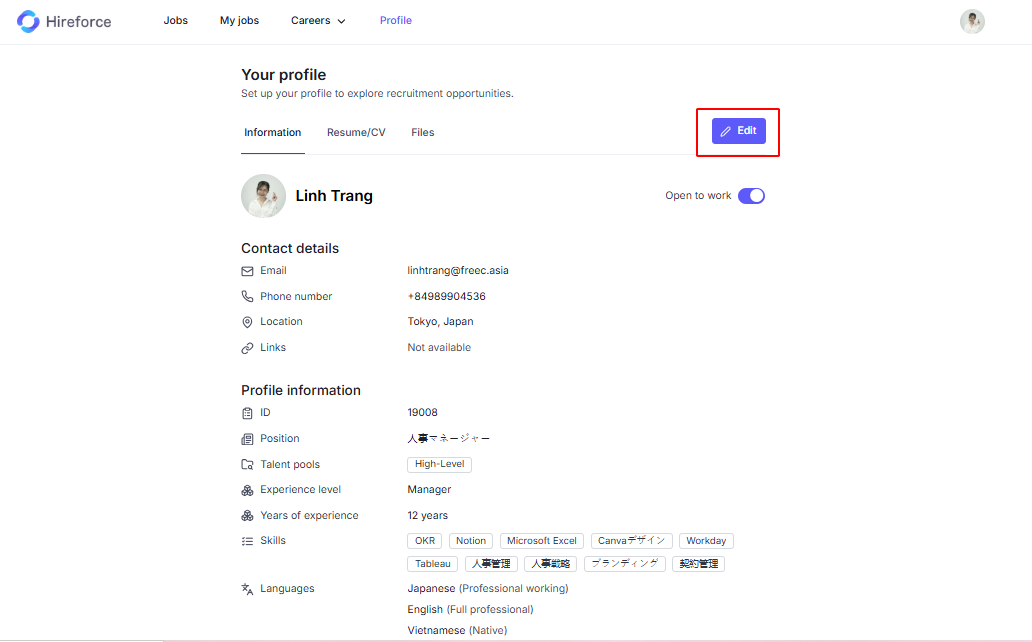
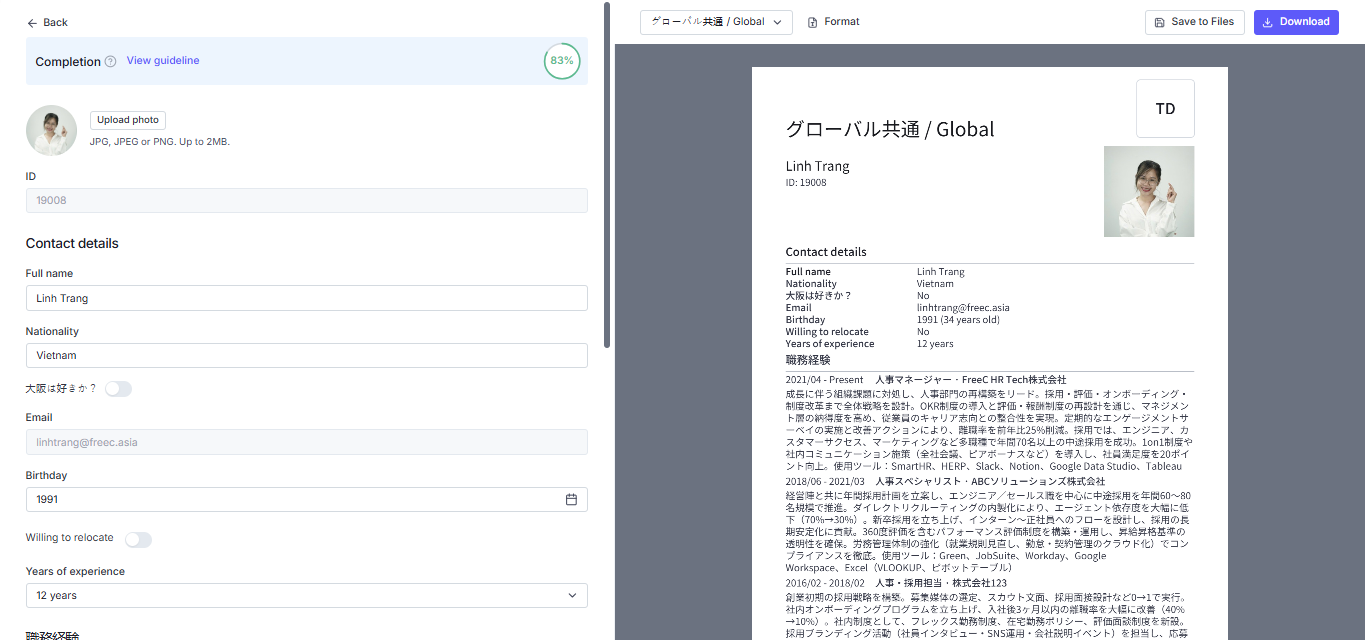
This section allows you to input and manage your profile information. It includes:
Completion Status: Shows how complete your profile is, with a progress circle (e.g., 100%).
Profile Photo: Upload a JPG, JPEG, or PNG image (up to 2MB) for your profile picture.
Full Name: Enter your name exactly as you want it to appear in the final CV.
ID: Auto-generated from the system database but can be manually changed.
Summary Section
Describe your background and achievements.
You can write it manually or click "Improve with AI" to get AI-generated suggestions.
Click AI Writer or Improve with AI
Input Position, Skills, Language
Click Generate
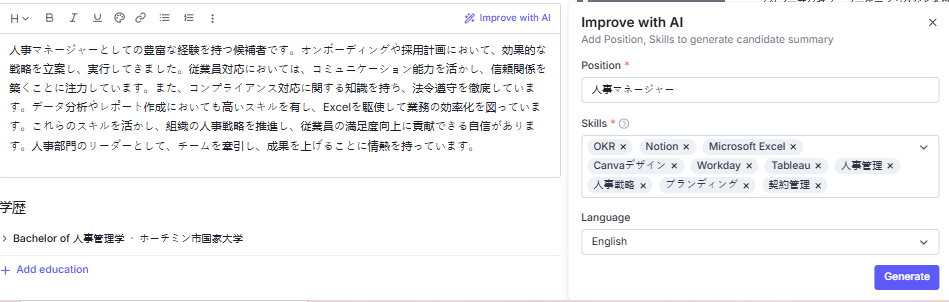
After AI suggested, you can user by click replace or regenerate if need other version
Work Experience
Add and edit your job title, company, duration, and descriptions.
Use bullet points for clearer presentation.
This view lets you preview the profile as a formatted CV, exactly how it will appear when downloaded.
Template Selection: Choose from different design templates (e.g., Template 1) to style your CV.
Formatting Options: Click “Format” to adjust font style, font size, and overall layout.
Download Button: Export the profile as a professionally styled document (PDF/Word, depending on the platform).
Save to Files: Stores your profile version in the Files tab under your Profile section for future access.