Go to the Jobs page and click the + New job button on the top right.
Fill out the key information about your job.
If you haven't completed the job creation yet:
You can save it as a draft by clicking Save draft button.
Once you’re ready to publish the job, click Publish button.
You can save it as a draft by clicking Save draft button.
The name of the position you are recruiting for.
We suggest using a Job Title that is as specific as possible while keeping it short.
Avoid using all capital letters, jargon, special characters, or eye-catching terms as this can impact the visibility of the job in search results.

Reference ID is a unique internal code used to identify and manage a job. It helps track jobs across systems and is useful for integrations or reporting.
The Closing Date is the date when the job will automatically change to Archived status.
Once archived, the job will no longer appear on the published job list in the Career Hub or Career Page, and it will stop receiving new applications or sourcing activities.
Indicates the total number of open positions available for this job.
Select the Team/Department from the dropdown list.
The information displayed publicly depends on your company’s settings — this field can be configured to show or hide based on your organization’s needs.
Company
This is an optional field. You can choose whether to associate the job with a specific company.
If you select a company from the dropdown list, the job will be linked to that company.
If you leave this field blank, the job will be treated as an internal hiring within your organization.
Location
This field is linked to the company selected above.
It helps centralize job location data for better consistency across your recruitment system.
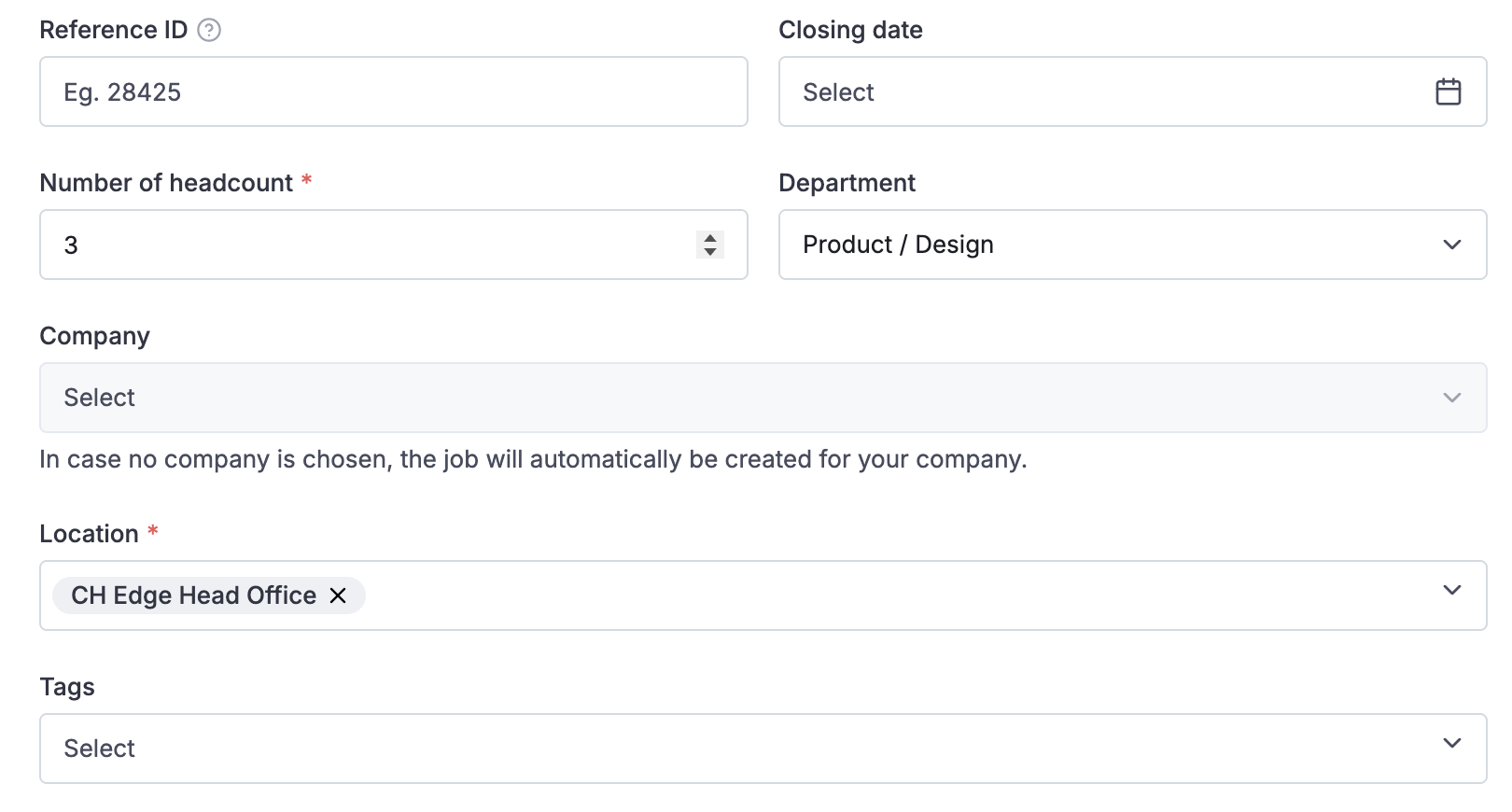
In this field, job description is a detailed description of a specific job position. You can enter details about the tasks, responsibilities, qualifications, skills, experience
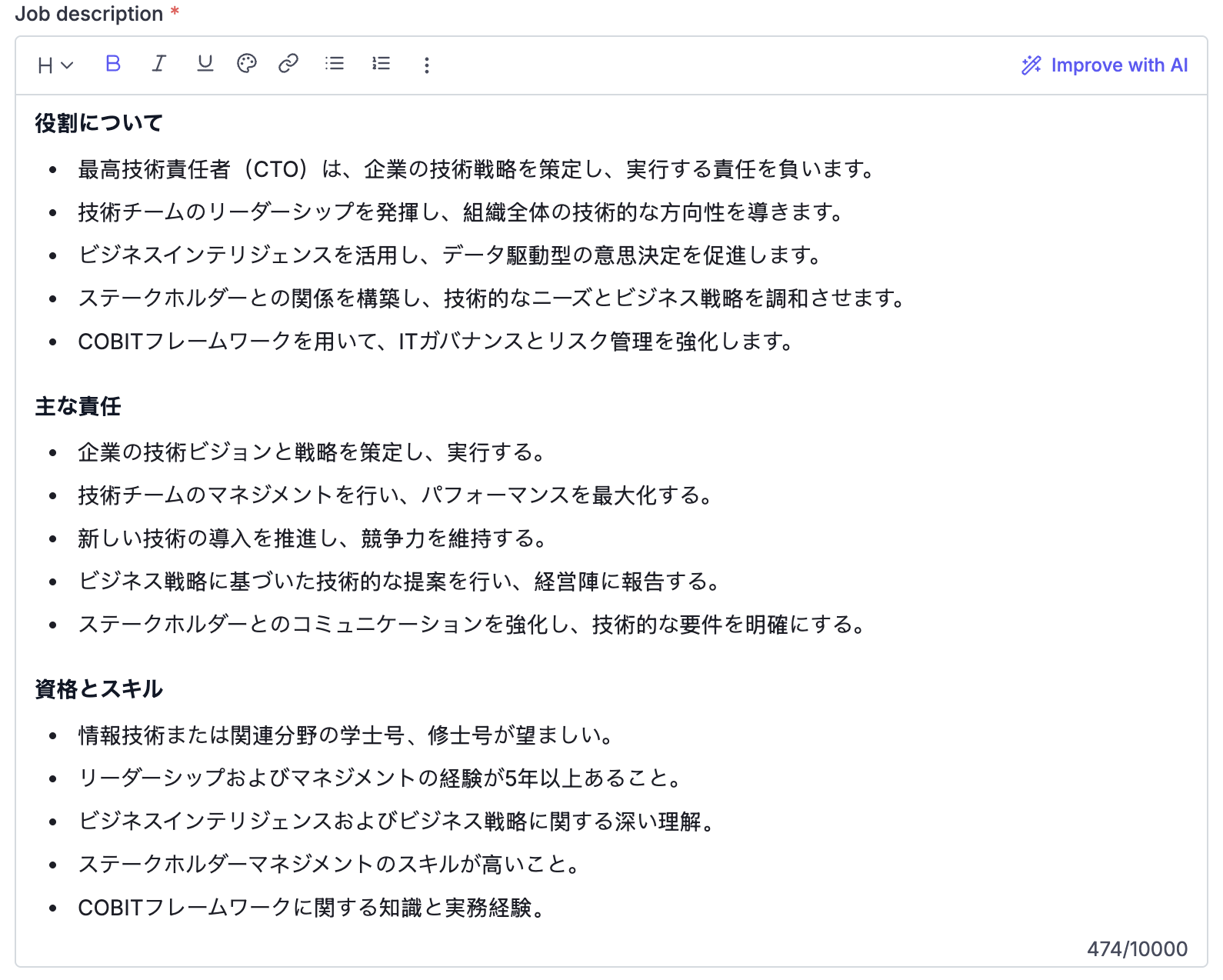
List the benefits that candidates will receive from the company. This includes salary, health insurance, paid time off, training, and other benefits.
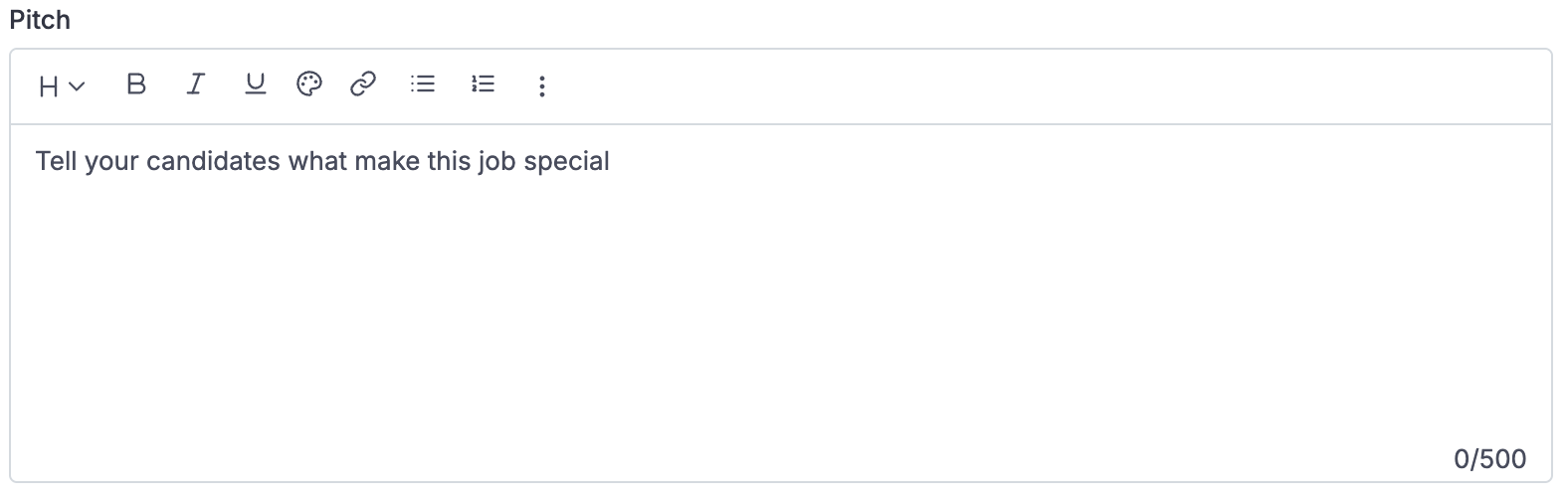
These fields are not required to enter this information to proceed with the job creation. If you do not enter information, it will not be displayed on the Careers page.
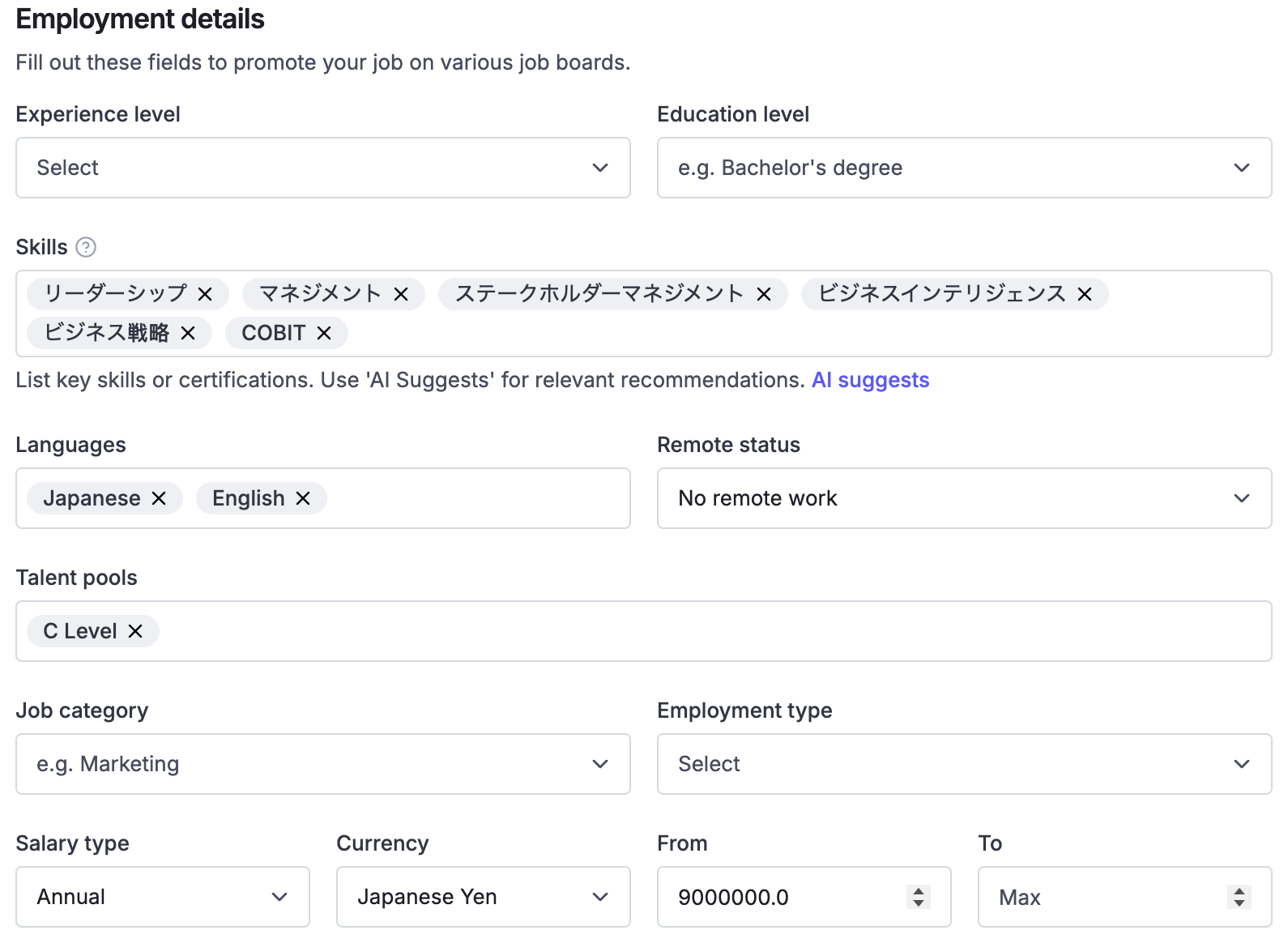
Experience levels: Experience levels for this job
Education level: Candidates' highest level of education
Skills: Certifications that applicants should possess.
Job Category: An industry under which this job fall
Remote Status: Show the remote status of the job. This field is not required.
Employment type: Include information about employment types such as full-time, part-time, temporary, or contract...
Salary: Display what salary a candidate could expect in this position. You can choose to add a fixed number or a range, as well as include the currency and payment frequencies.
You can modify the hiring pipeline for each job through the Settings and select the pipeline that best suits the job requirements.
After creating a new job, recruiters can also edit the job pipeline directly on the Job Detail page by clicking the Edit Pipeline button in the job action.
For more information about the hiring pipeline, check out this article.
