To help you manage skills more efficiently, the Skills Management supports two ways of performing actions:
Single-skill actions
Available when you hover over a skill. These let you quickly edit, view, or manage one skill at a time.
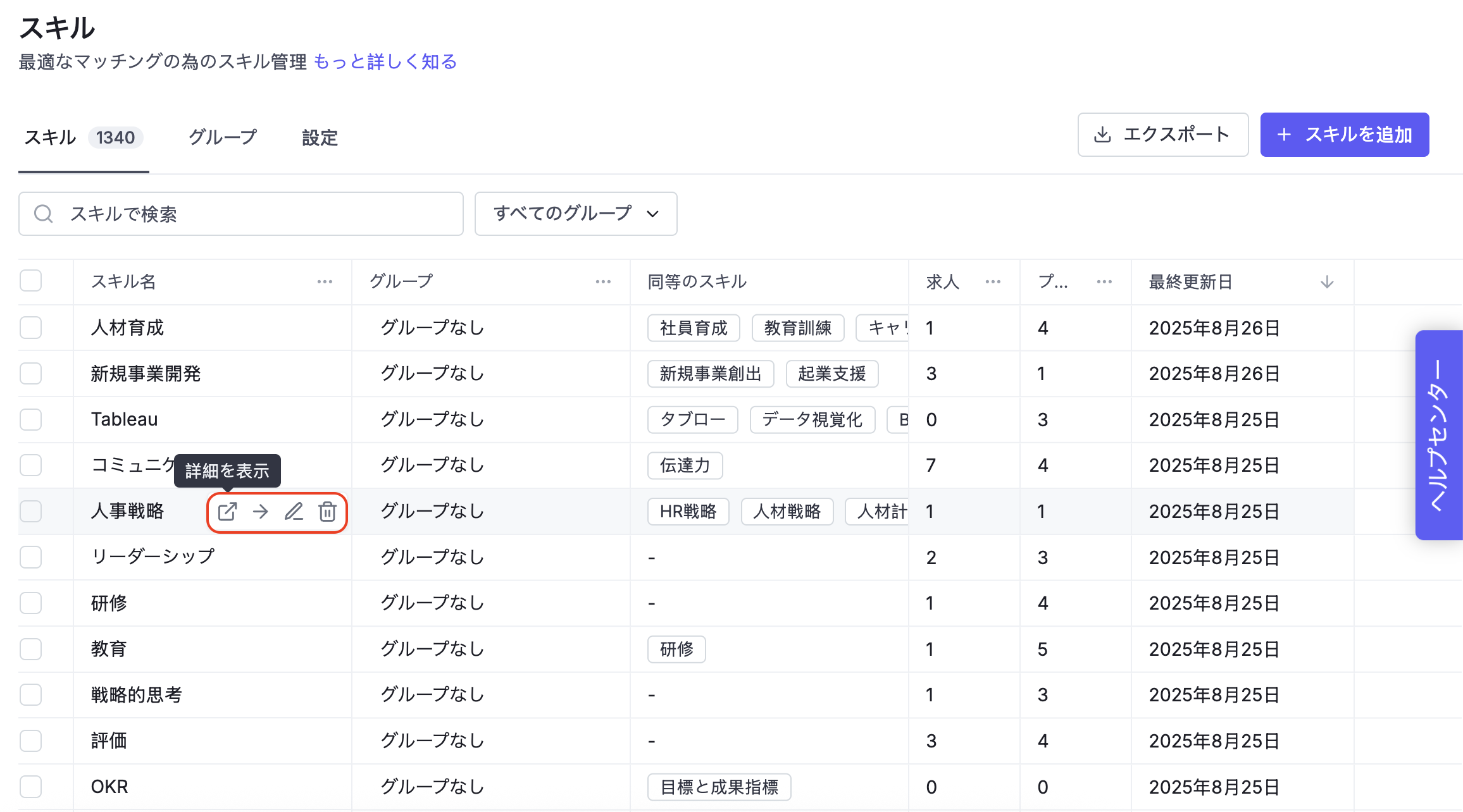
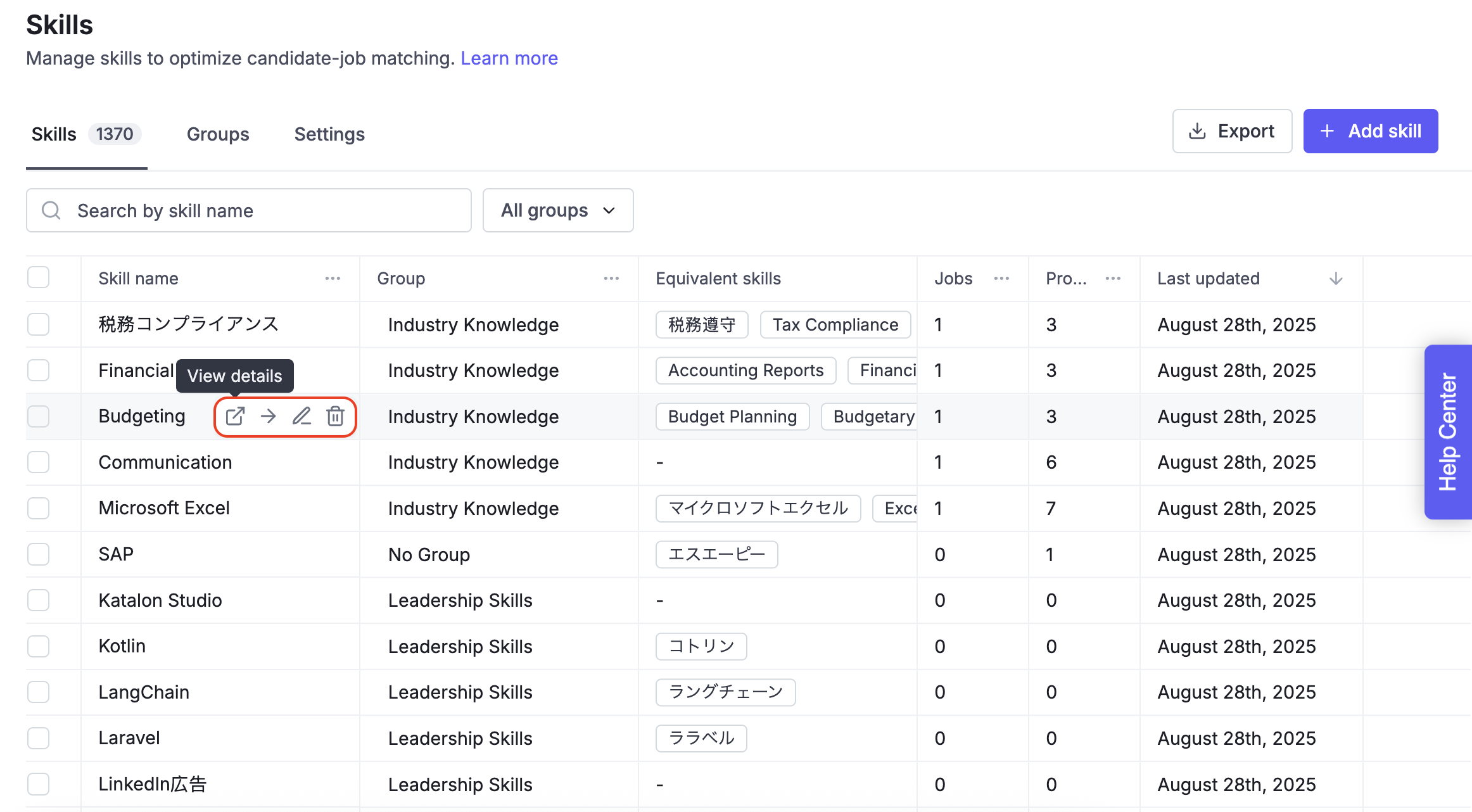
Bulk actions
Available when you select multiple skills. These allow you to merge, move, delete, or get AI-powered suggestions across many skills at once.
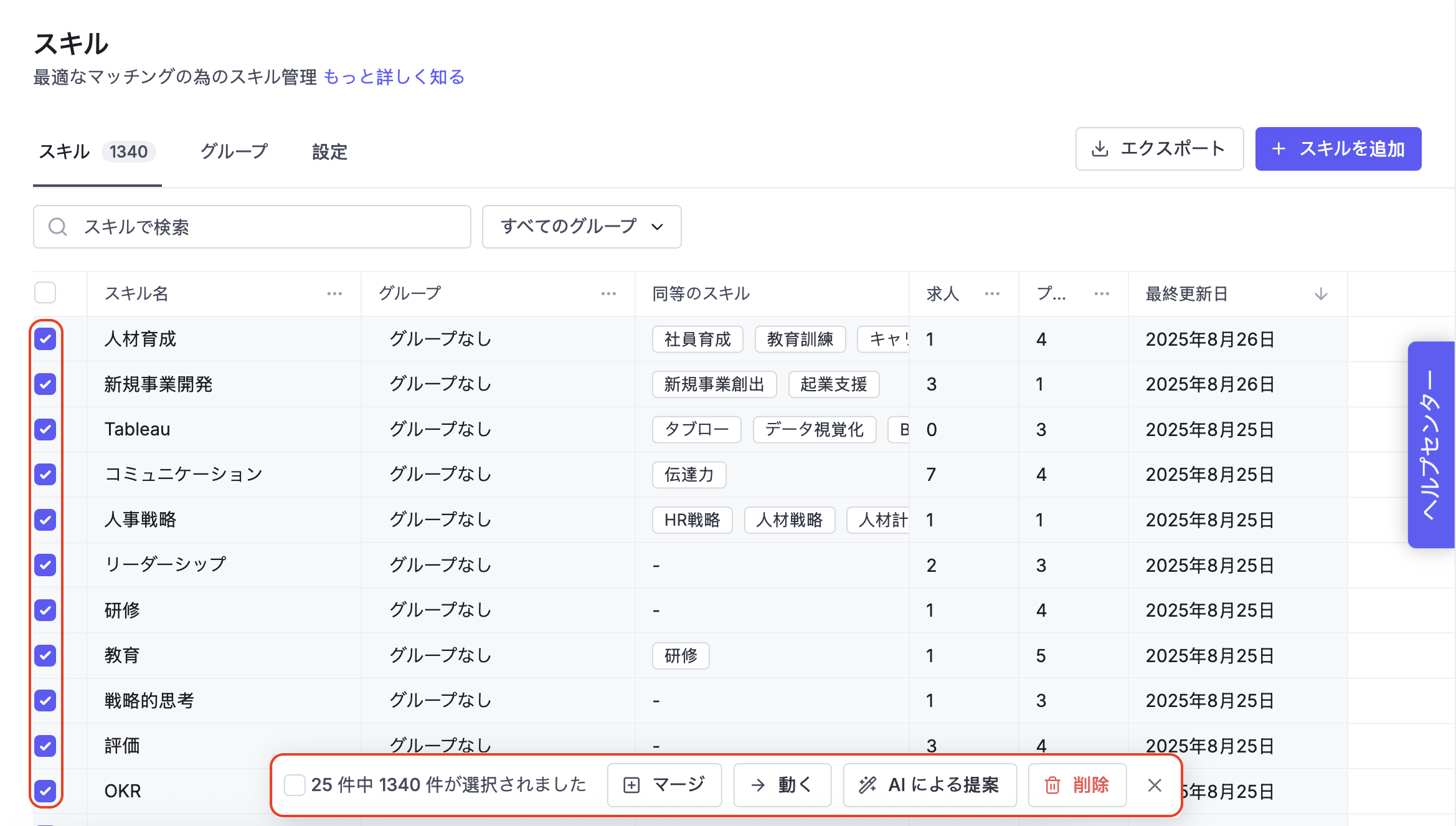
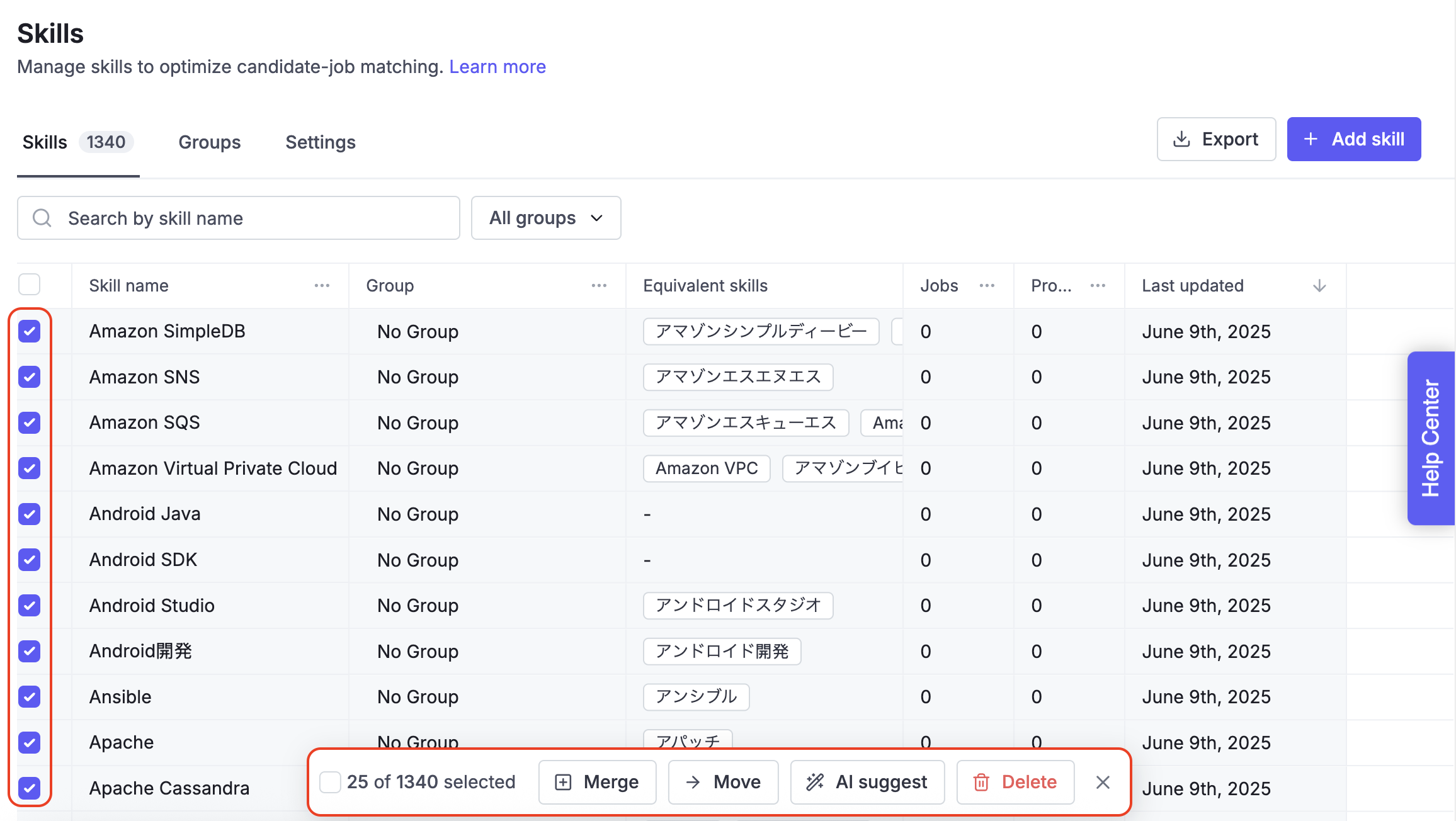
You can either make quick adjustments to a single skill or perform large-scale operations on multiple skills in one go.
Each row in the Skills table shows key information at a glance:
Skill name: The Standard Skill your team uses, the main skill name that your team should use consistently when tagging jobs or profiles.
Group: The group this skill belongs to (or No Group if not grouped).
Equivalent skills: All alternative names mapped to the Standard Skill.
Jobs: Number of job postings where this skill is required.
Profiles: Number of candidate profiles listing this skill.
Last updated: The most recent change to this skill or its mappings.
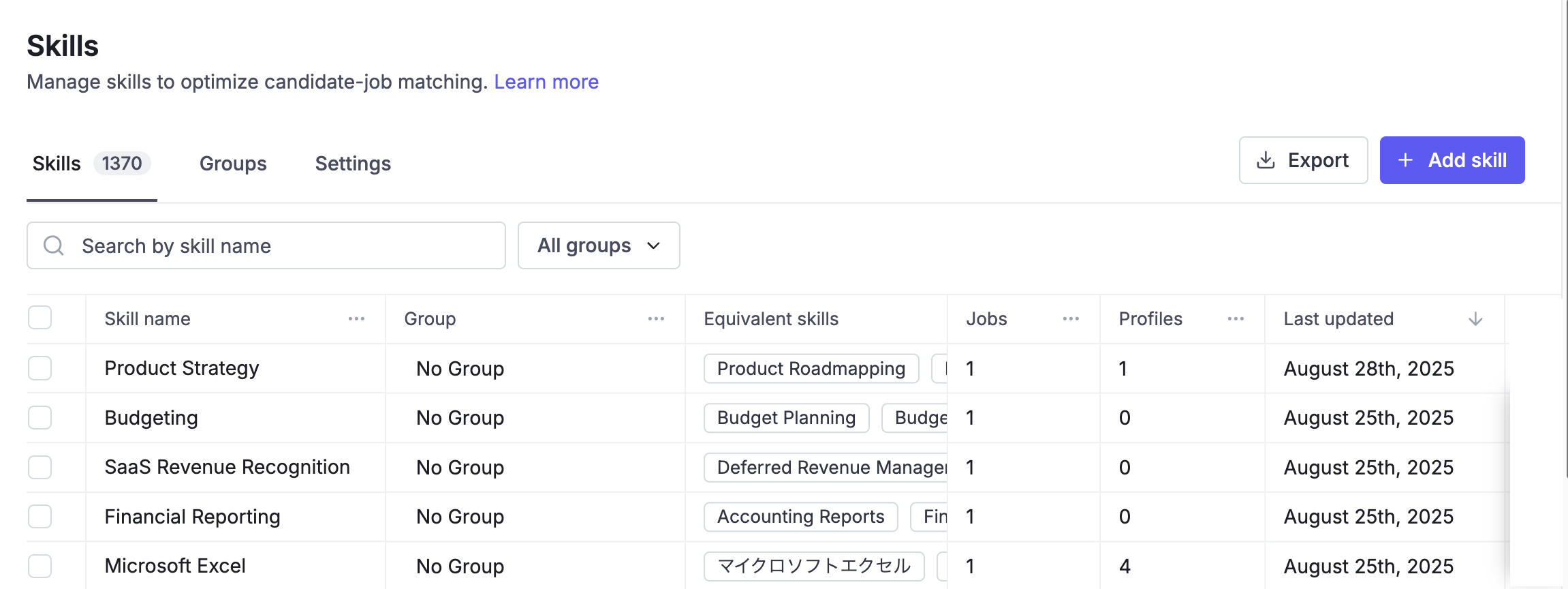
Create a new Standard Skill to tag jobs and candidate profiles. You can later map equivalent skills to it.
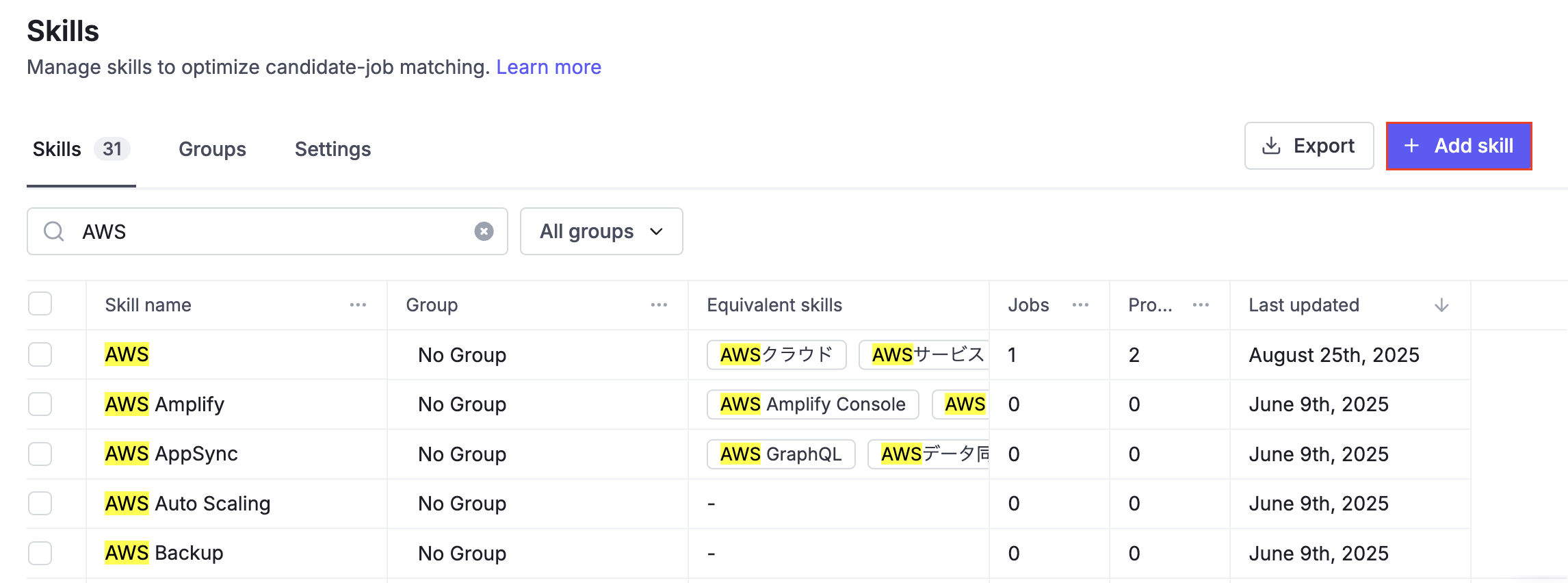
Download the full skill list in your tenant.
Export always includes all skills, regardless of any filters or bulk actions.
The exported file is sorted by last updated date (newest to oldest).
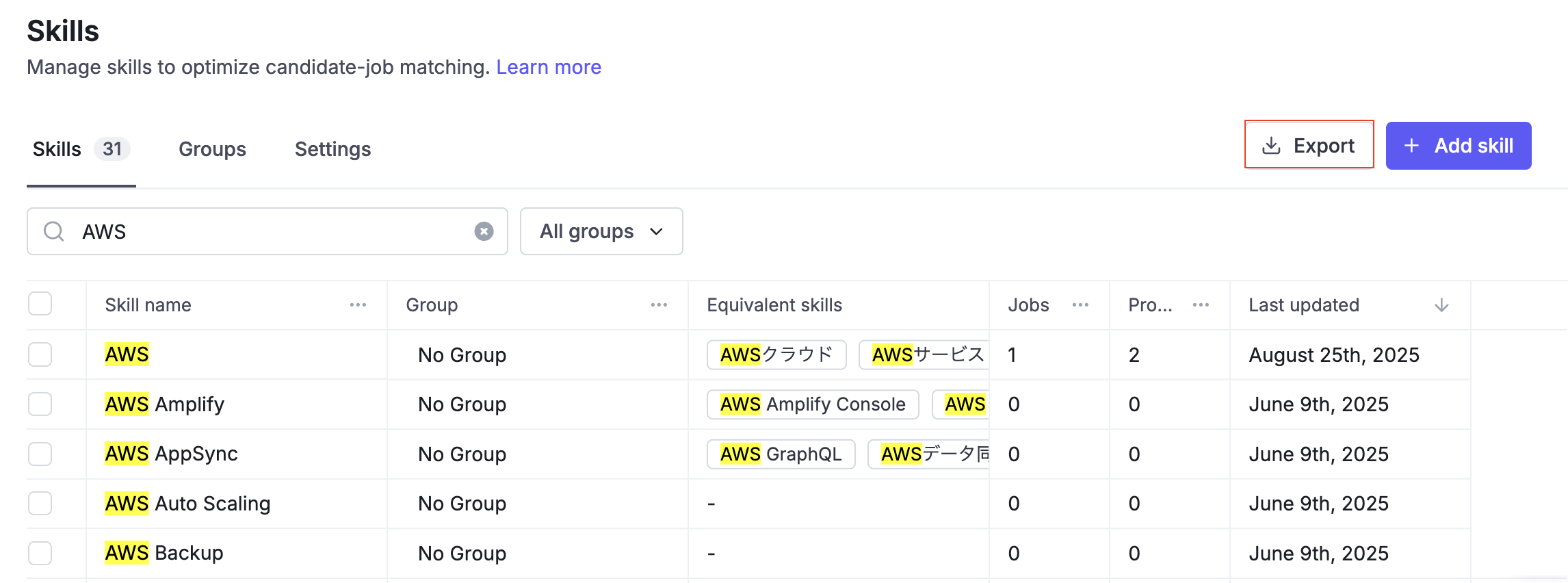
When you click View Detail on a skill, you can see detailed analytics for that skill. This view helps you understand both the internal usage and the market demand for a specific skill.
Total candidates with the skill
The total number of candidates who have this skill.
Total jobs with the skill
The total number of job postings that require this skill.
Total jobs hired
The number of jobs successfully filled by candidates with this skill.
Skill analytics (time-series charts)
Visual insights into how this skill is used across candidates and jobs over time. You can switch between two views:
Supply-Demand trends: Compares the number of candidates who have the skill with the number of jobs requiring the skill.
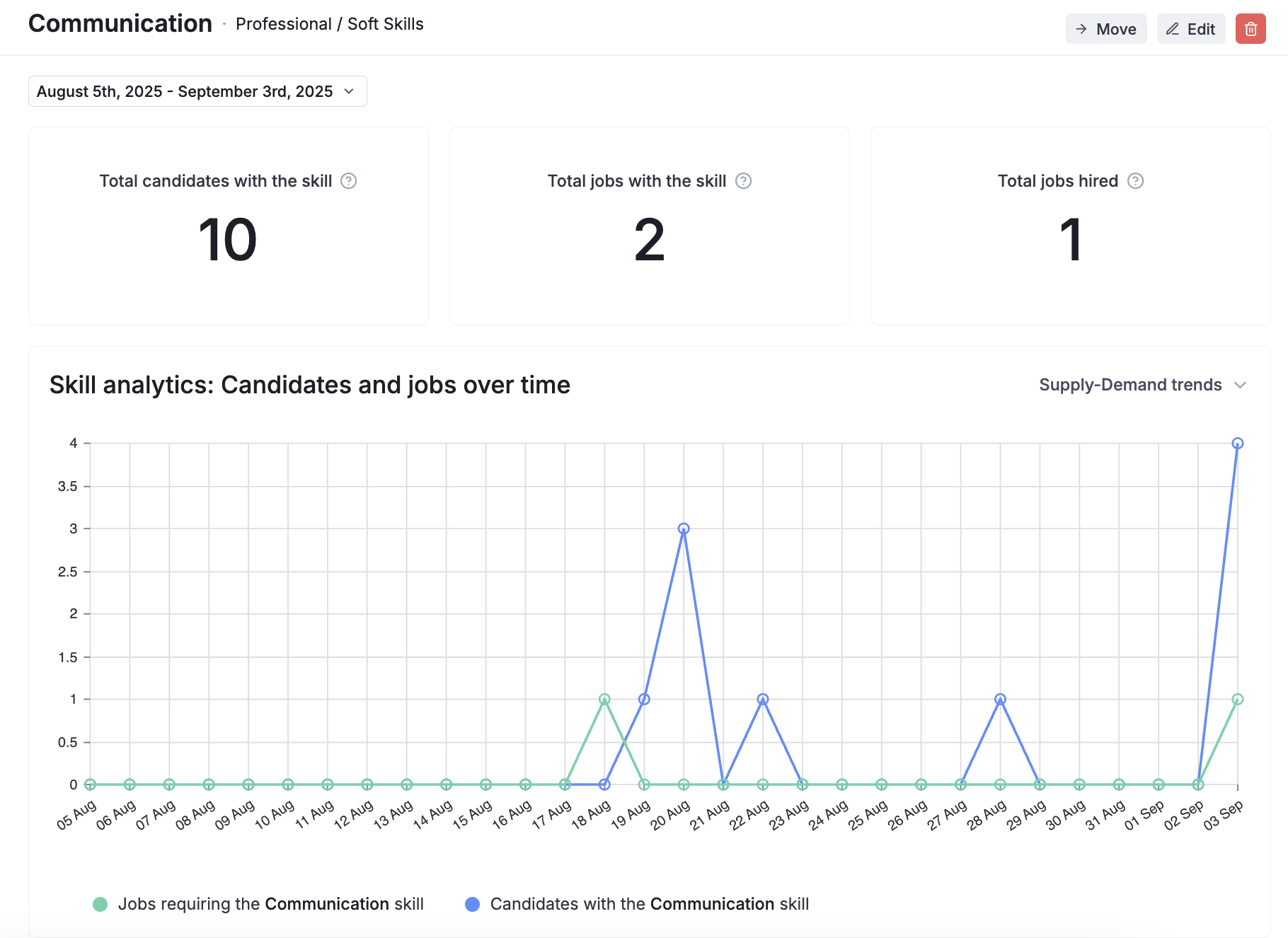
Cumulative growth: Shows the cumulative number of candidates with the skill and related job postings.
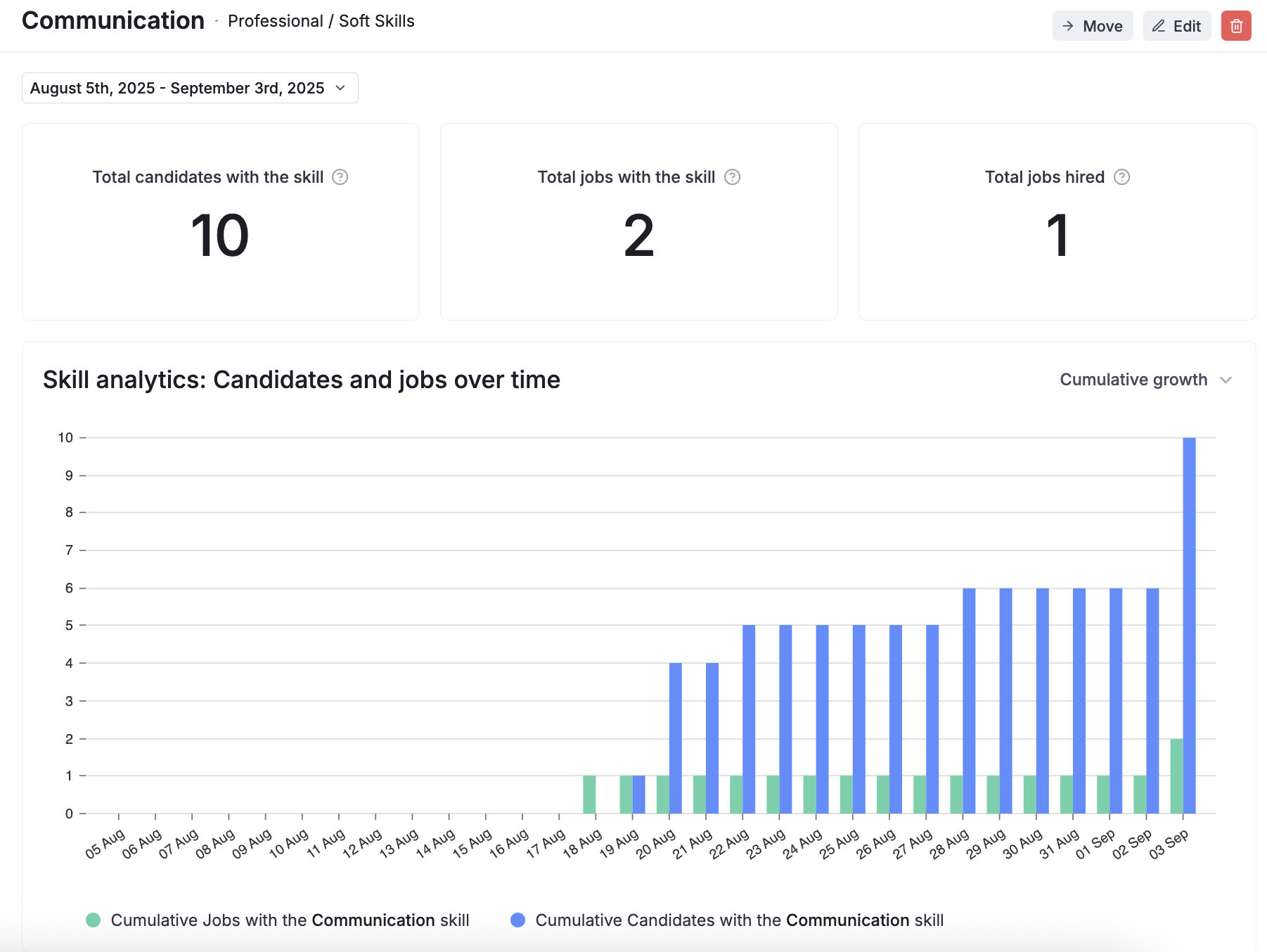
 Learn more: Skill Analytic
Learn more: Skill Analytic
The Search bar at the top of the Skills page helps you quickly locate a specific skill—especially useful when you’re managing a large number of skills.
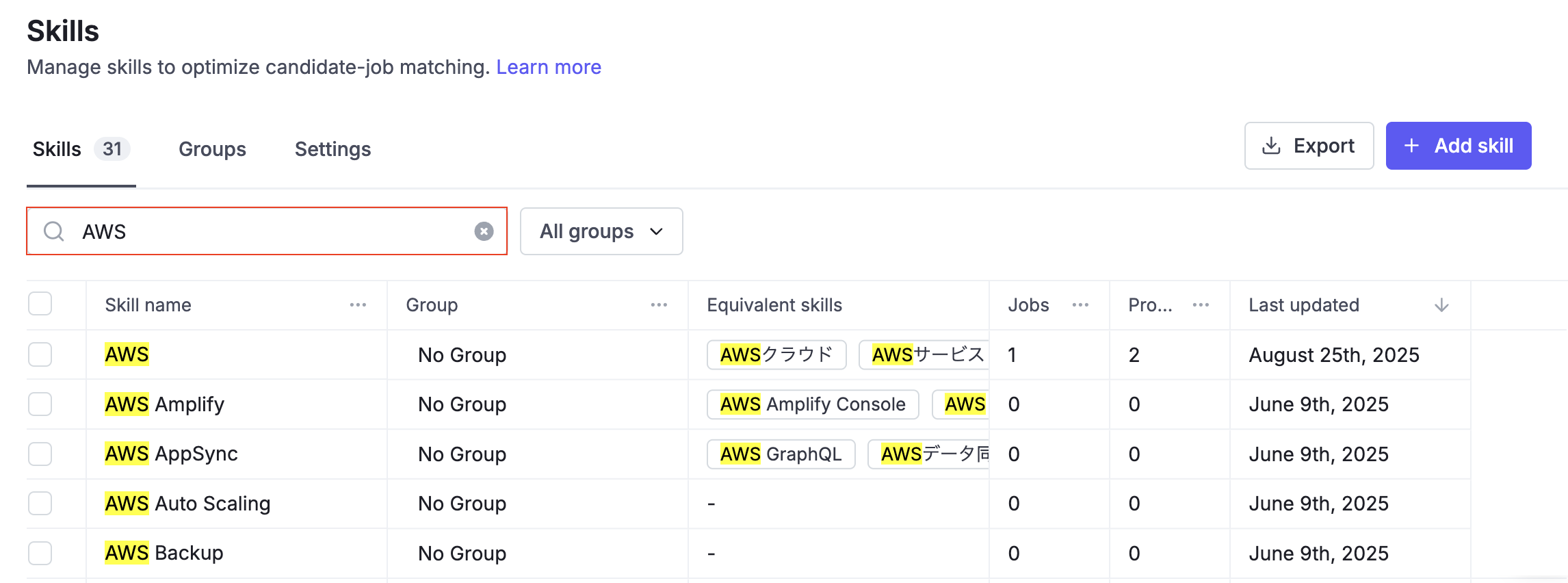
Input your keyword (e.g., AWS) into the search bar.
The system will immediately filter and display:
The Group the skill belongs to (or “No Group” if ungrouped).
The Standard skill that includes the skill matching your search.
Related data, such as the number of Jobs and Profiles linked to that skill.
The last updated date of the skill.
When you select multiple skills, you can perform bulk actions shown at the bottom of the page:
Merge: Combine multiple skills into a single Primary Skill. Useful when you have duplicates or close variations.
Move: Reassign selected skills into a group for better organization.
AI Suggest: Get AI-powered recommendations to automatically generate and link equivalent skills to your selected Standard Skills
How it works
You can select up to 100 Standard Skills at once to run AI Suggest.
While the process runs, the screen will be greyed out. Please wait until suggestions are complete.
AI Suggest will propose equivalent skills (alternative names, abbreviations, or translations) and add them automatically.
Rules for adding equivalent skills
Up to 5 new (non-existing) equivalent skills can be added at once for each Standard Skill.
If the suggested equivalent skill already exists in the system, it will be skipped (not duplicated).
New equivalents are added additionally; they will not overwrite or replace existing equivalents.
Delete: Permanently remove selected skills from the system.
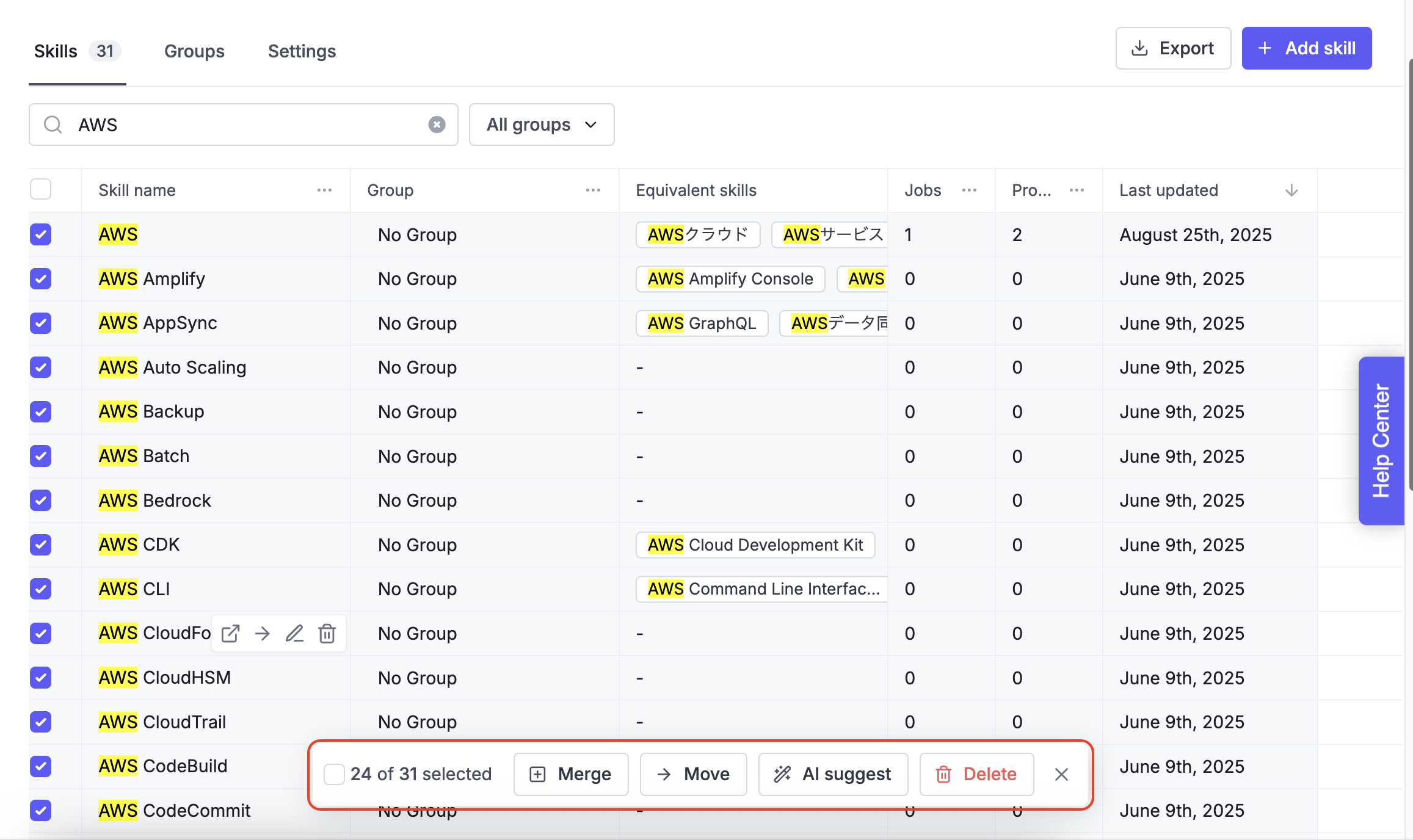
The Groups tab lets you cluster skills into categories for easier management.
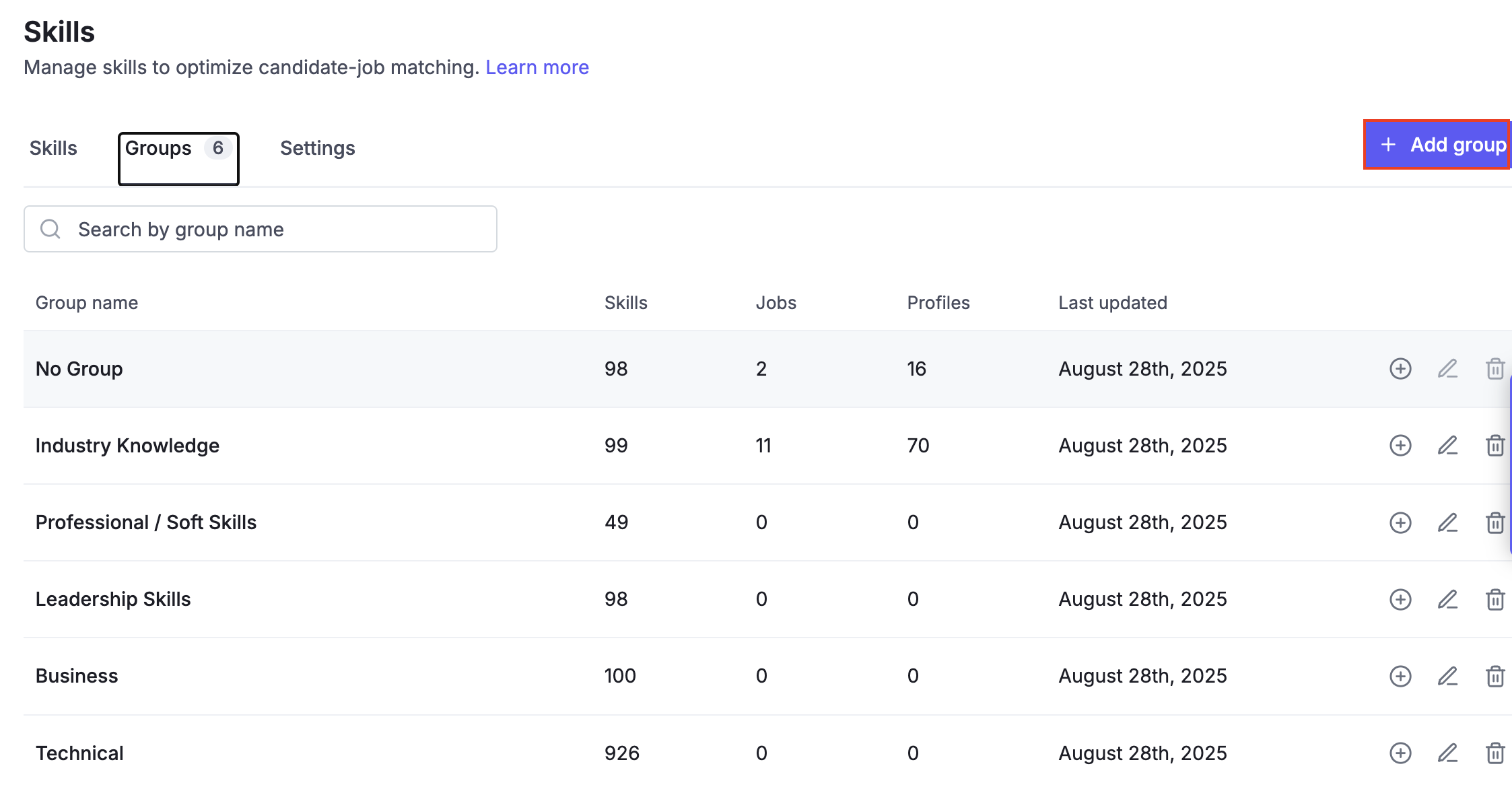
Group name: The name of your skill group.
Skills: Number of skills belonging to this group.
Jobs: Total jobs linked with skills in this group.
Profiles: Candidate profiles using skills in this group.
Last updated: Most recent update for skills or mappings in this group.
You can:
Add group: Create a new group.
Edit: Rename a group.
Delete: Remove a group (skills inside will revert to No Group).