Team Members are added to have access to the job and all candidates for the specific job.
Click icon + or click the Edit button on the Hiring team.
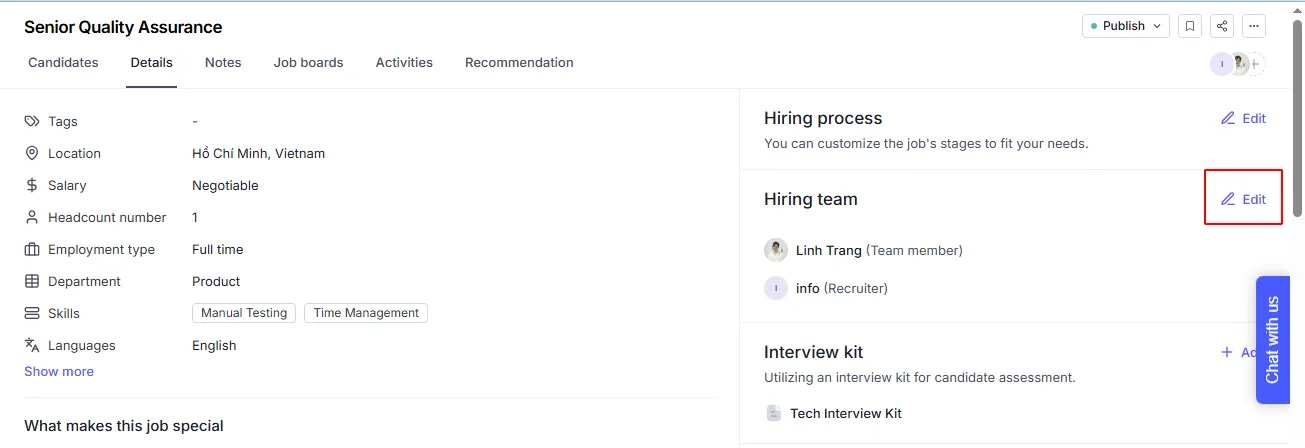
Select a member from the drop-down menu, then click the Add button. Or you can invite a new member by clicking +Invite member.

When a member is invited to a job, they are added as a Team Member by default. You can change their role to Hiring Manager or Recruiter to make their responsibilities clearer within that job.
If you have the “User Management” permission, you can invite new members to the job here. The access level of the new member must be equal to or lower than yours.
After the invitation is sent, the member will be labeled as "Pending" in the hiring member list. Once they accept the invitation, the label will disappear.

All team members who have access to the job can view your notes, unless their access is restricted (limited visibility).
You can create notes on the job and choose to share them with team members.
You can view all job-related activities such as:
Changing a candidate's stage in the pipeline
Adding notes
Candidates applying or being sourced
These activities are recorded chronologically, from oldest to newest, and include the name of the recruiter who performed the action.
Job Activities for more details on how job activities are tracked