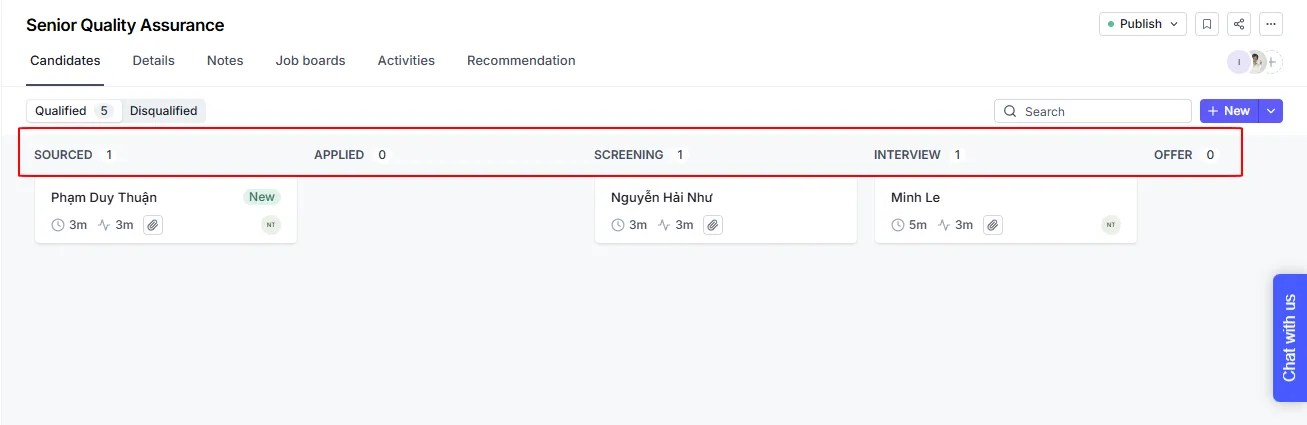Within each job posting, you can view a dedicated pipeline that shows all candidates who have applied or been sourced for that role. This view is organized by hiring stages, allowing you to track where each candidate is in the process.
In TalentsForce, all vacancies have a fixed three-stage pipeline that cannot be deleted:
Source is the application that is sourced by a Hiring team member
Applied means the candidate has submitted their application.
Hired signifies that the candidate has accepted the job offer.
However, depending on the level of the job or skills required, you might need to add several interviews or skills or personality assessments into the pipeline, TalentsForce allows you to track the progress of each job by customizing other stages and a maximum of 15 stages.
On the Job detail page, Click icon + or click the Edit button on the Hiring process.

By default, TalentsForce recommends a hiring pipeline. You completely changed it to fit the hiring process by deleting or adding a new stage
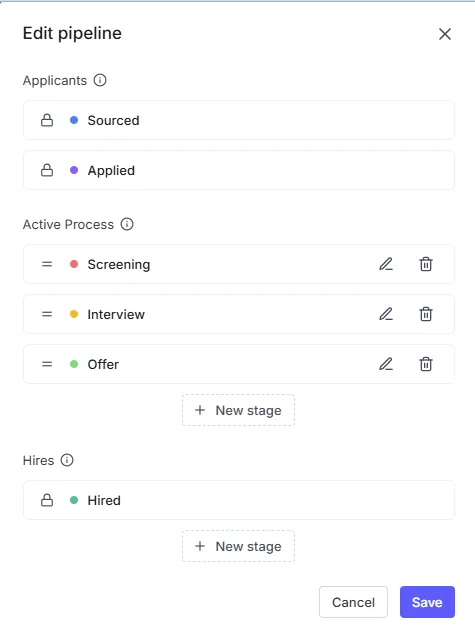
3. You can freely name the stage and choose a stage type (Screening, Interview, Offer or Hired). Then click Save.
Assigning a Stage Type helps standardize data across reports and improve consistency.
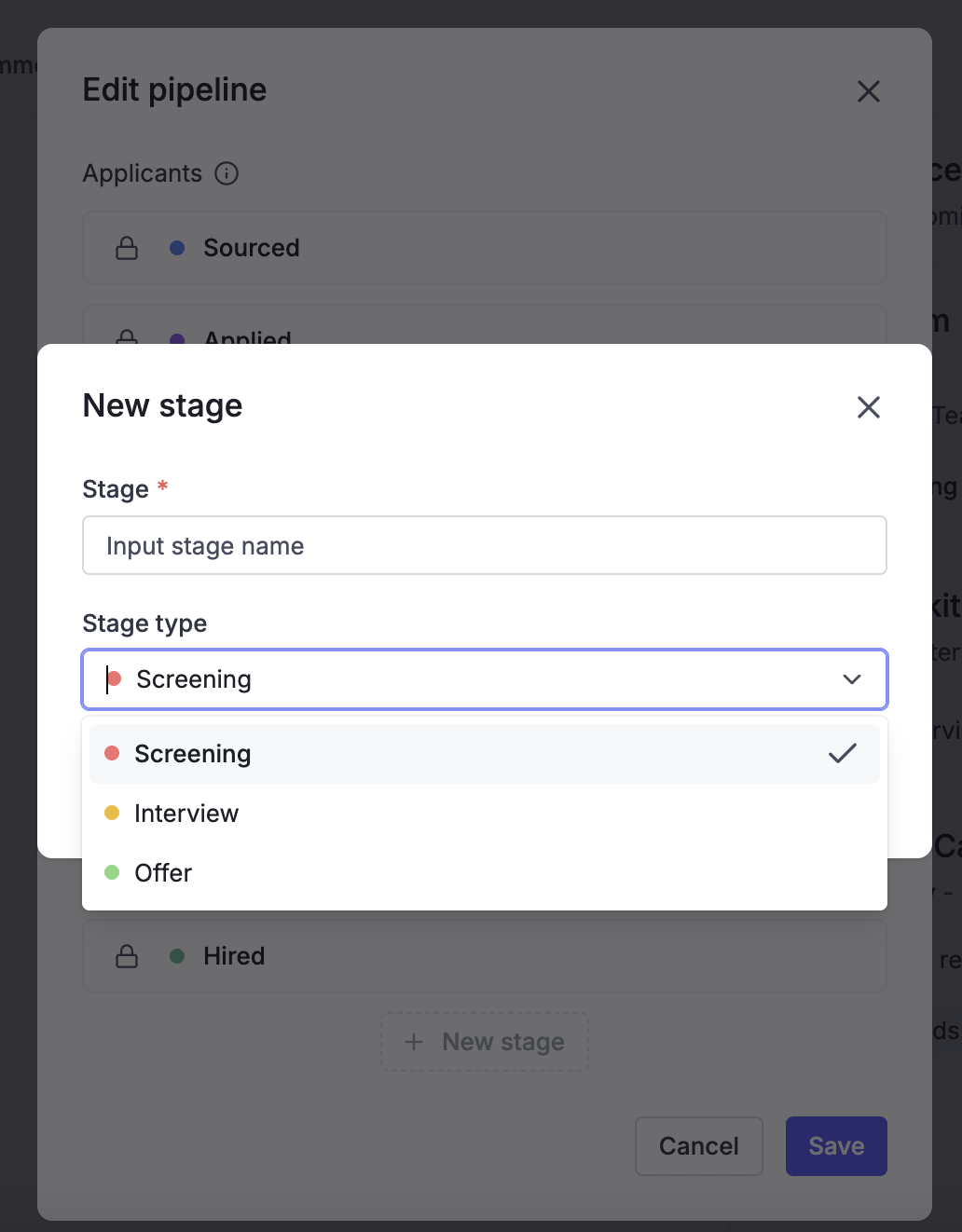
To reflect a candidate’s progress in the hiring process, simply drag and drop their profile across stages in the pipeline. Alternatively, you can open their profile and move stage. This helps your team stay aligned on status updates and ensures each candidate moves forward at the right time.
Summarize all candidates for a Job that have been sorted by stage depending on the hiring pipeline that you set up. To help you easy manage the candidates on processing or not, TalentsForce separates 2 tabs:
Qualified: shows all applicants of processing from the job
Disqualified: shows all applicants out of processing from the job
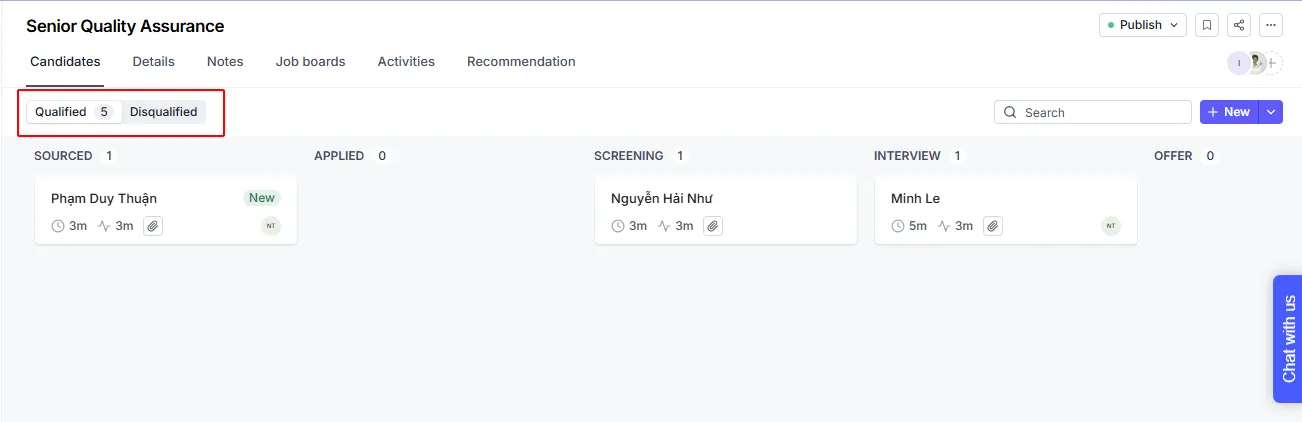
Each Candidate will be shown a card. You can simply drag and drop this card across stages in the pipeline.