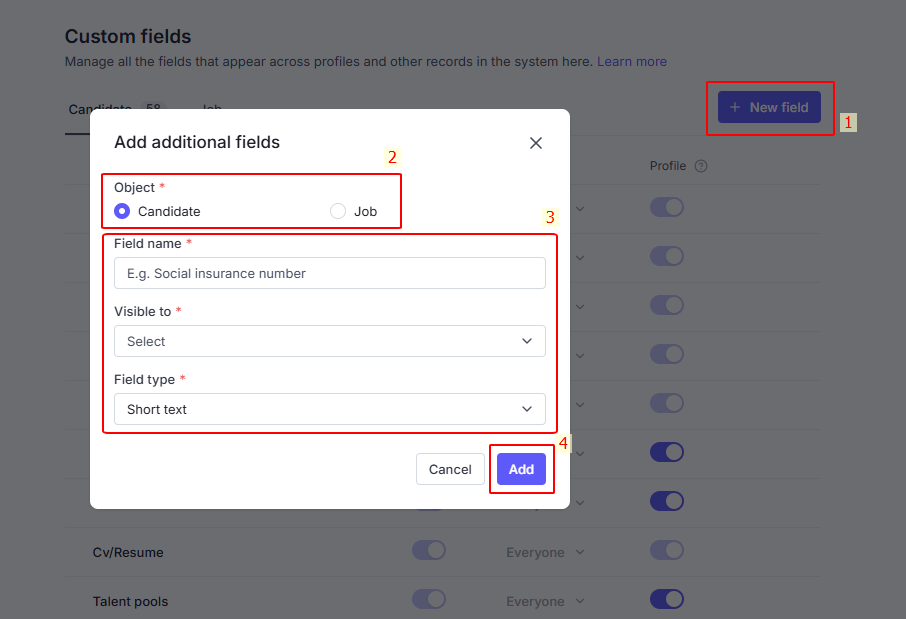Fixed Fields are system-defined fields that cannot be disabled in the Visibility column. These fields are mandatory for maintaining data consistency across the system.
However, some Fixed Fields can still be hidden from specific views by disabling them in the Profile or Client columns. This allows you to control whether the field is shown internally or to client contacts, while still keeping the field active in the system.
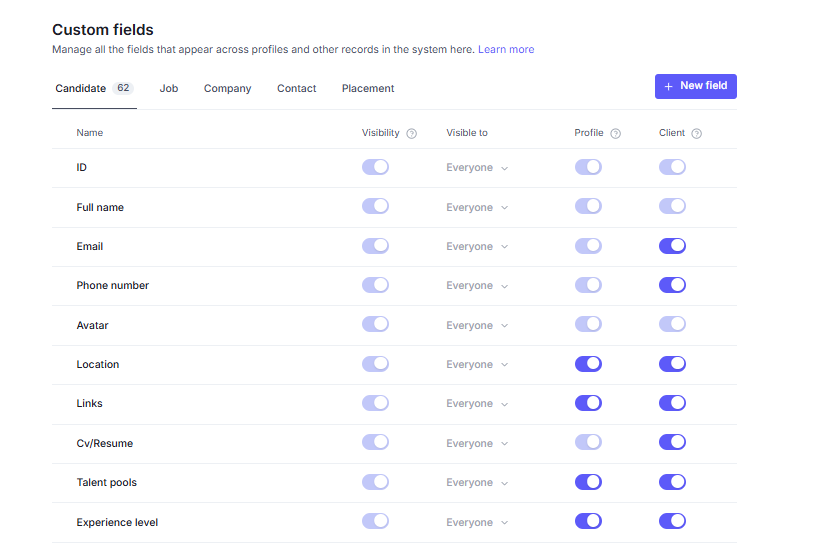
Other fields are Customizable, meaning you can enable or disable them depending on your needs. For each field, you can:
Visibility: Shows which fields are visible in the candidate profiles.
Profile: Shows which fields are visible in the profiles on the Career hub.
Client: Shows which fields are visible from the client contacts view.
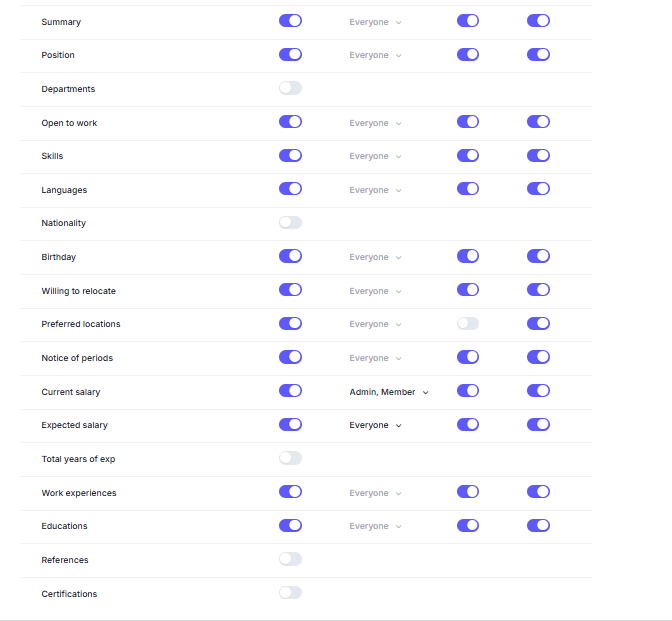
Current Salary and Expected Salary fields have additional privacy settings.
Due to their sensitive nature, these fields include enhanced access control options.
You can configure visibility by access level groups (Admin, Member or Everyone), ensuring only authorized personnel can view salary details. This ensures confidentiality and compliance with internal policies.

In the Job object, you can enable or disable fields to:
Control their visibility for everyone.
Control which fields are visible in the Career sites.
Display filters in Career sites.
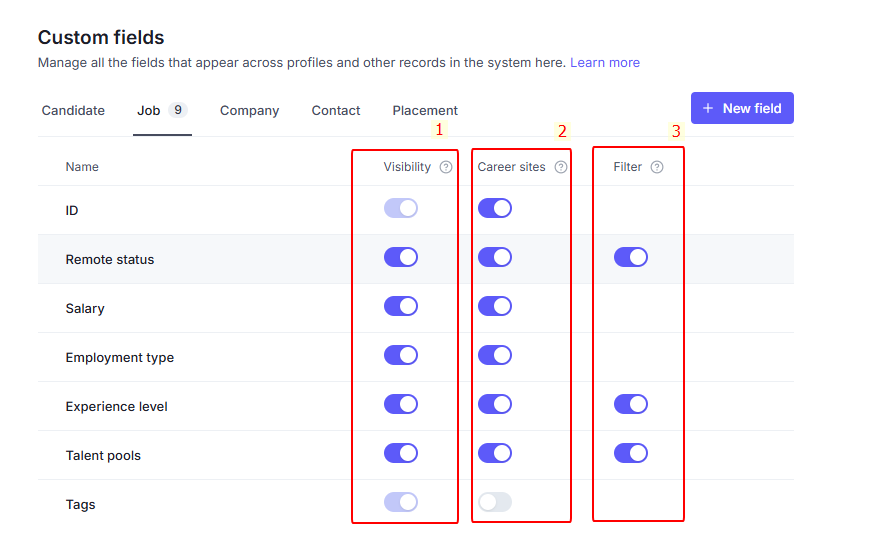
Fixed Fields are system-defined fields that cannot be disabled in the Visibility column. These fields are mandatory for maintaining data consistency across the system.
Other fields are Customizable, meaning you can enable or disable them depending on your needs. For each field, you can show which fields are visible in the company/contact/placement.
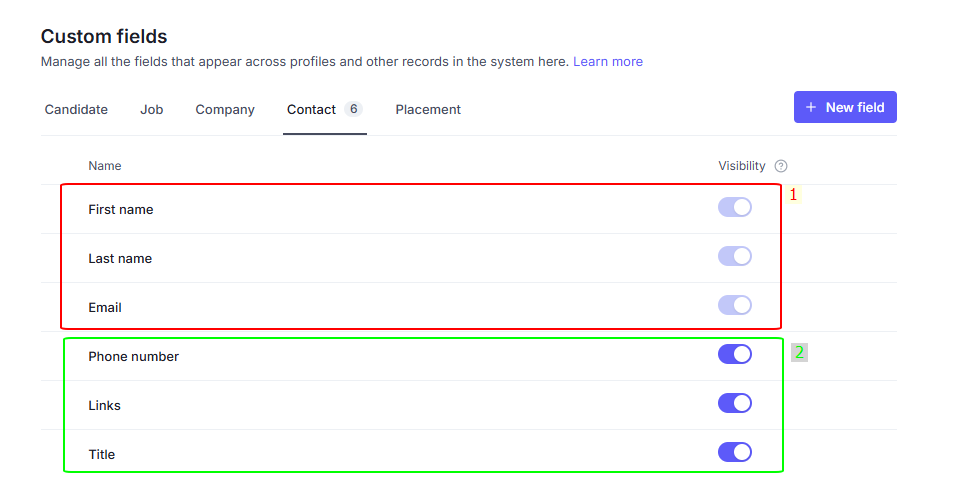
For each object such as Candidate - Job - Company - Contact - Placement, you can add additional fields to capture specific information beyond the system’s standard fixed fields.
This flexibility ensures your data matches the unique requirements that you and your company set for the hiring process.
Click the + New Fields button.
Select the Object.
Update the information:
Input the Field name
Select the Access Level group that you want this field visible to.
Select the Field type ensures the data entered and stored in the field is valid, consistent, and can be used effectively for queries and analysis.
Click the Add button to complete.