Go to the Settings page, and select the Profile Template section:
Click the +New template button to open the template builder.
Input the information.
Click the Create button to complete.
Template name: helps user easily identify and organize different templates based on their specific purpose or content.
Guideline provide the employee how to prepare their resume the best to win recruitment opportunities as soon as possible. As an Admin, if you input Guideline, it will show button View Guideline in the Completion scorecard.
The template header included Full Name and Photo as default, you can customize it by selecting the fields you want to display on the template.
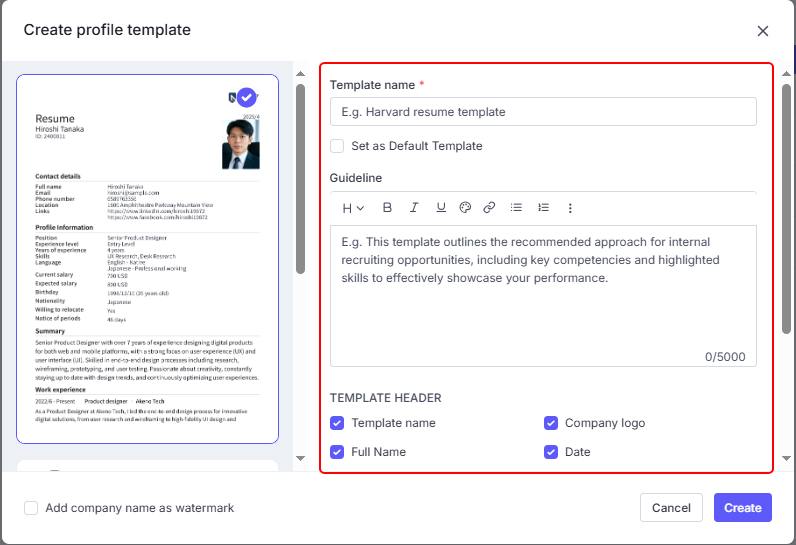
The Information Displayed In The Template: Select the existing Section or add an additional section by clicking on Custom Section.
Add a section:
If it's an additional section, input the Section Name.
Click the Add Information button to include the fields you want to display in this section.
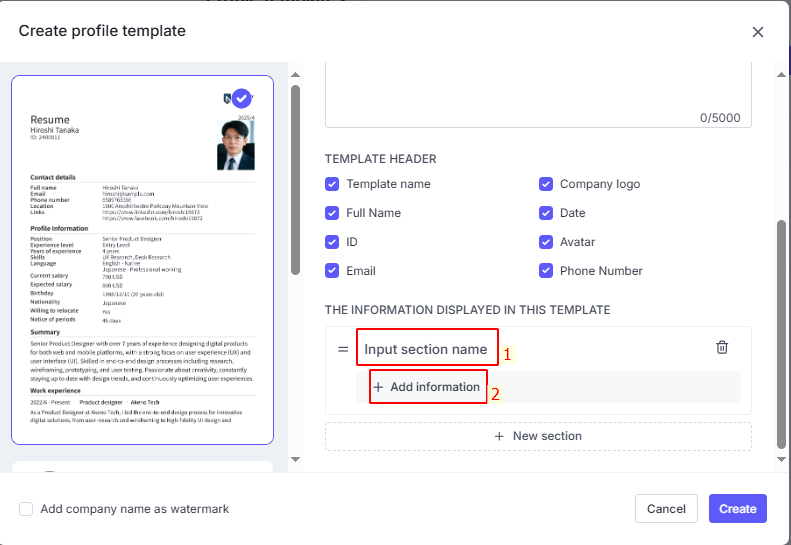
Add company name as a watermark: The name you provide in your Workspace (General Setting) will automatically be used as a watermark on your CV. By default, the CV will not have a watermark. Please check this box if you'd like to add a watermark to your CV.

You're able to edit or delete the Location after being added:
Edit: Click the Pencil icon on the right > Edit information then click Save
Delete: Click the Trash icon on the right > Click Delete
