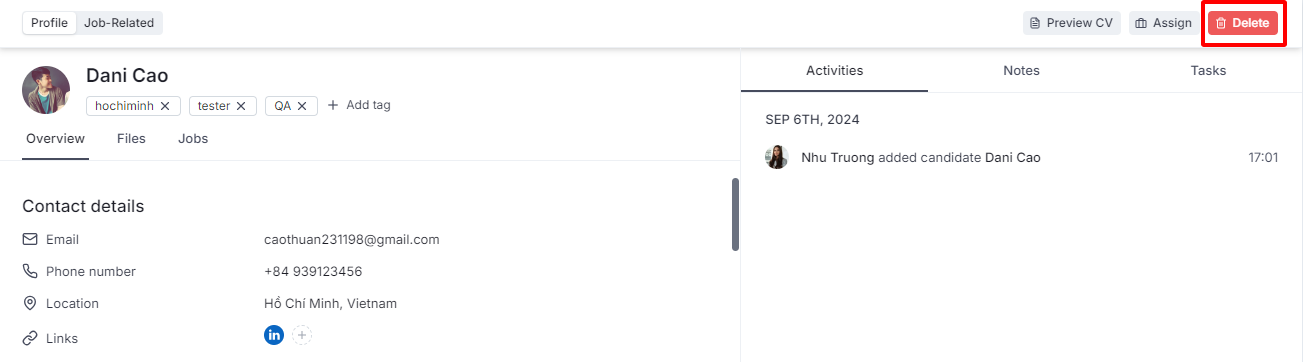Each candidate in TalentsForce has all their data organized in a Candidate Profile.
Clicking on the candidate name then you could view the Profile tab. Besides that, you could view the Job-Related tab if this candidate applied/sourced to your jobs.
The Profile tab provides a centralized view of a candidate’s key information. This is where you can quickly review and manage details such as contact information, profile data, professional summary, and the candidate’s uploaded resume or CV.
Tags on the Candidate Profile (Candidate Tag) help you categorize and manage candidates more effectively. They appear in the top left corner of the candidate profile, next to the candidate’s name. You can add unlimited tags to any profile and manage them in the Tags Page Setting.
You can add tags in a candidate's profile as follows:
Go to a candidate's profile.
Under the Candidate name, click the + Add tag button.
Select existing tags or create a new one by typing a keyword or phrase and pressing Enter to save.
Tags can be used to label candidates based on skills, experience level, or specific expertise, making it easier to filter and find the right talent.
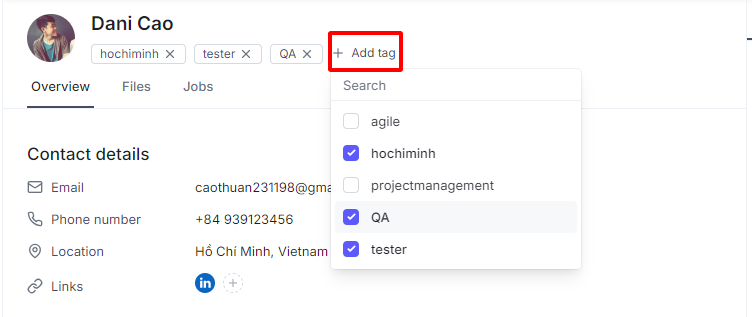
The Main Tab is updated with related candidate information:
Overview: All of the candidate's data such as contact details, profile information, summary, resume/CV.
Files: A collection of files related to the candidate, set to Public status.
Jobs: All jobs that the candidate is processing.
You may update their information by clicking on the field where you want to update. After updating a field on a candidate profile, please remember to click the Tick button to save your new information.
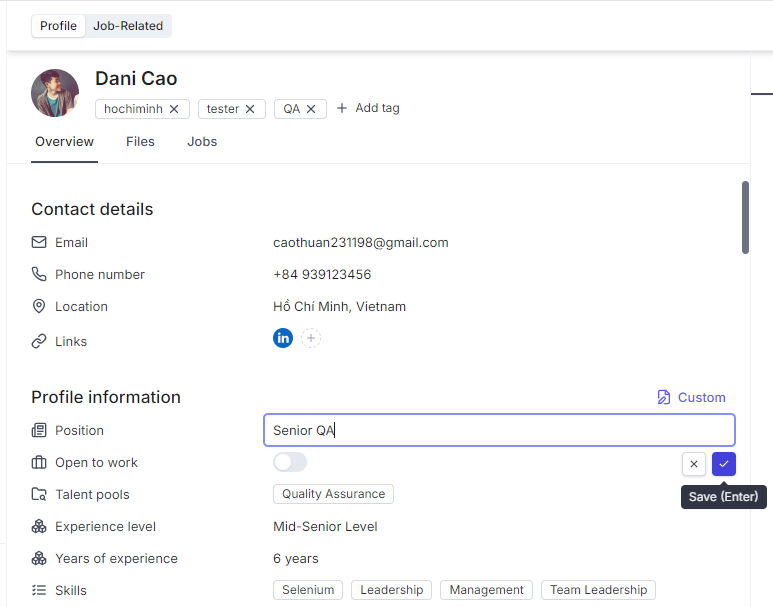
Overview Tab
By default, there are 4 sections in the Overview tab can be used to collect the candidate information that you need such as:
Contact details
Profile information: This section stores information related to the candidate's career path and some information from the user interacting with the candidate.
You can add more sections such as Work experiences, Educations, References,... if the Admin enable them in Custom Fields Setting.
Files Tab
The Files Tab will store the candidate's files.
When uploading a file on TalentsForce, you can choose between two visibility settings:
Internal: If you select "Internal" status, all users who may access this profile will be able to see the file.
Only Me: If you select "Only Me" status, only the file owner can see it. Internal company members, including Admins, will not have access.
Depending on your permission, you can View, Download or Delete candidate files:
You can Upload file If you can access Candidate Profile.
You can View/Download/Delete your own files.
You can View/Download file with the Public status uploaded by others.
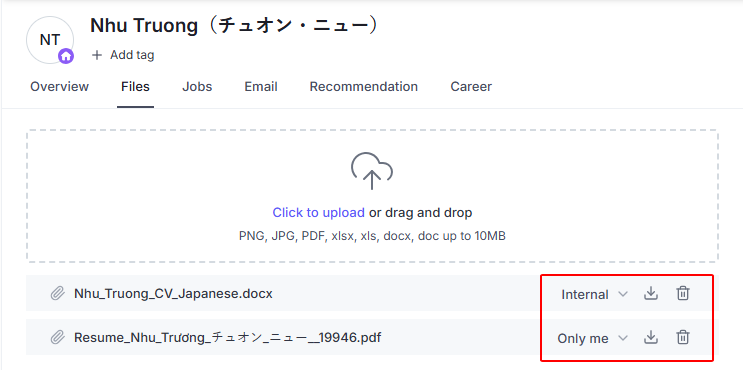
You can preview and download the Candidate Profile as follows:
Go to the Candidate profile.
Click the Preview CV button on the top right of the Profile Tab.
If you have created the template on the Profile Template Setting, select the Template that you would like to download.
Click the Download PDF button to complete.
You can edit and download the Candidate Profile as follows:
Go to the Candidate profile.
Click the Edit CV button on the top right of the Profile Tab.
 On the Editor:
On the Editor:
The Completion rate indicates how fully the resume has been filled out based on the available fields in the template. You can see how many fields you need for each template.
The Editor fields help you input data which will be auto saved to the Profile. CV preview render will be shown data organized by default template (full profile).  On the Preview CV:
On the Preview CV:
Preview CV will show by default template (full profile) when clicking Edit in your Profile.
Whenever you update any information, the preview will show the content you updated in real-time and sync with your profile.
If you have created the templates on the Profile Template Setting, you can change to other templates by simply choose other templates.
 Click the Download PDF button to export the Profile with the chosen templates.
Click the Download PDF button to export the Profile with the chosen templates.
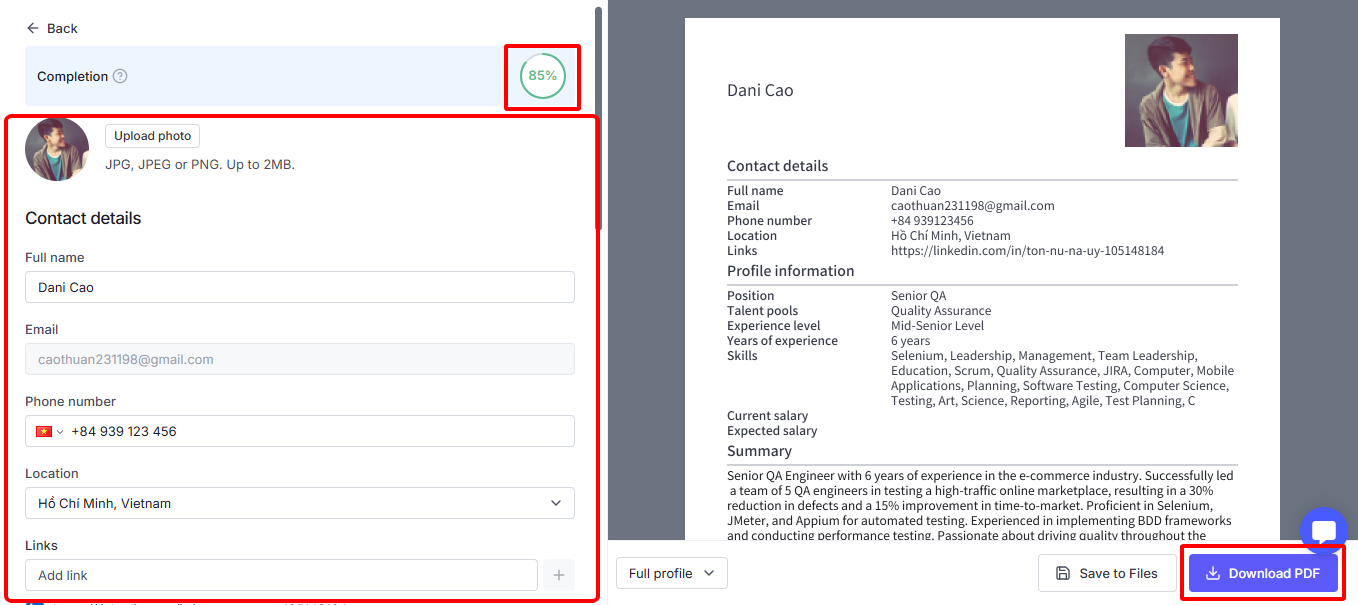
Go to the Candidate profile.
Click the + Assign button on the top right of the Profile Tab.
Find the Job you want to assign the candidate to.
Click the + Assign button to complete.
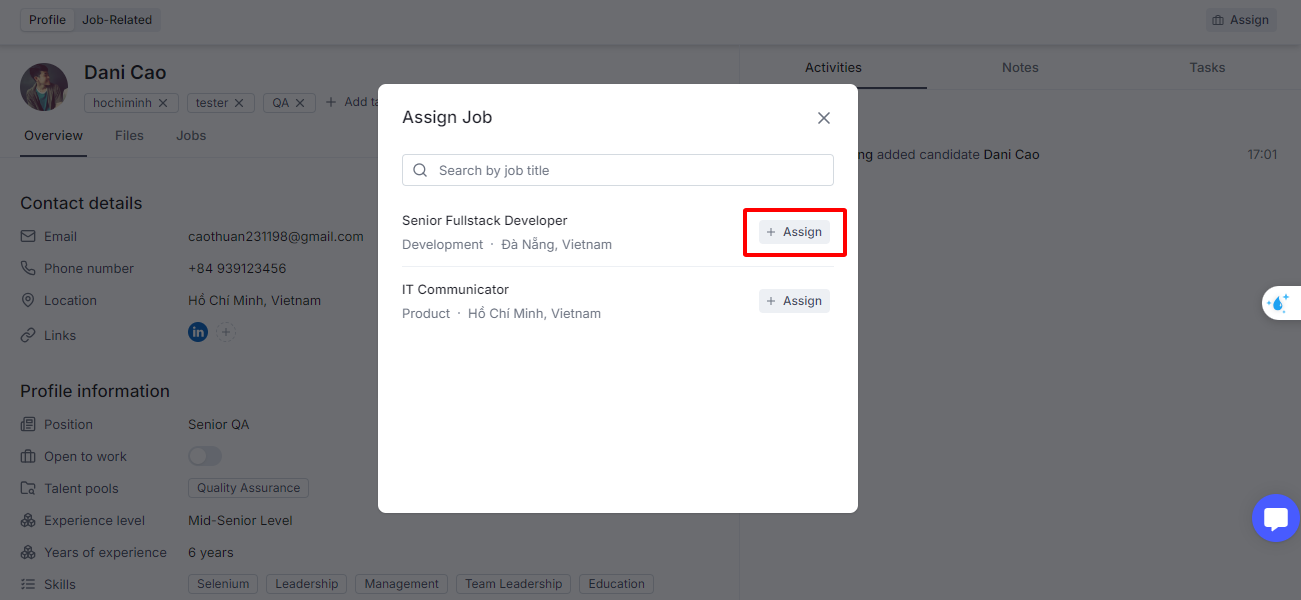
Go to the Candidate profile.
Click the Delete button on the top right of the Profile Tab.
Confirm your action by clicking the Delete button.