Adding a single candidate is the way that you manually create a new record for a potential employee.
There are two options to add single candidate.
Go to the Candidate page > Click the +Add Candidate button on the top right.
Fill out the information of your candidate.
(*) The Full name field is compulsory
To complete, click the Add button.
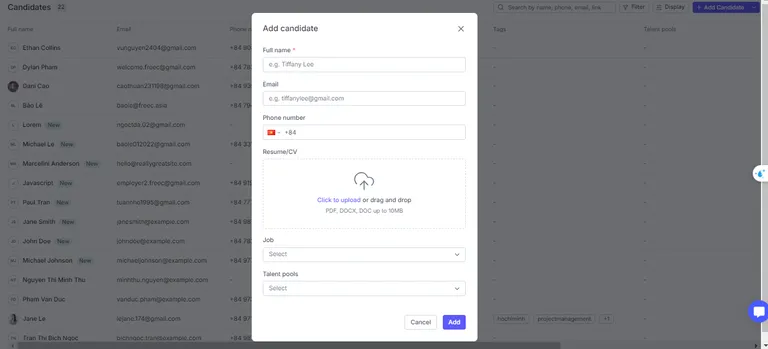
Choose the job where you want to add a new candidate.
Click +New button on the top right.
Fill out all the information.
Click Add when you finish.
To streamline the recruitment process and enhance efficiency, TalentsForce has introduced the Bulk Upload feature, enabling recruiters to upload multiple resumes at the same time, minimizing the need for manual data entry.
Once uploaded by Bulk Upload, resumes are then parsed and used to create new candidates and associated with existing job.
Click the Down Arrow button in your top menu > Select Upload CVs/Resume.
Choose at least one Job where you want to upload candidates. Click +Assign when you finish.
Click to upload > Choose the CVs you want to upload.
All uploaded files are parsed on the left. You can click on each of them to check the parsed information. You can edit some the parsed information. The original CV is displayed on the right for easy referencing.
When you finish checking/editing, click Add candidates to finish.
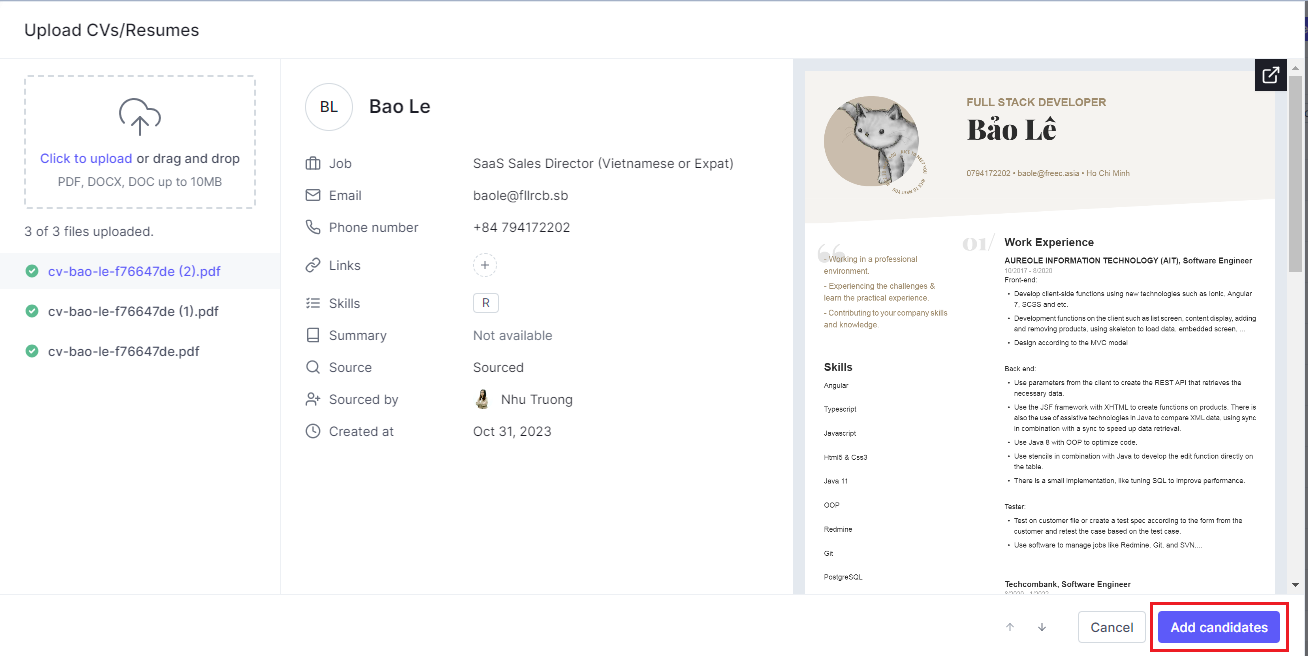
Choose the job where you want to add a new candidate.
Click the Down Arrow button in your top menu > Select Upload CVs/Resume.
Click to upload > Choose the CVs you want to upload.
All uploaded files are parsed on the left. You can click on each of them to check the parsed information. You can edit some the parsed information. The original CV is displayed on the right for easy referencing.
When you finish checking/editing, click Add candidates to finish.