TalentsForce provides three (03) access levels to help you control what each team member can do in the system. This ensures that everyone only sees and manages what they need.
Role | Role Description |
Admin | Full control. Can manage users, jobs, company settings, and reports. |
Member | Can support recruiting activities with flexible permissions. |
Limited Member | Restricted access, mainly for career browsing or requisition requesting. |
Some permissions also include data visibility settings to control what data users can see:
Owned: Only their own data
Team: Data shared within their team
All: All data across the organization
This helps large teams manage access securely and efficiently.
 Enabled by default,
Enabled by default,  Configurable,
Configurable,  Not available
Not available
Permission | Description | Admin | Member | Limited Member |
Job Management | Manage jobs, candidates, and talent pools for the recruitment process. |
|
|
|
Company Management | Manage company info and client relationship data. |
|
|
|
Revenue / Placement | Manage placements and profit-sharing settings. |
|
|
|
Export Candidates | Export candidate data to CSV or PDF. |
|
|
|
Career Page | Edit and customize the public career page. |
|
|
|
Workspace Setting | Manage platform-wide settings (tags, departments, locations, disqualified reasons, etc.) |
|
|
|
Access Career Hub | Browse jobs, apply, and refer candidates. |
|
|
|
Manage Career Hub | Set Career Hub preferences and manage members. |
|
|
|
User Management | Invite, edit, and remove users; assign roles. |
|
|
|
Templates | Customize email/message templates for communication. |
|
|
|
View Report | View dashboards and team reports. |
|
|
|
Manage Requisition | Post jobs based on approved requisitions. |
|
|
|
Request Requisition | Submit job requisition requests (can’t post jobs). |
|
|
|
Course Management | Manage internal training or learning courses. |
|
|
|
Manage Job Access | Control who can view or edit jobs. |
|
|
|
Admins have full access to the platform. They can view and manage all candidates, jobs, and settings.
 Key permissions:
Key permissions:
Manage company settings, users, and permissions
View/edit/delete all candidates and jobs
Manage hiring pipelines, templates, reports, and more
 Owner vs. Admin:
Owner vs. Admin:
Owner: The top Admin with full control. Can manage every user, including Admins.
Admin (not Owner): Can manage all users except the Owner.
Members have customizable access depending on their role in hiring.
By default, a Member can see candidates if:
They own the candidate
They're part of the Hiring Team for the job
They're assigned to a Talent Pool that includes the candidate
 Customizable Member permissions:
Customizable Member permissions:
You can adjust each Member’s permissions individually. Key options include:
Job Management
Assigned jobs only (default): Access only jobs they’re assigned to
All jobs: View/manage all jobs (and candidates)
Export Candidate
Default: Disabled
If enabled: Allows downloading candidate data (CSV, PDF)
 Use with caution due to sensitive information.
Use with caution due to sensitive information.
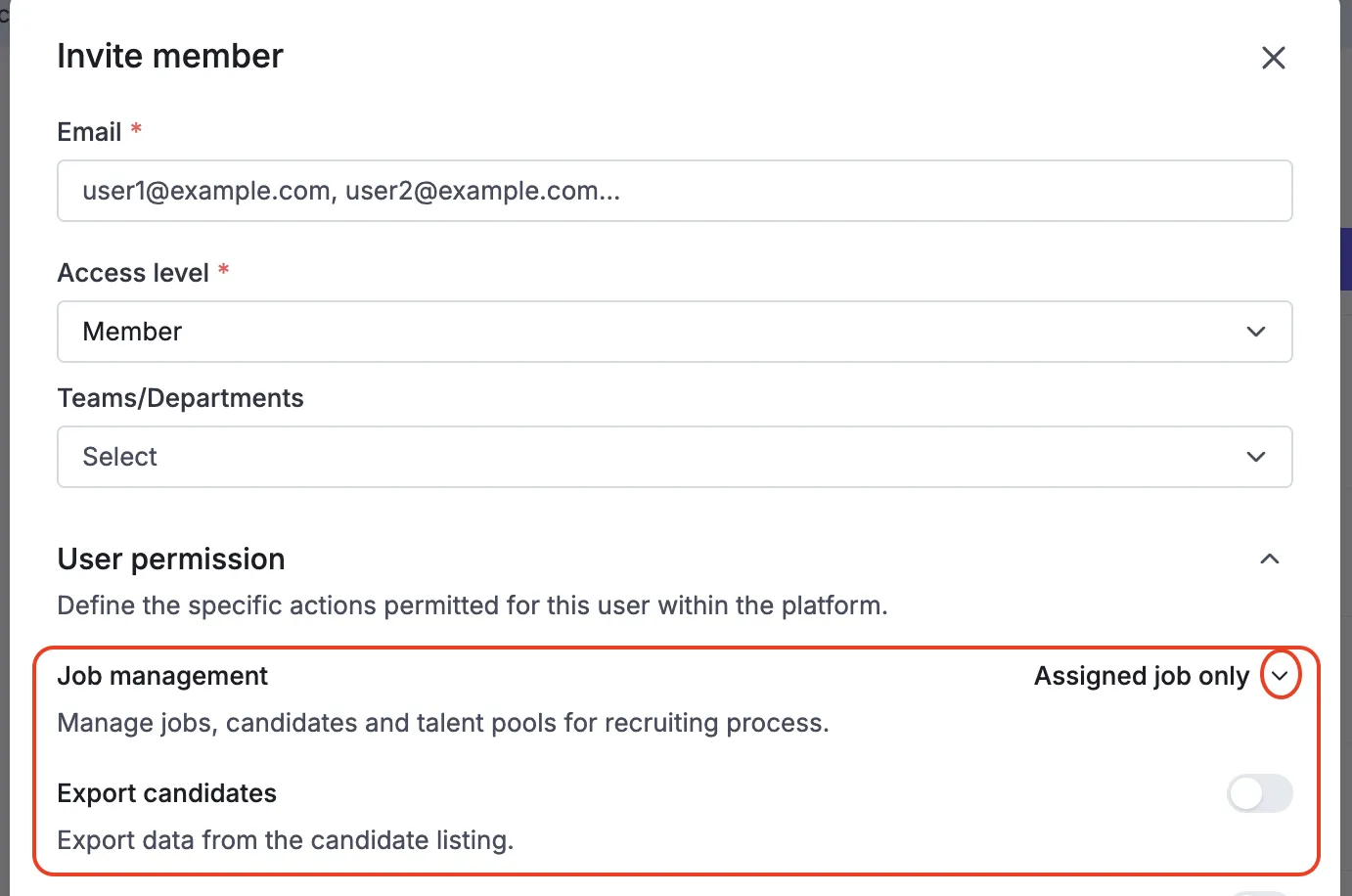
Career page – Allow editing and customizing the company’s career page
Workspace setting – Grants access to manage core platform configurations such as: General - Team/Department - Location - Custom fields - Tags - Disqualification reason - Position
 This permission is ideal for users responsible for maintaining the platform's structure and operational standards. It is available only if the feature is enabled for your organization
This permission is ideal for users responsible for maintaining the platform's structure and operational standards. It is available only if the feature is enabled for your organization
Access Career Hub – Let users browse jobs, apply, and refer candidates as a member of Career Hub (Enable as default when adding a new member)
Manage Career Hub – Control Career Hub settings
User management – Allows for managing access level and permissions, including inviting new members and editing their access settings.
Templates – Allow customization of email and message templates.
View report – Provide access to recruitment analytics and performance reports.
Course management - Manage course in career hub.
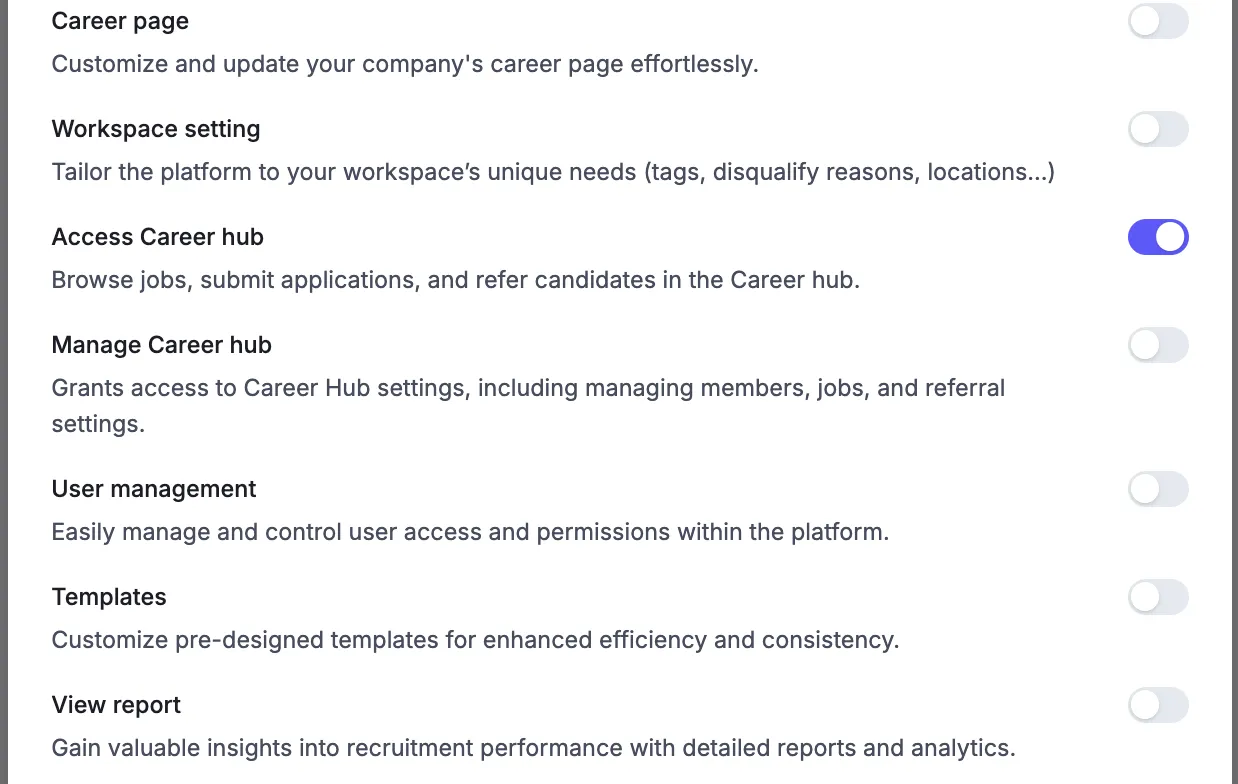
This role is for team members who need minimal access – like interviewers or referrals.
What they can access:
Dashboard
Notifications
Tasks
Jobs
Calendar
 Customizable Limited Member permissions:
Customizable Limited Member permissions:
Additionally, they may access the Career Hub or create new job requisitions, but only if these features are enabled when inviting or permission editing
Access Career Hub – Let users browse jobs, apply, and refer candidates as a member of Career Hub (Enable as default)
Request requisition – Submit new job requisitions for approval.
