To add someone new to TalentsForce, firstly, you need to send them an invitation.
Access the Members page by clicking your avatar at the bottom left corner, then select Settings
Click the "Invite Member" button.
Fill in the user details:
Email: input an email or invite multiple users at once by entering multiple email addresses, separated by commas. Example: [email protected], [email protected]
Access level: Select an Access level
Teams/Departments (Optional): Assign the invited user(s) to one or more teams/departments. This helps organize your team and manage access more efficiently.
Customize user(s) permissions if needed
Click "Send Invites"
The invitation will be sent via email. Once accepted, the user will be added to your workspace.
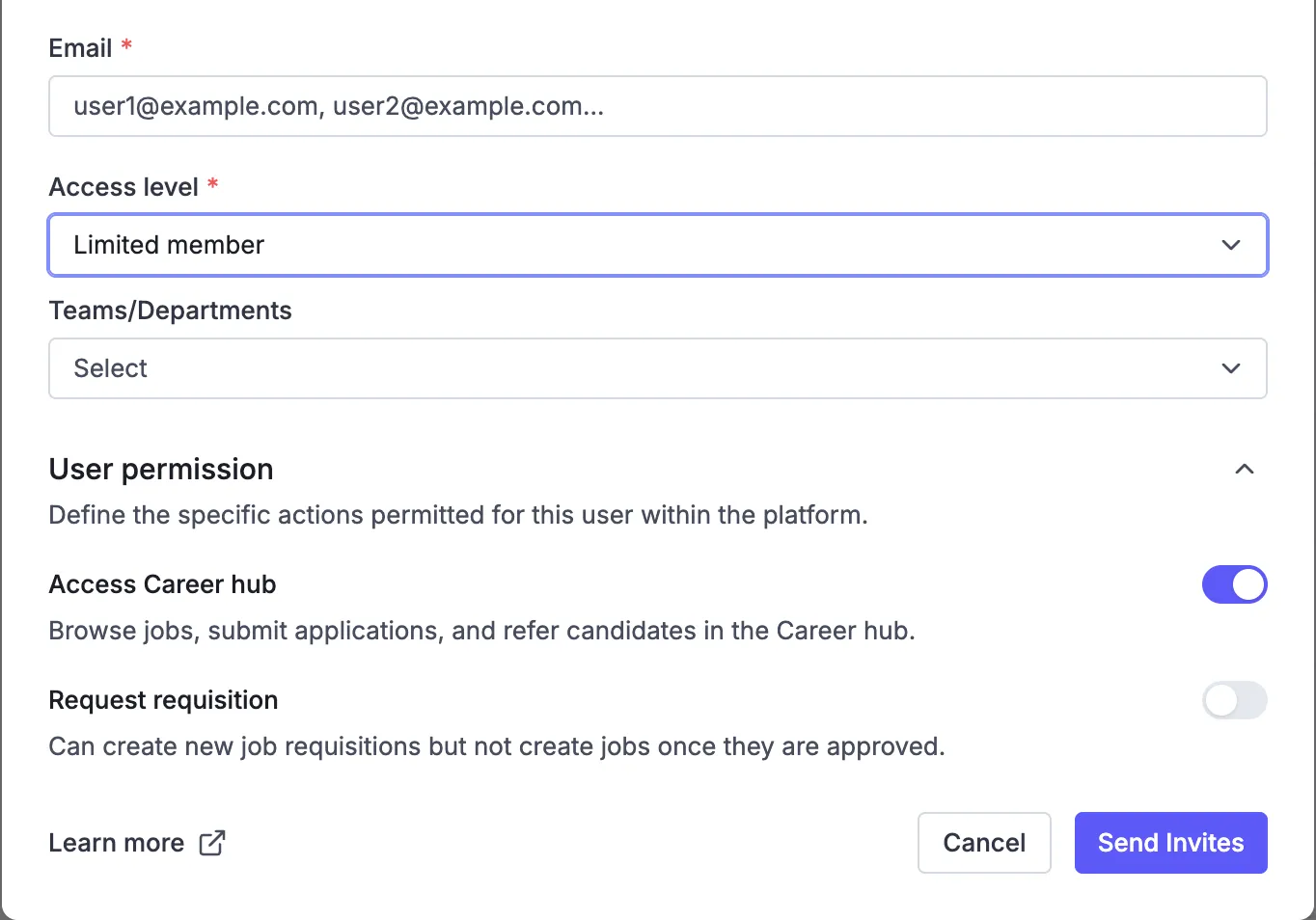
After sending an invitation, you can check to see if a user has accepted an invitation by going to the Member section.
If the user has accepted the invitation, they will be listed in the Members tab.
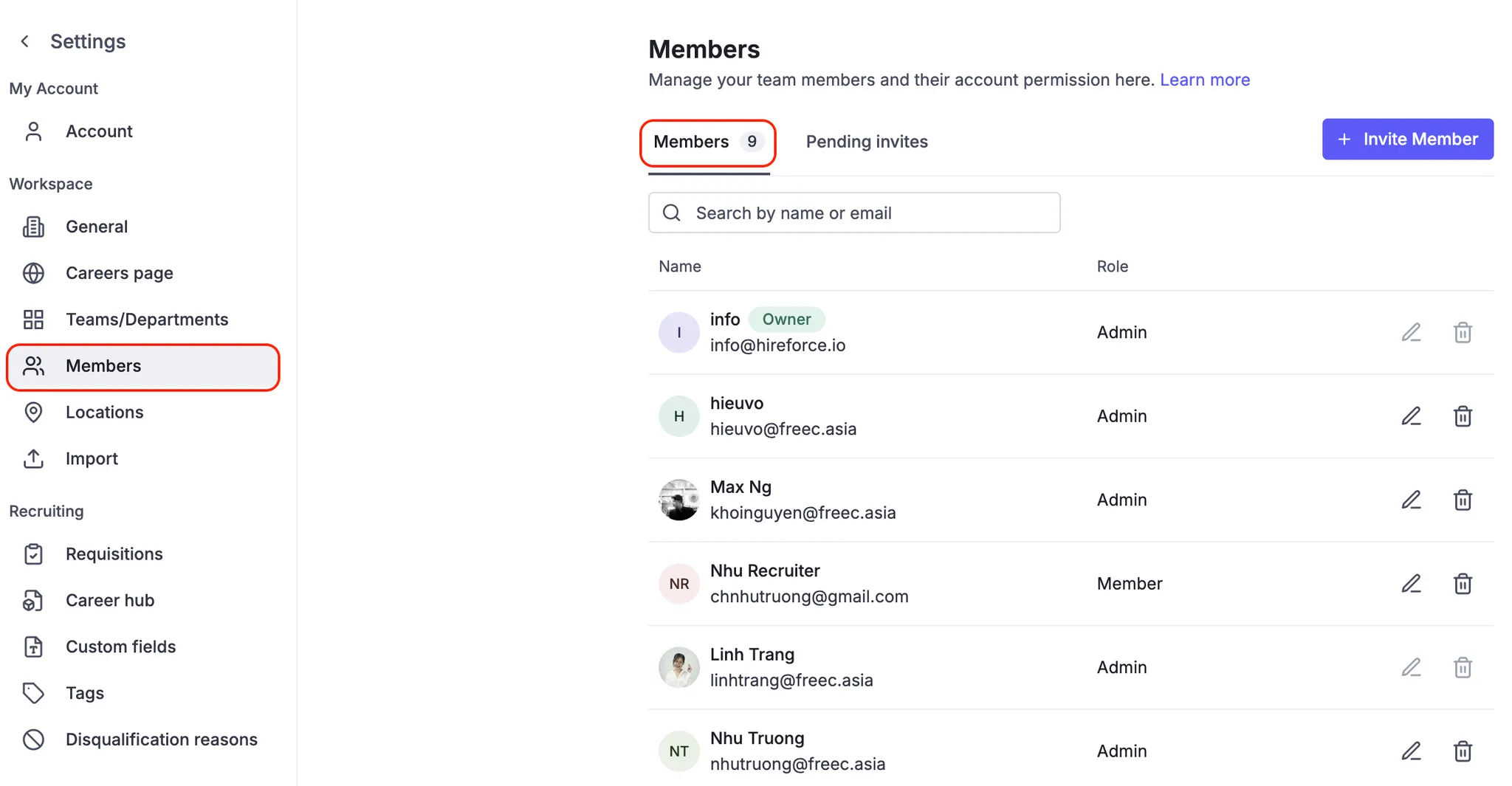
If the user has not accepted the invitation, they will be listed in the Pending Invites tab.
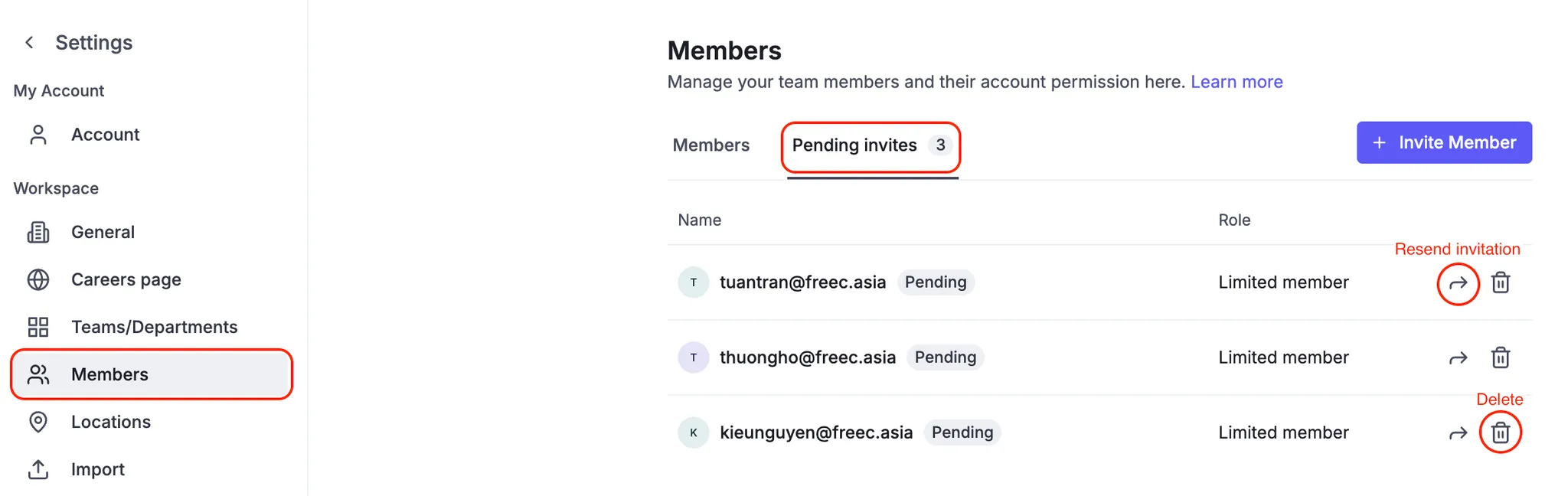
Resend the invitation email by clicking on the "Resend Invitation" button. This will send the user a new email with the same invitation link.
You can change the roles of members whose roles are lower than yours. Here’s how it works based on your role:
Owner: As the Owner who is Admin at the top of the member list, you have the highest level of access. You can edit the roles of all members in your organization, including Admins.
Admin: If you are an Admin but not the Owner, you can edit the roles of all members in your organization, excluding the Owner.
Member: As a Member, you can edit the roles of Limited Members.
 How to edit?
How to edit?
Click the Member tab.
Click the "Edit" icon on the right of the member you need to edit.
Check and update the Access level and Department field.
Click the "Save" button to complete.