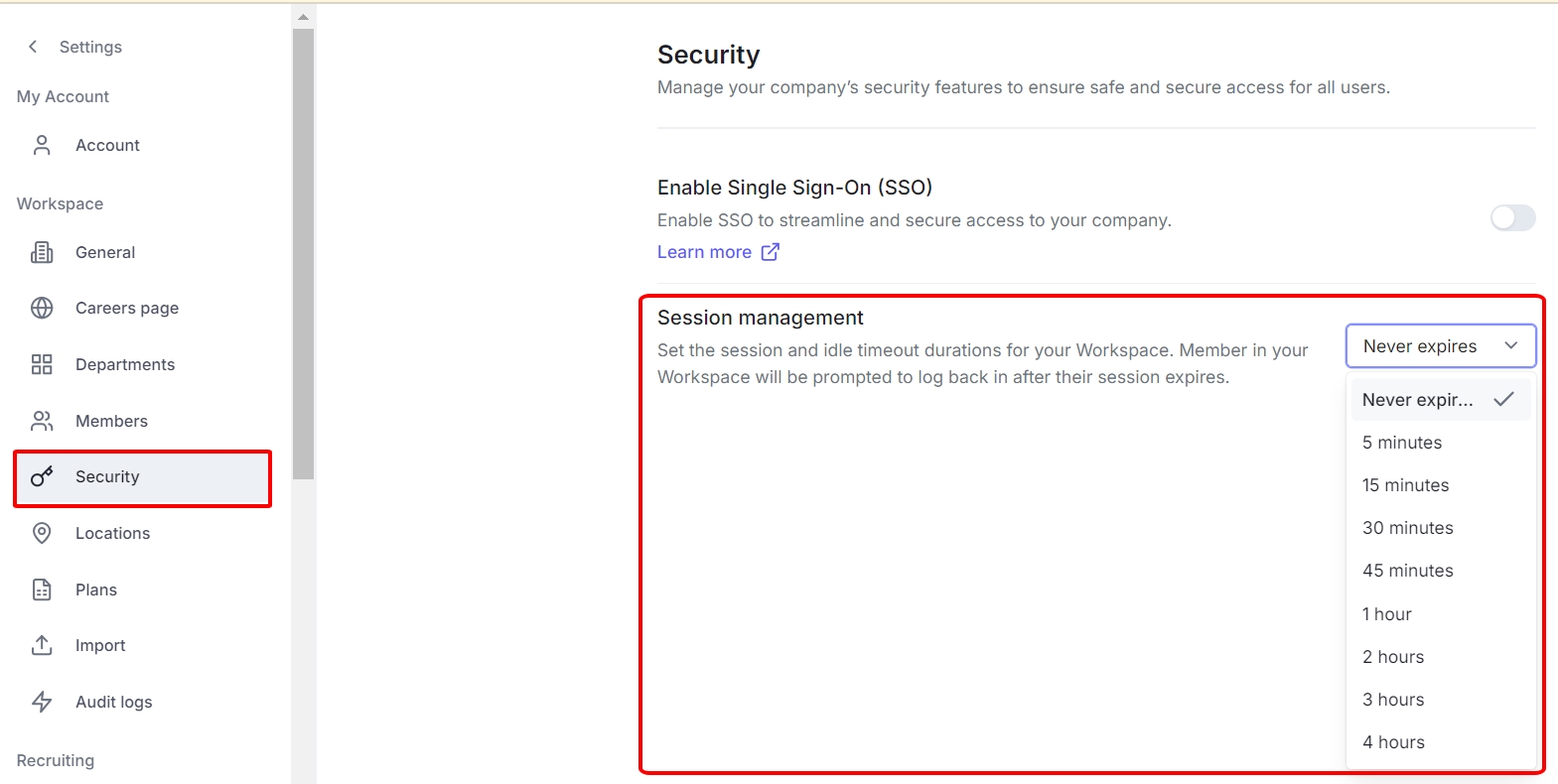SSO is very convenient because users don’t need to memorize multiple passwords or perform multiple login operations. When implemented correctly, Single Sign-On (SSO) solutions also improve security and reduce risks created by weak, repeated, or lost passwords.
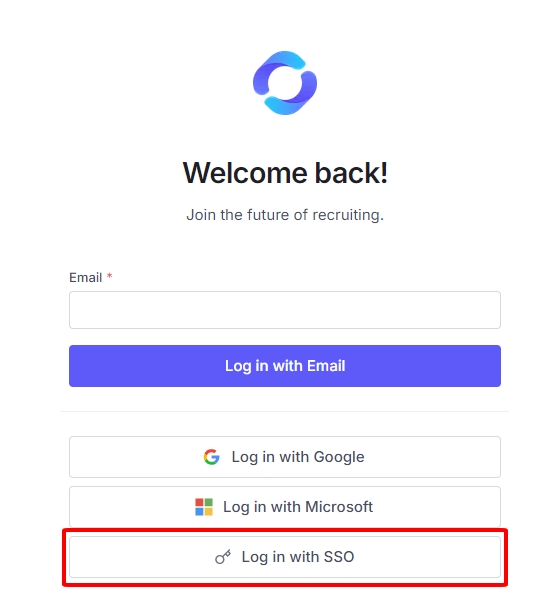
NOTE:
Once the SSO setting is completed, all currently logged-in users will be automatically logged out and will need to log in again to access TalentsForce.
The Client Secret Key is set for a specific duration by the Microsoft administrator during application registration. After this duration expires, all users in the tenant will be automatically signed out. You must update the Client Secret Key; otherwise, users in that tenant will be unable to log in.
Firstly, to configure Single Sign-On (SSO) with Microsoft Entra, you as an Admin of the TalentsForce account need to provide Authorized redirect URIs to the Microsoft account administrator to Register an application on the Azure portal
Authorized redirect URIs: https://app.hireforce.io/api/auth/callback/azure-ad
For further details please refer tohttps://learn.microsoft.com/en-us/entra/identity-platform/quickstart-register-app?tabs=certificate#register-an-application
After that, you may collect the following information to set up SSO on TalentsForce
Application (Client) ID: A unique identifier for your application.
Client Secret: A secret key used for authentication. Learn more
Directory (Tenant) ID: A unique identifier for your organization's Azure Active Directory tenant.
After collecting the necessary information, follow these steps to configure Single Sign-On (SSO)
Go to the Settings page
Select Security
Enable the Single Sign-On (SSO) button: Make sure that you would like to continue
Select Enable SSO if you want to Enable SSO as a sign-in method
Select Cancel if you don’t want to keep setting SSO
Update Microsoft Entra credentials into the pop-up
Click Autheticate to complete
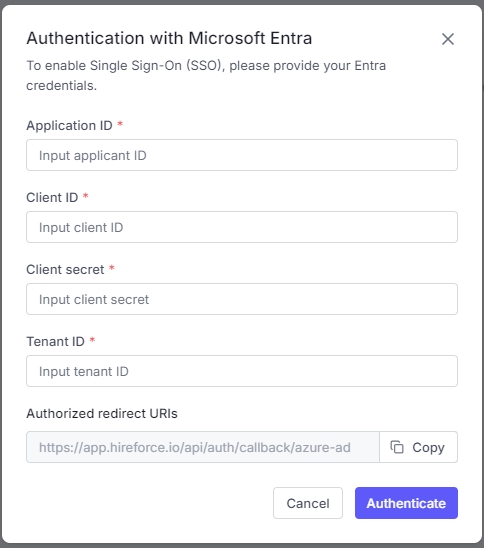
Session management in SSO involves controlling user session durations to enhance security and user experience.
Session Timeout: The maximum time a session stays active before automatic logout, requiring re-authentication.
Idle Timeout: The allowed duration of inactivity before a session expires, automatically logging out the user.
TalentsForce provides flexible options to help you easily configure these settings.