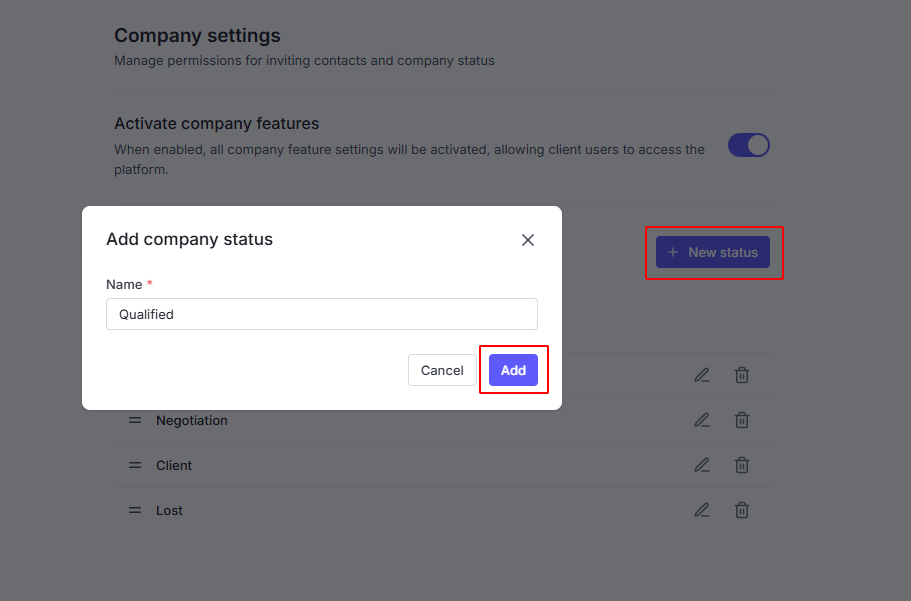The Company Settings section allows you to manage how your team collaborates with contacts form external company within the platform. It provides controls for both feature access and company status management.
Admins and Members with enable Workspace permissions can access this section. From the Settings page, choose Company Settings.
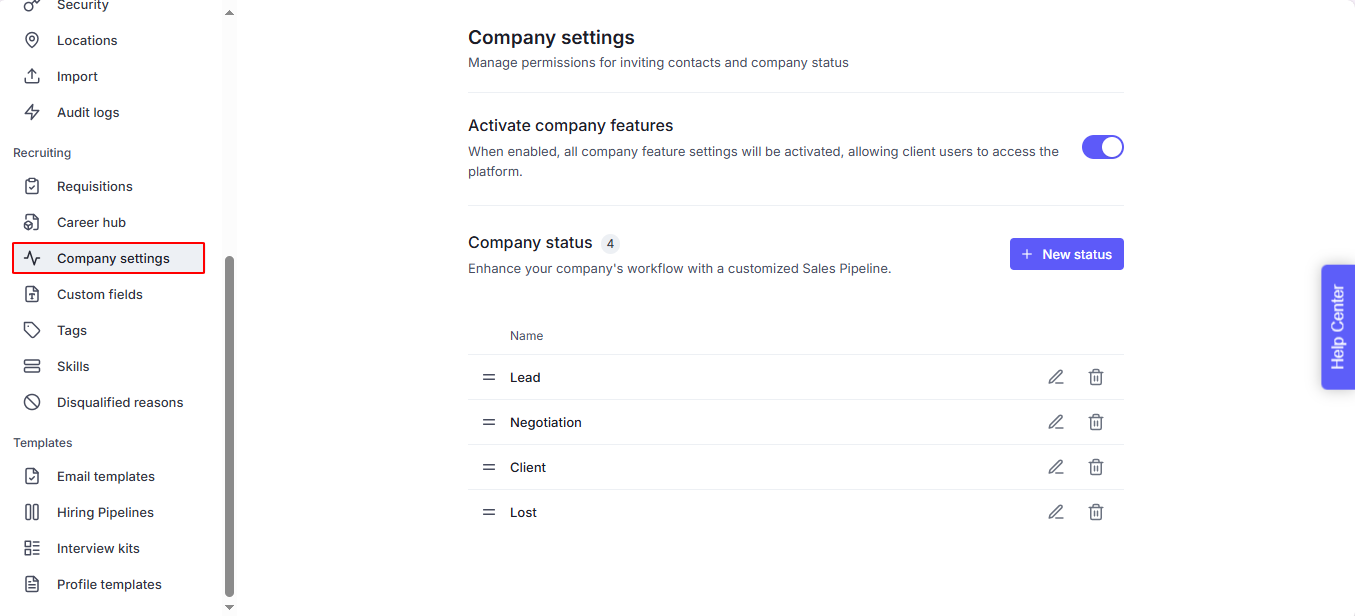
By default, this feature is disabled.
Enable it to grant company contacts access to the TalentsForce platform, allowing you to collaborate directly with them. Once enabled:
Each contact will have a status indicating their access to one or more jobs.
Contact status can be used as a filter in the Contact listing.
An “Add (Contact)” button will appear on the Job Detail page, letting you invite contacts to access a specific job.
You can enable or disable this feature at any time (if you have the right permissions). Please note:
If you disable after enabling and inviting contacts:
All invited contacts will be automatically logged out and lose access.
If you enable again after disabling:
Previously invited contacts regained access once they log in again.
Customize and manage your tenant’s workflow with a tailored Sales Pipeline.
Add, edit, or remove statuses to reflect your business process.
These statuses help your team track and manage the progress of client companies effectively.
The status listed at the top of the sequence will be set as the default status when creating a new company.
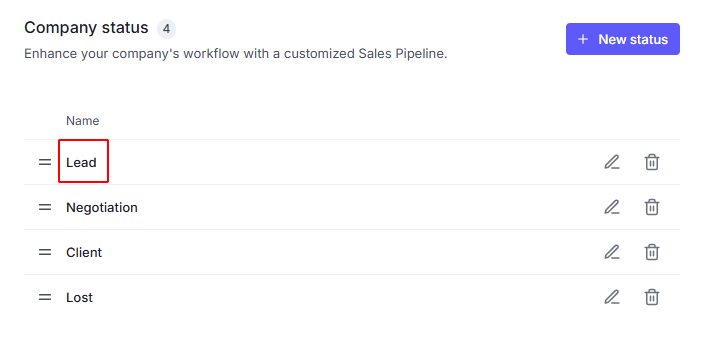
You're able to edit the Status name after being added.
Click the Pencil icon on the right.
Edit information then click Save.
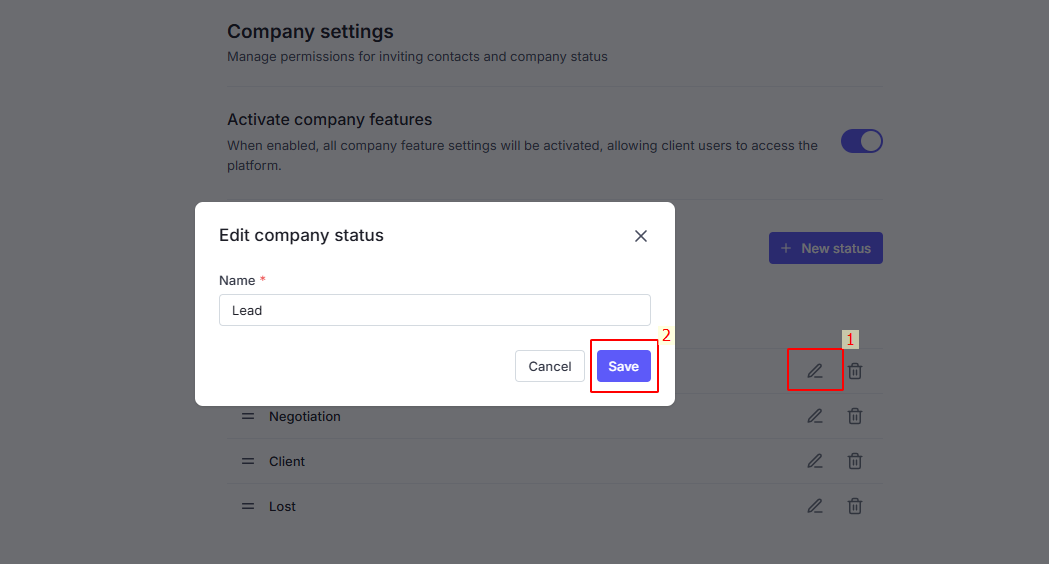
If a status is linked with company, you cannot delete it.
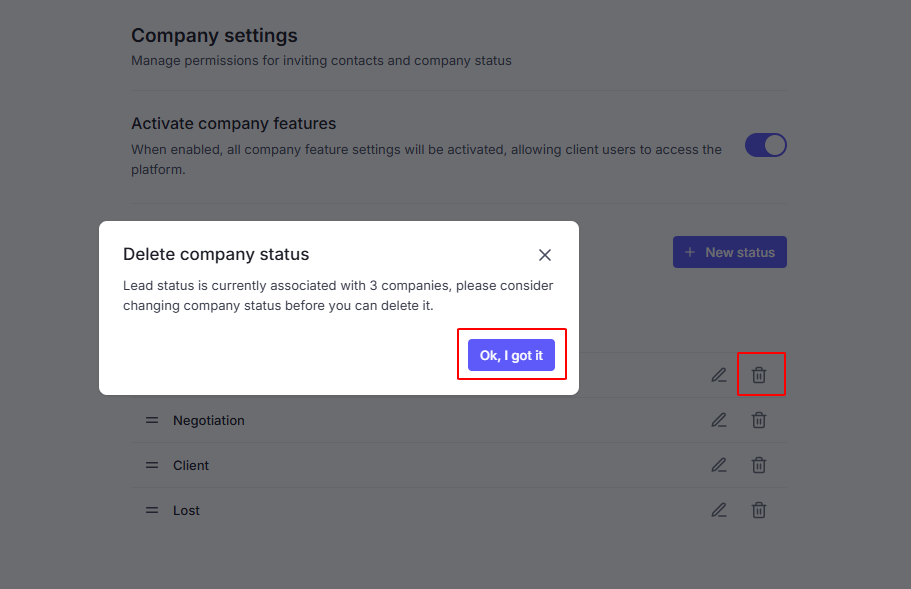
If a status is not linked with any companies, you can be deleted normally:
Click the Trash icon on the right. Then, click the Delete button.
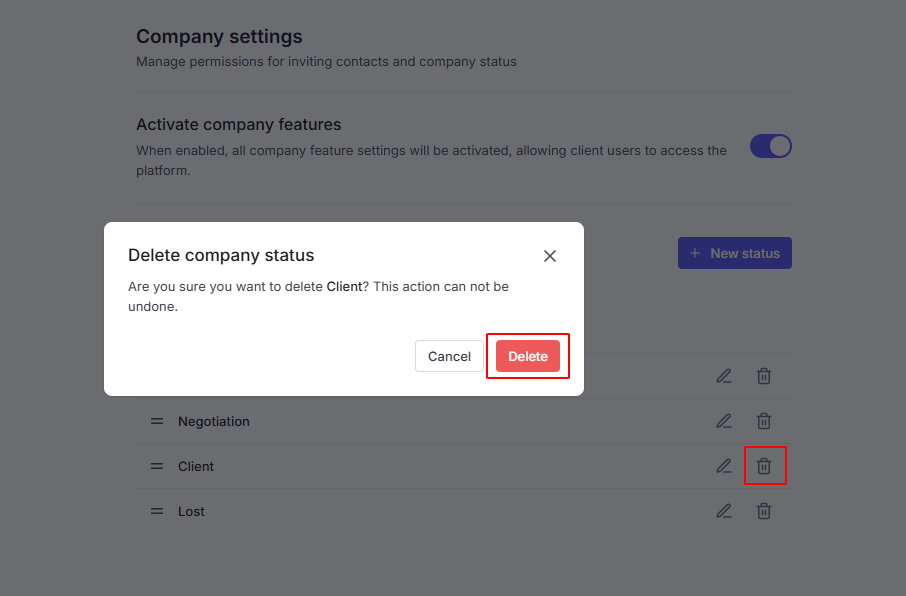
You can create maximum 15 statuses. To add a new status:
Click the +New status button.
Update the company status name, then click the Add button to complete.