The Company Listing page is more than a simple table, it’s a customizable dashboard for your entire client and partner ecosystem.
By using column customization, precise search, and flexible filters, you can keep your hiring and account management organized and efficient.
From one screen you can:
See key company details at a glance
Reorder or hide columns to suit your workflow
Search and filter companies using powerful criteria
This article explains the default view, how to customize it, and how to quickly find the information you need.
Each company appears as a row with a set of columns. By default, the following information is shown:
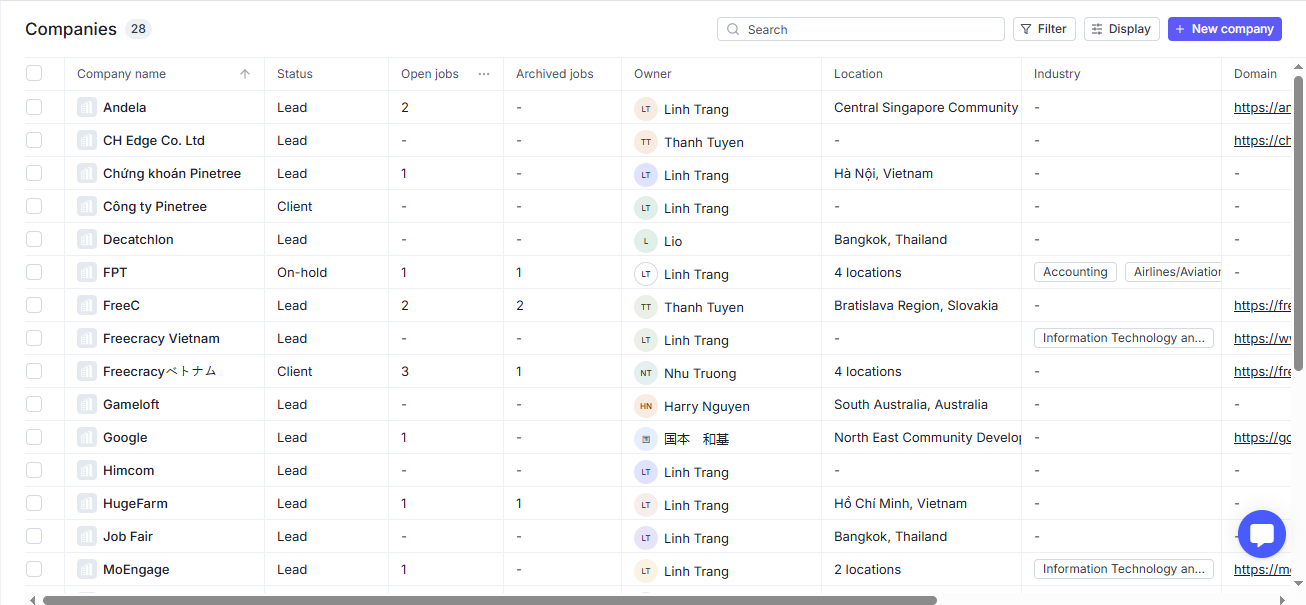
Column | What it shows |
Company Name | Official company name as recorded in the system |
Status | Current status (Lead, Client, On-hold, etc.) |
Open Jobs | Number of job openings currently available |
Archived Jobs | Number of jobs that have been archived |
Owner | Person responsible for managing this company profile |
Location | City, state, or country |
Industry | Industry sector such as IT, Finance, or Healthcare |
Domain | Company website or email domain |
Created At | Date the company was first added |
Updated At | Most recent date the company’s record was modified |
Use Custom View to control how company data appears. You can switch layouts, choose which fields to show, and apply filters then save it for later.
You can switch between two layouts:
Table view (default) – A spreadsheet-style grid for fast scanning, sorting, and inline editing.
Board view – A kanban-style layout where each company appears as a card grouped company Status
To switch view type:
Click Display (the funnel/slider icon at the top right).
Select Table or Board.
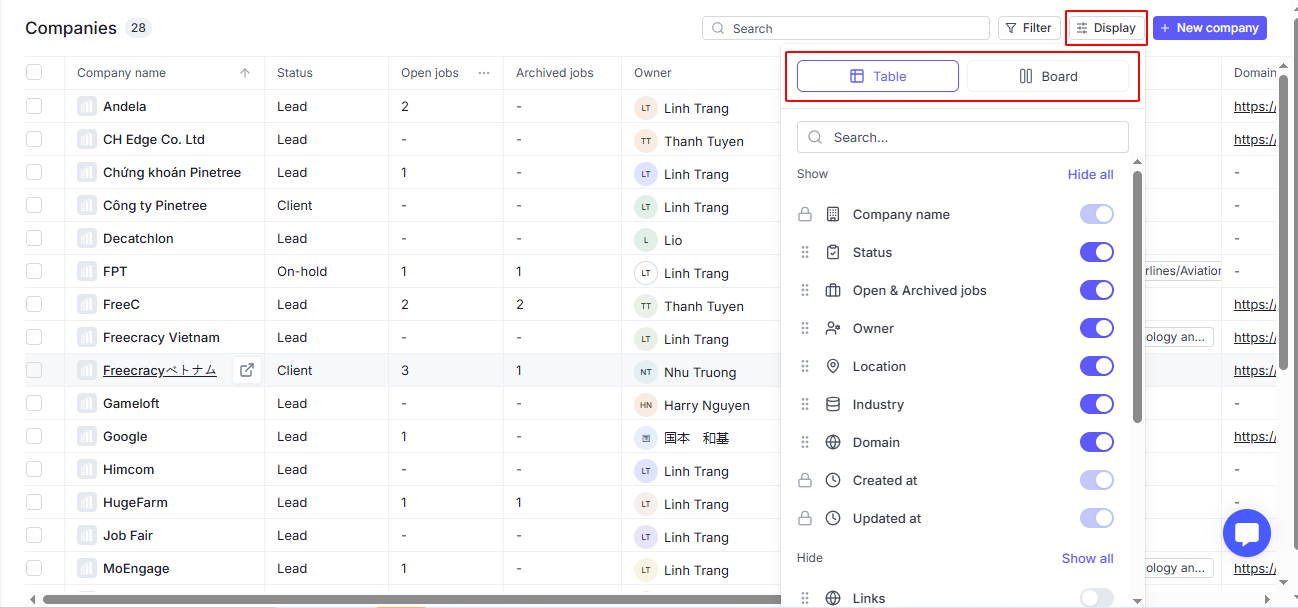
For table type, you can custom view with reodering columns
Click Display at the top-right of the Company Listing
Toggle on or off the columns you want to show.
To show it: Display → toggle the field onCompany Name, Created At, and Updated At are mandatory and cannot be turned off.Drag and drop to reorder columns.
To return to the standard setup, select Reset to default at the bottom.
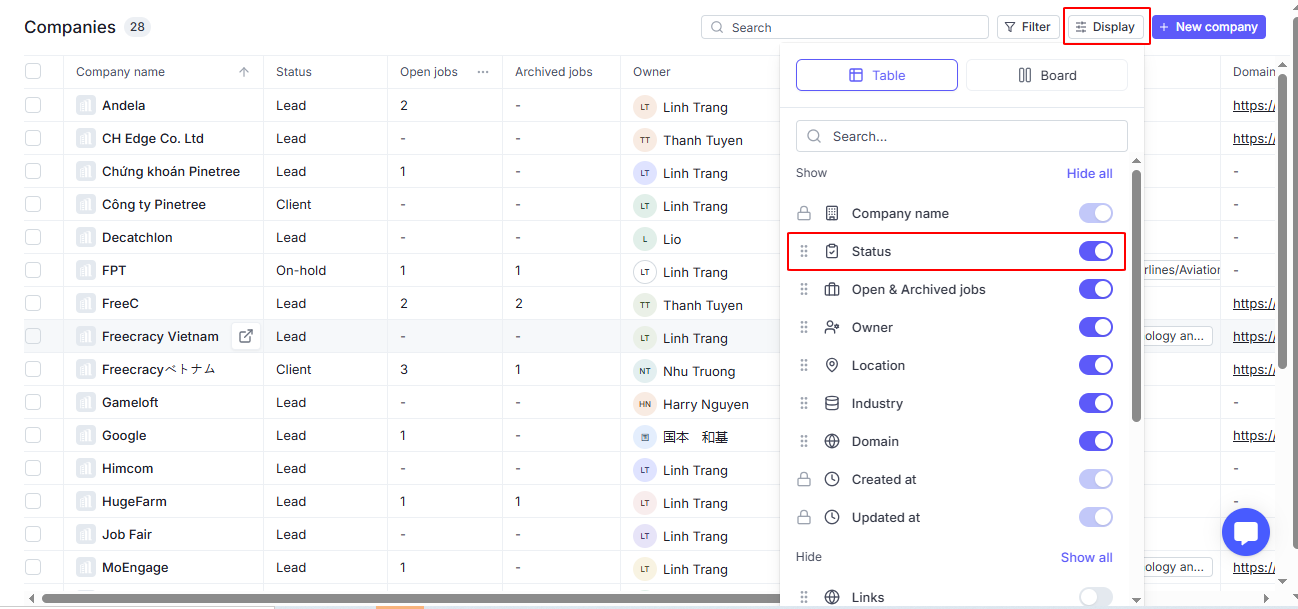
Finding the right company is fast and precise.
 Search by Keyword
Search by Keyword Use the search bar to locate companies by:
Company Name (full or partial)
Domain (e.g., example.com)
Links (associated URLs)
Contact Email/Name of a related person
 Filter
FilterYou can filter the company as follows:
Click the Filter button at the top menu.
Choose the object, the condition and the value that you would like to filter.
Combine multiple filters using AND/OR logic. You can combine filters for different objects to find the most suitable results. For example, you can filter candidates by their jobs, experience, and location.
OR Condition (default)
With the OR condition, candidates will appear if they match any of the selected filters, making it easier to broaden your search.
AND Condition
When you apply multiple filters with the AND condition, the results will only show candidates who match all the selected criteria.
Click the Apply button to apply this filter.
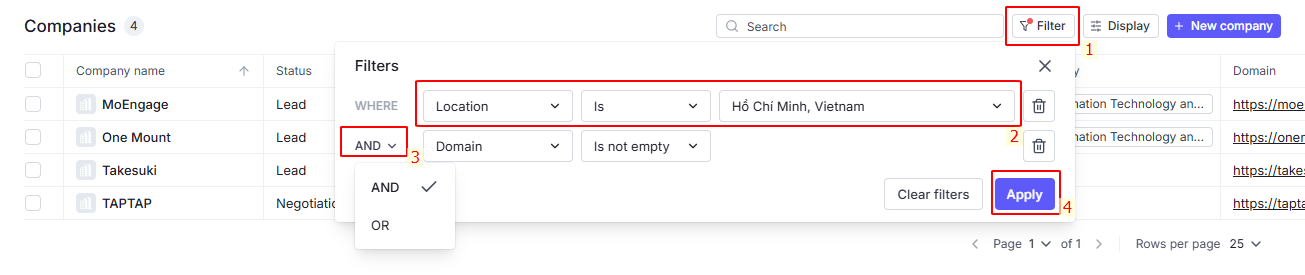
For more targeted results, combine one or more filters:
Member – Use Members to show only companies owned by a selected user or assigned to their team. You can select multiple valaues
Status – Filter by company status
Industry – Narrow down to one or several industries.
Location – Choose by city, state, or country.
Job – Show companies with Have open jobs or No open jobs
From–To – Define a date range to see companies created within a specific period.