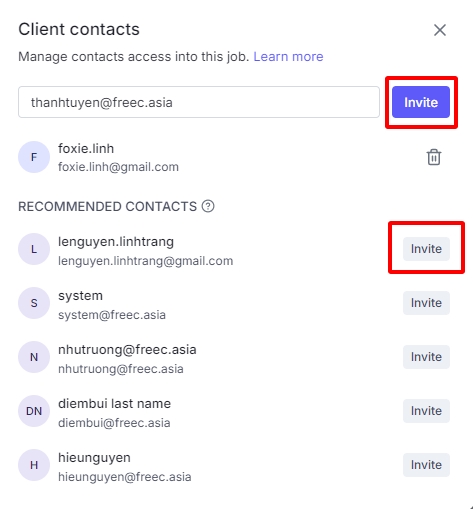You can create a new company as follows:
Go to the Companies section at the left-menu.
Click the + Add company button.
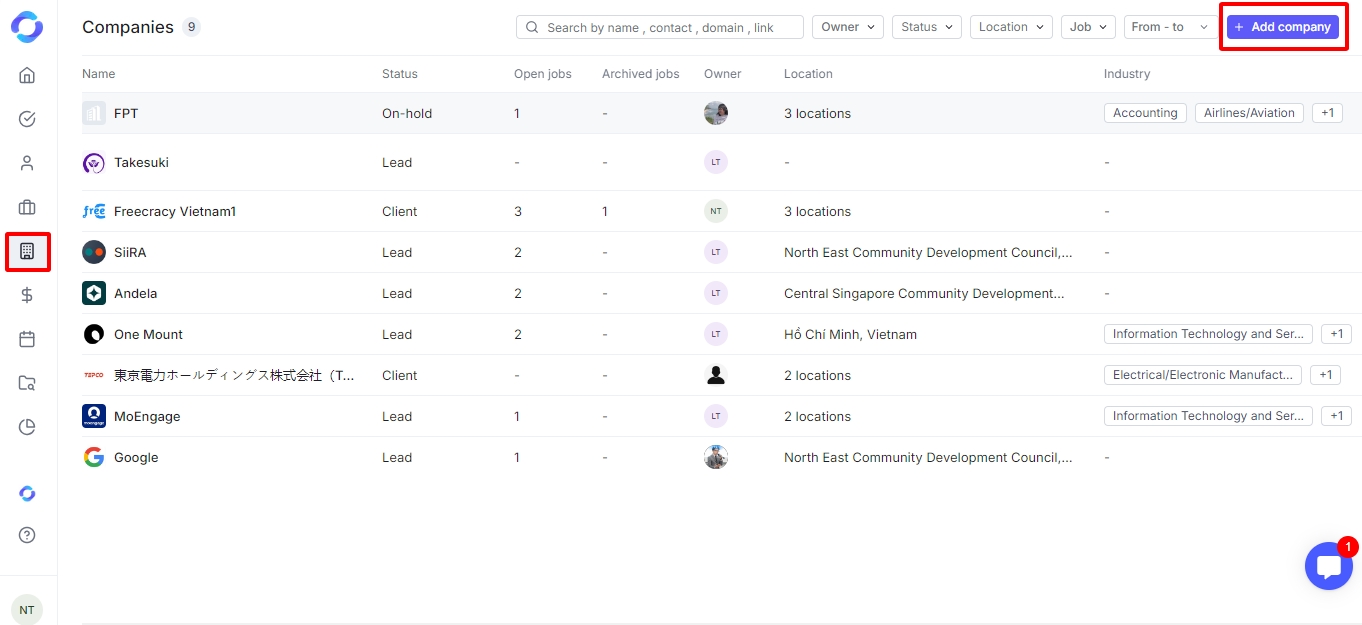
Update general company information and centralize all relevant company details:
Quick update the Company Name and Domain.
Click the Add button to open the Company detail page.
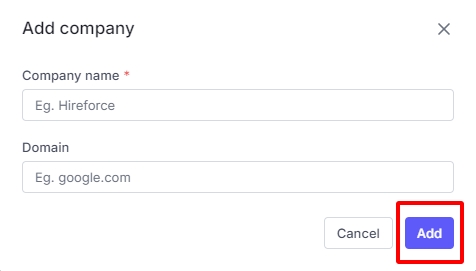
Once you've created a company, go to the Company Detail page to update the following information.
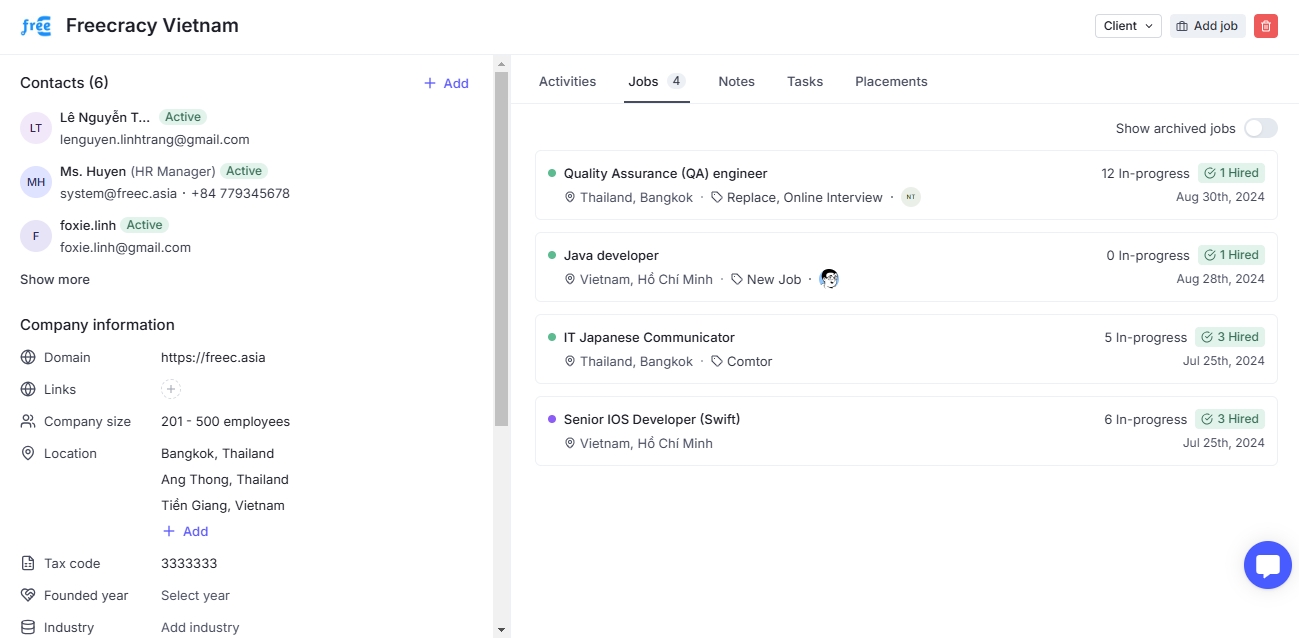
The company logo of your client.

This section displays all contacts associated to the company.
Contact status:
Not Active: The contact information is saved in the Company detail page but hasn’t been invited to the Client Contacts (External Contacts) of any job.
Pending: The contact has been invited to a job but hasn’t yet accepted the invitation.
Active: The contact has been added to a job and has accepted the invitation, allowing access to the system.
You can add a new contact as follows:
Click the + Add button.
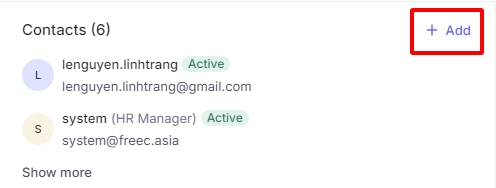
Update the contact info at the pop-up:
First Name - Last Name
Phone number
Title
Click the Add button to complete.
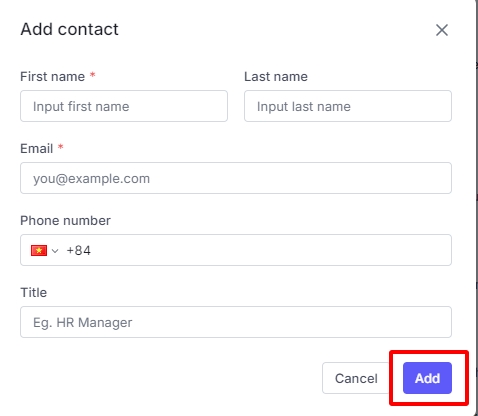
Contact will be displayed after being added with Not active status. They will receive an email invitation once they are added to a job.
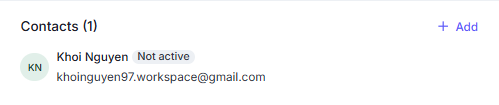
The Company Information helps you keep track of important information for account management, reporting, and recruitment activities.
Location: you can add multiple locations here to track the locations of the company.
Owner: The default Owner is the company creator. However, a user with Admin access or the Owner can change this field.
The Description allows you to add background details about the company.
You can use it to record:
A short company introduction.
Business focus and core products/services.
Key client information relevant to your recruitment process.
Any special instructions or notes for your internal team.
This section gives context to your team when working with the client and helps build a complete client profile in the system.
Company status: Indicates the current status of the company. You can change the company status by clicking on the current status, then choose the new status.
Add job: Add a new job of this company.
Delete: Delete this company.
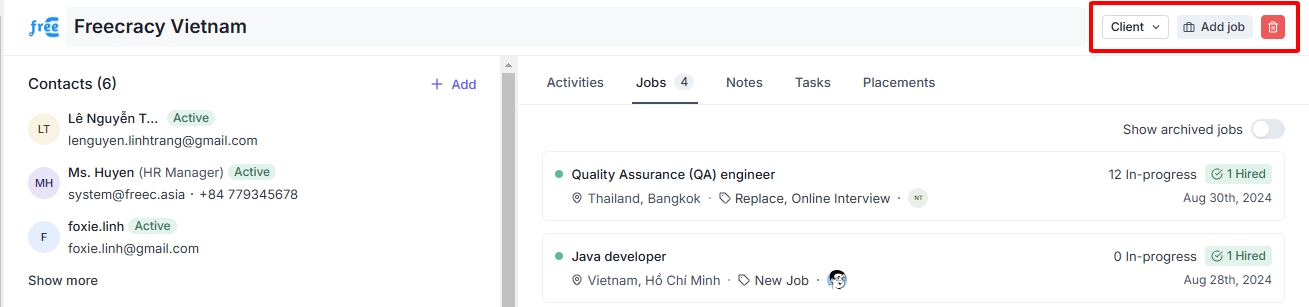
Client Contacts (External Contacts) are added to have access to the job and all candidates for the specific job.
You can assign a Client Contact (External Contacts) as follows:
Go the the Job Detail page that you would like to add Clients Contact.
Click the Edit button on the Client Contacts.
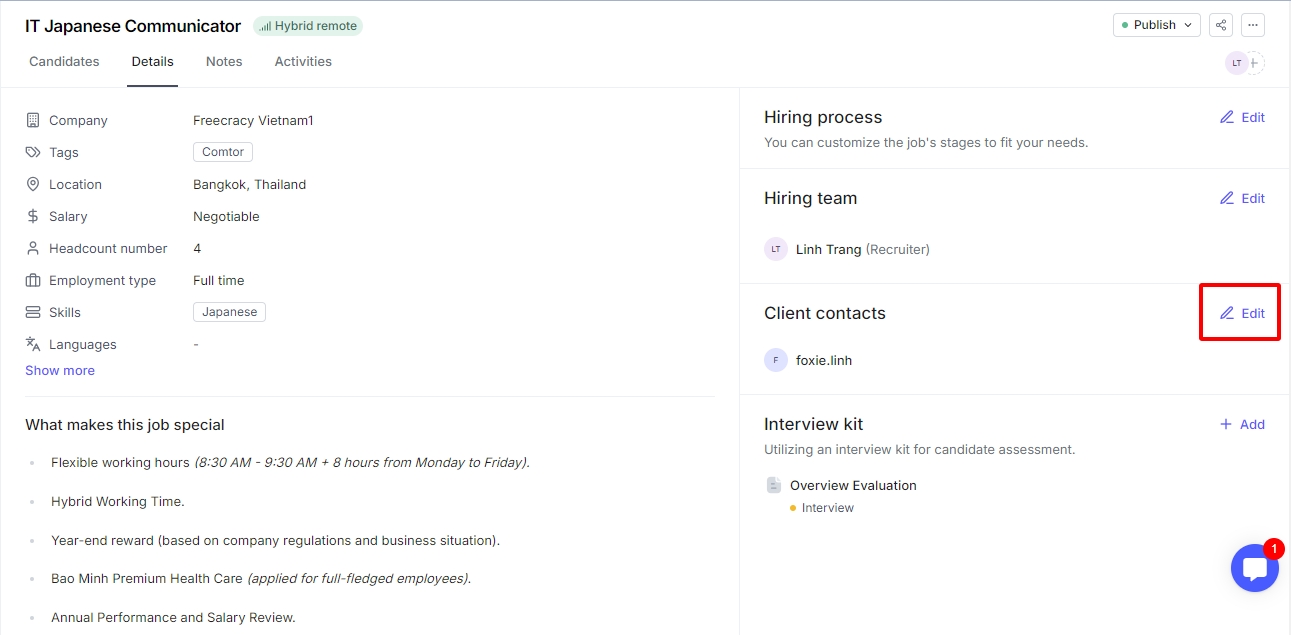
Invite the Contact that you would like to add to this job. You can invite new contacts by inputting their emails or clicking the Invite button on the Recommended Contacts.