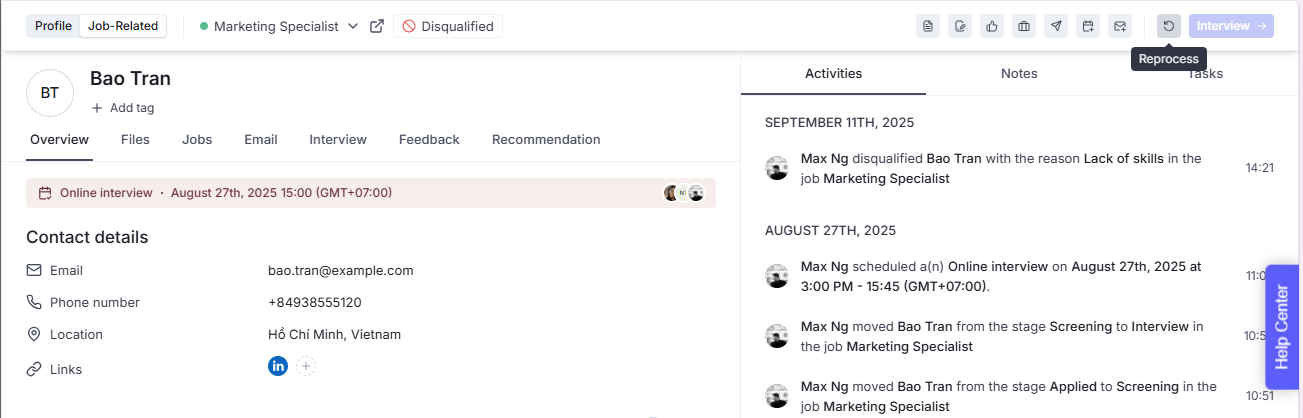Use the Disqualify action when a candidate does not meet the job’s requirements or is no longer relevant for the role. Disqualifying removes the candidate from the active pipeline while still keeping their profile and history for future reference.
You have to select a disqualification reason for better tracking and reporting.
Open the candidate that you need to disqualify then go to the Job-Related tab.
Select the relevant job where you want to disqualify the candidate.
Click the Disqualify icon.
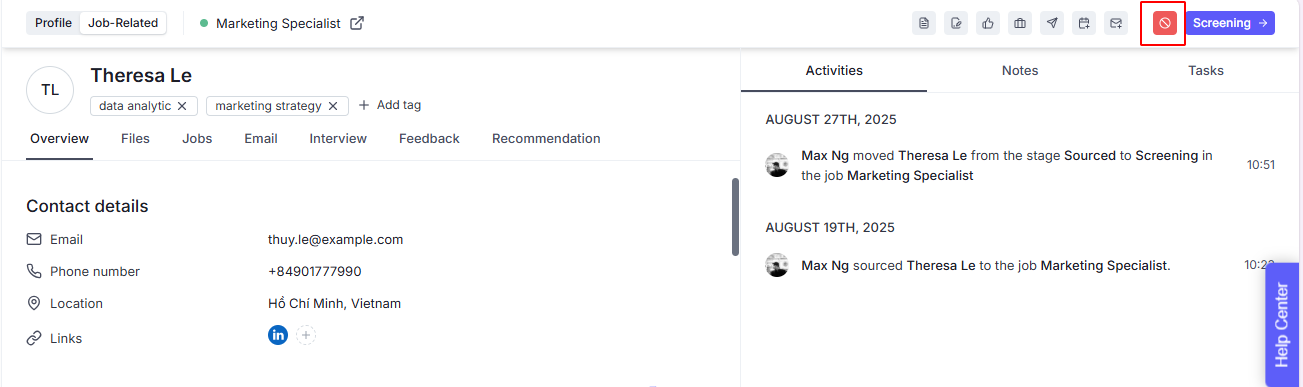
Select a disqualification reason from the Reason drop-down menu.
You may enable button Notify the candidate by email if you want to send a notification email to the Candidate. It's disable as default.
Note: If you try to send a disqualification email to a candidate who was not self-applied, the system will display this reminder to ensure you double-check before sending, since sourced candidates may not expect a rejection email in the same way as applicants.
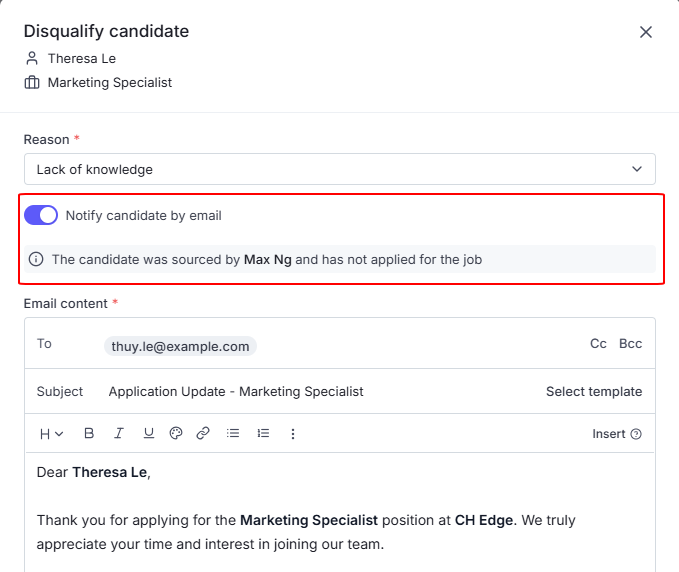
You can choose how the rejection email will be sent:
Disqualify: Click the Disqualify button to send the email immediately.
Schedule email: Tick the checkbox to schedule the email for a later time that best fits your hiring process, then click Schedule.
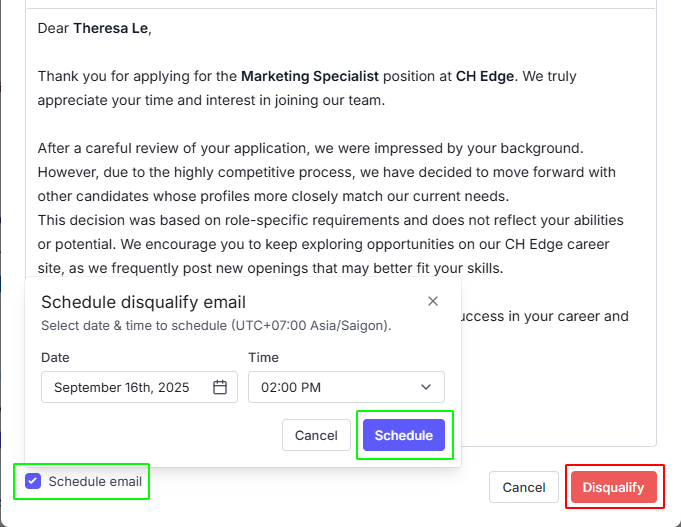
Hover your cursor over a candidate card that you need to disqualify.
Click the Disqualify icon.
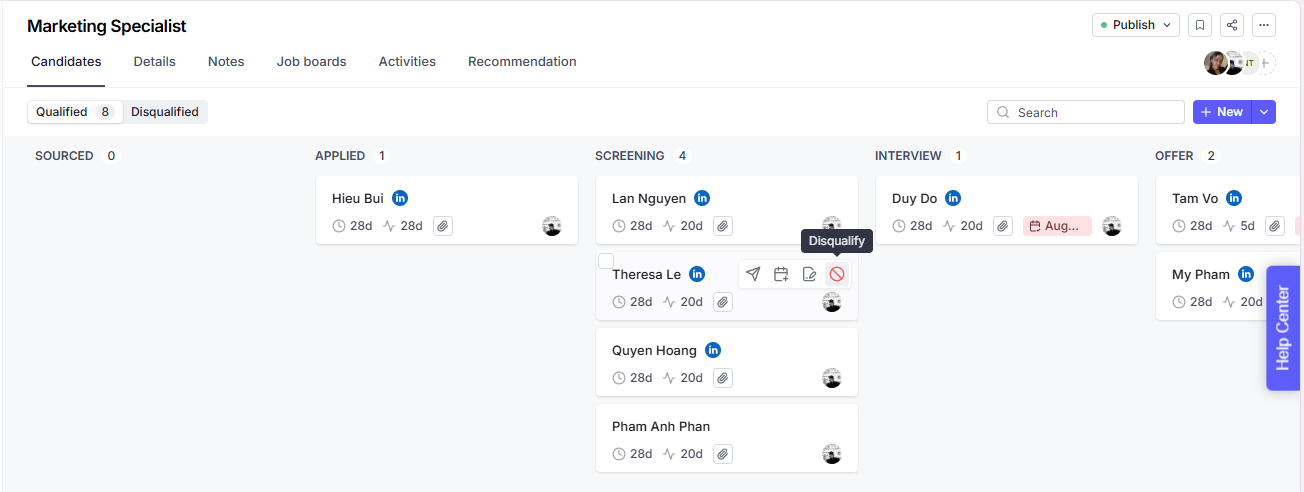
Continue the same steps as when disqualifying on the Job-Related Tab.
If you would like to re-process a candidate who was disqualified from a specific job, you can use the Re-qualify feature. This action restores the candidate to the active hiring pipeline, allowing your team to move them forward through the job’s stages.
On the Job-Related Tab:
Open the candidate that you need to re-qualify then go to the Job-Related tab.
Select the relevant job where you want to re-qualify the candidate.
Click the Reprocess button.