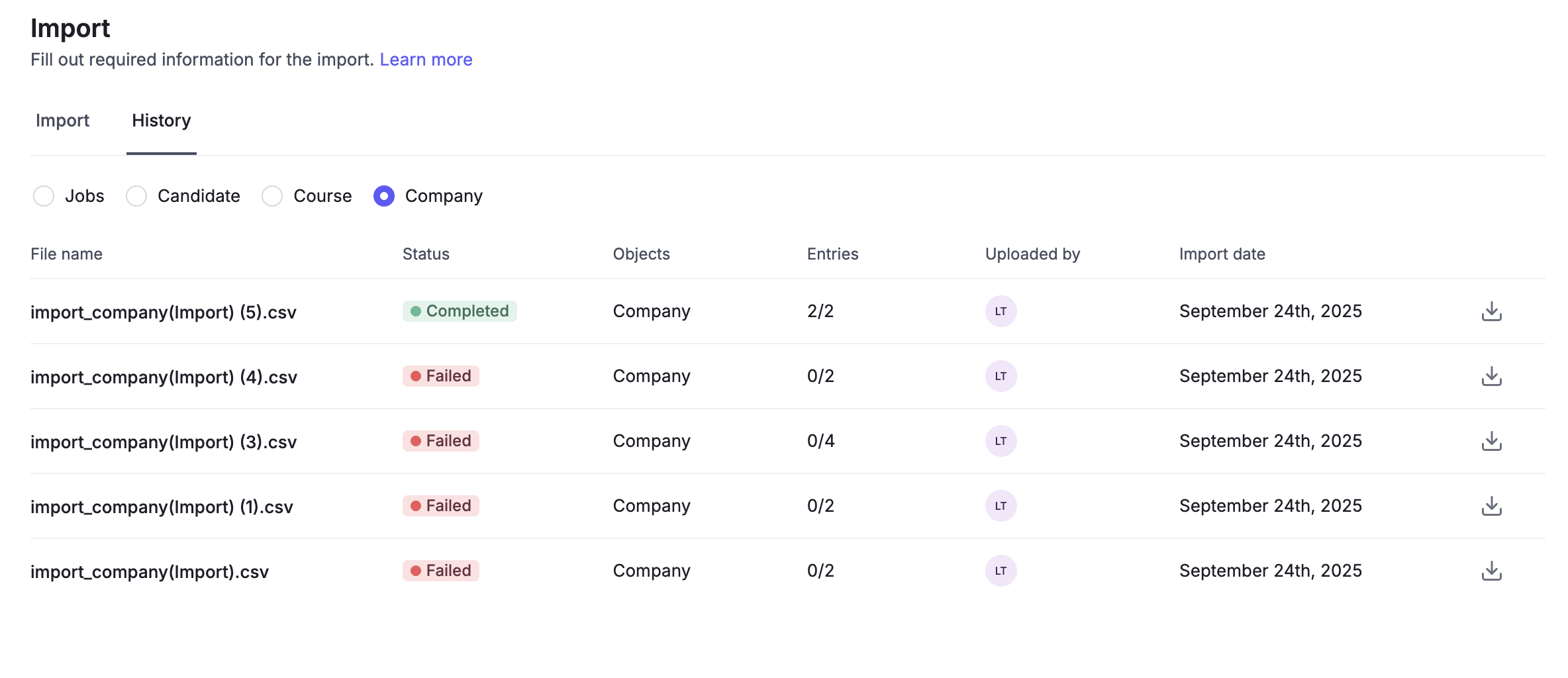Navigate to the Settings page
Click on Import
Tick on Company object
Click on the Sample file, it will open an Excel file. Please download this
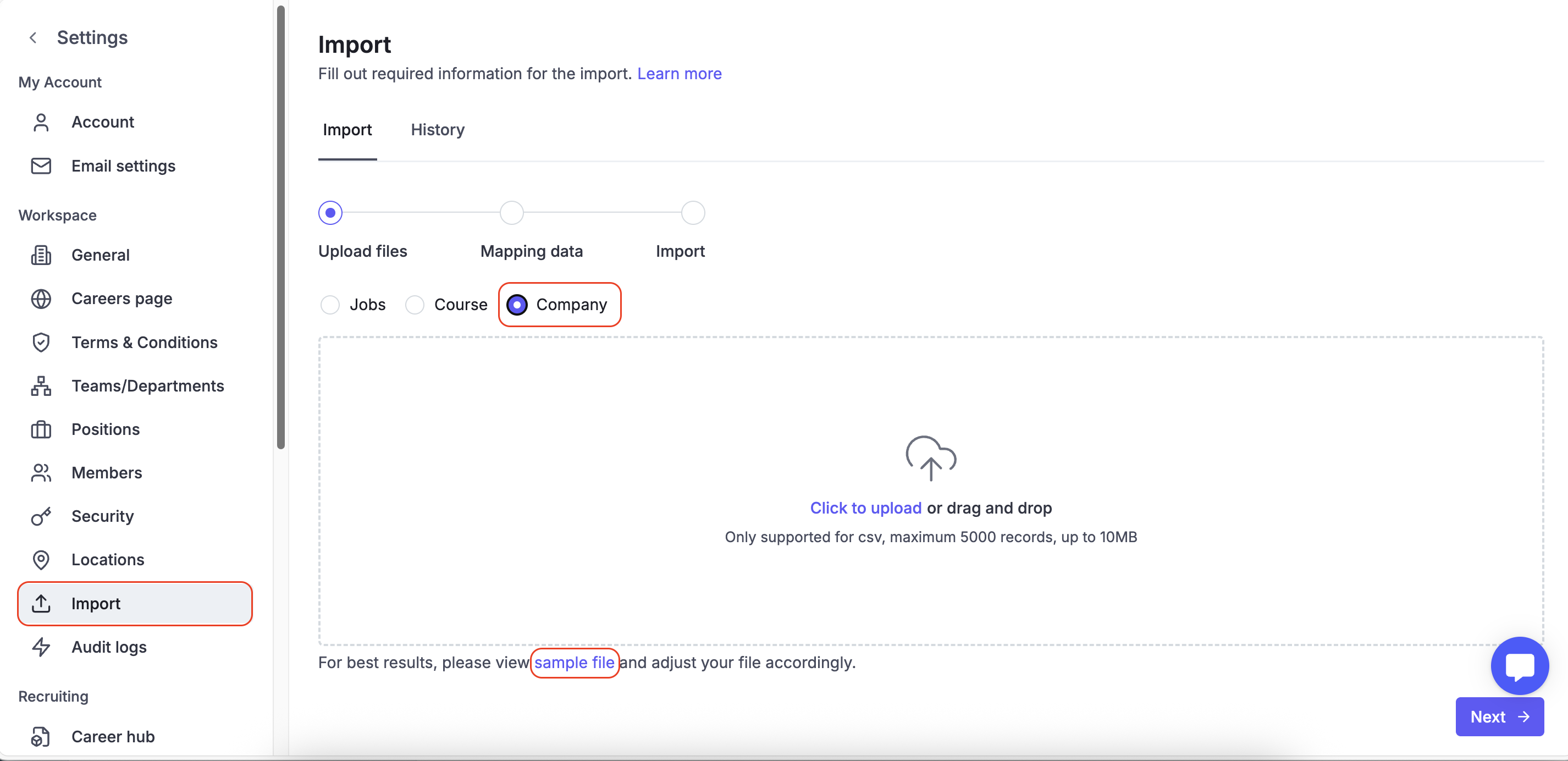
Based on the sample file, we’ve provided guidance for each column to help you enter the correct information. Please update your company list accordingly
Company Name – The official legal or trading name of the company
Domain – The company’s main website domain (for example talentsforce.com).
Links – Other relevant URLs such as social profiles, careers page, or press releases. Active, accessible URLs that open correctly without broken errors.
Company size – Approximate headcount or size category (e.g., 11–50 employees, 500+ employees).
Street address – Physical address, typically street and building info, sometimes including city and country.
The system uses AI to break this free-form text into Country, State/Province, City, and Address sub-fields.
If the AI cannot confidently detect a country or state/province, the company record is still imported, but those location fields remain empty.
If no state/province is present but a country can be inferred, the AI fills in the country and leaves state/province blank.
If no country is stated but the state/province clearly identifies a country, the AI assigns the appropriate country from that clue
Owner – The existing user who holds ownership of this company record inside the tenant. The user must have an access level of Admin or Member.
Industry – Business sector of the company, chosen from the predefined list in the Industry sheet of the sample file.
Status – The status that has been preset in Company Status under Settings.
Tax code – The government-issued tax identification number or VAT/GST registration code.
Founded year – The year the company was officially established.
First name – First name of the primary contact person for this record.
Last name – Last name of that contact person.
Contact email – Main email address for reaching the company or the specific contact.
Save the file as CSV (UTF-8) format to ensure proper encoding and avoid character errors.
--> Click Next
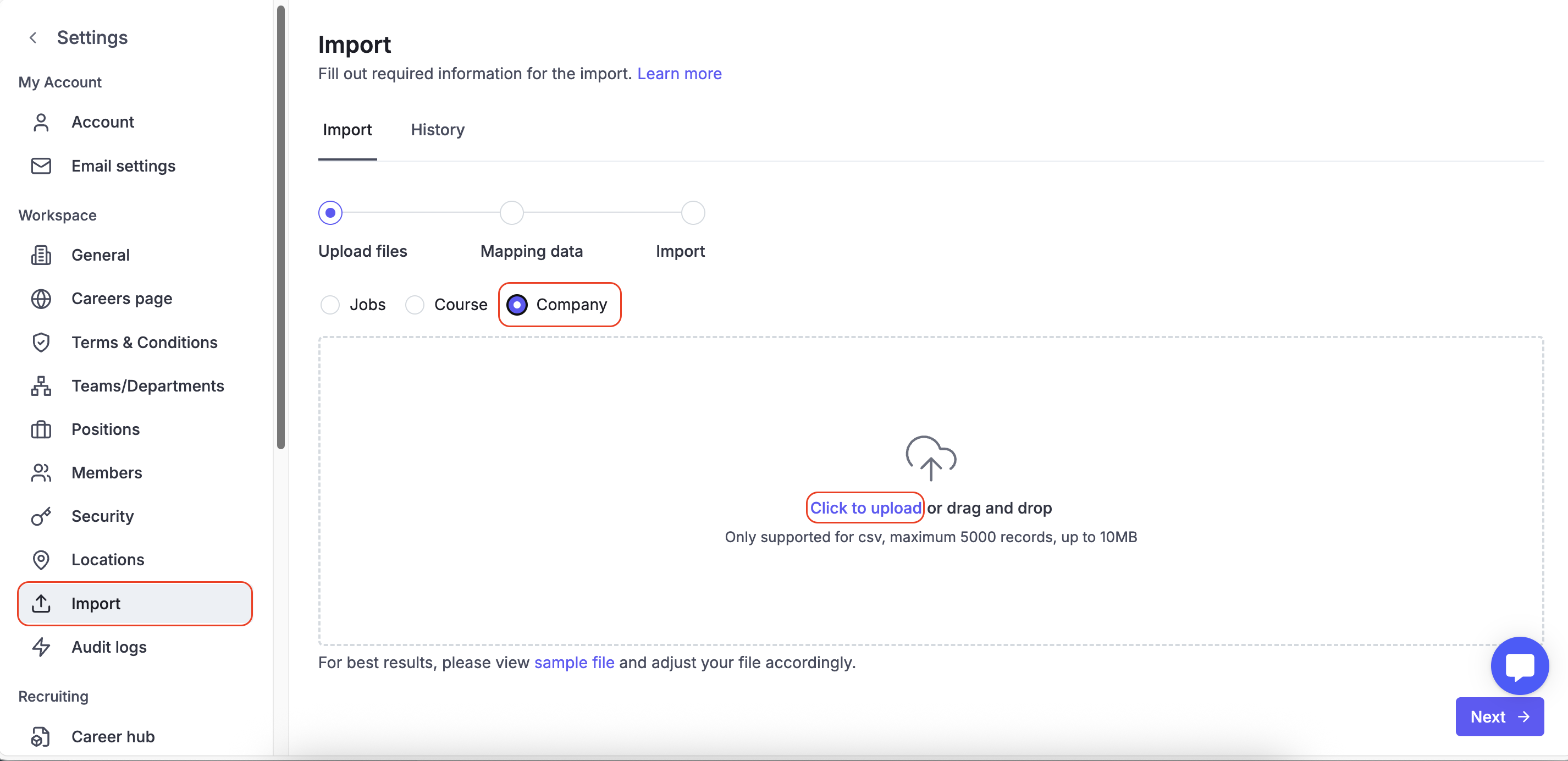
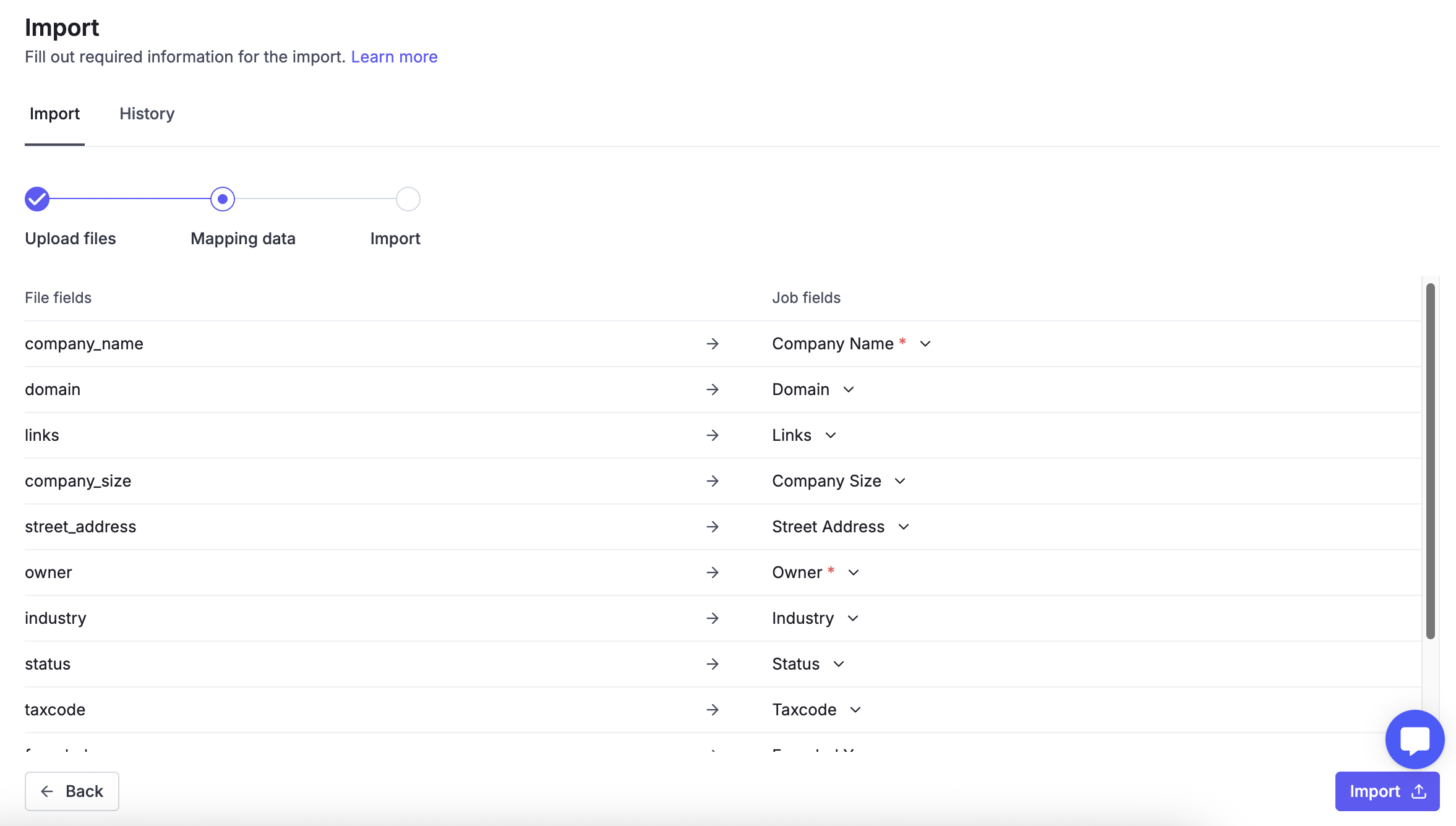
Please note that, you must map all required fields
When the status changes to Completed, you can double-check in History tab.
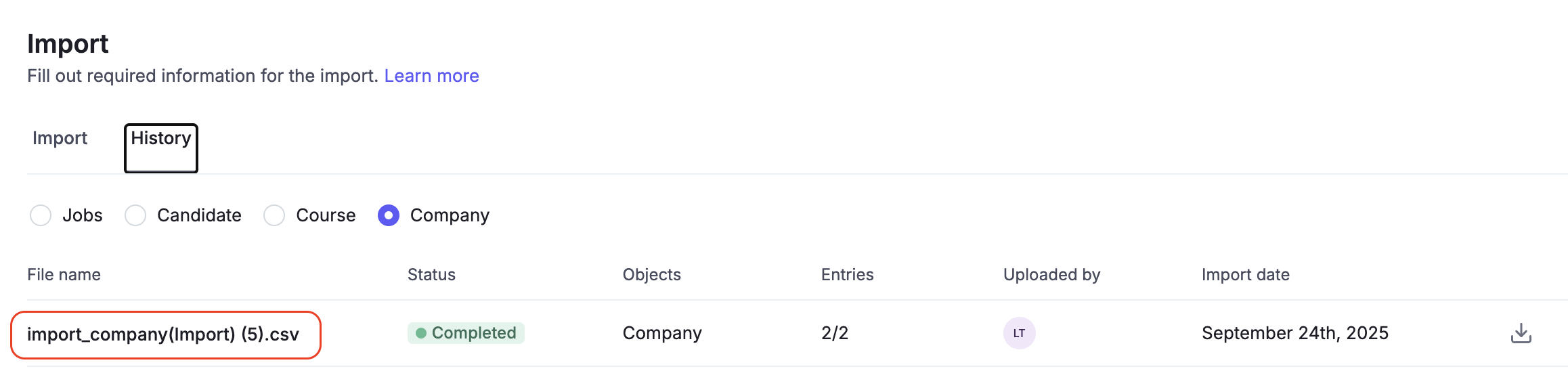
Click on a file to check in detail of each company.
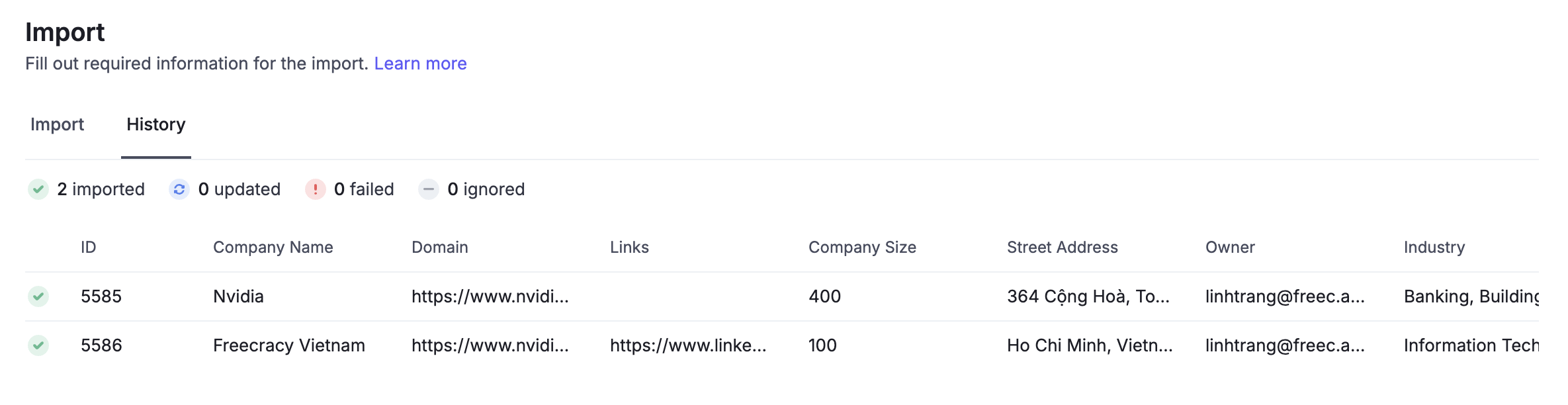
System will track all files uploaded to help you can review if any.