The Jobs page helps you explore available opportunities, check your match level, and take actions like Apply, Refer, or Bookmark.
You can also customize your job recommendations based on what matters most to you.
Use the Filter Box and Search Bar to find jobs that match your preferences.
You can filter by:
Department
Level
Talent Pool
Location
Turn on New jobs only to show all jobs created within the last 30 days. These jobs will appear with a New tag next to the job title.
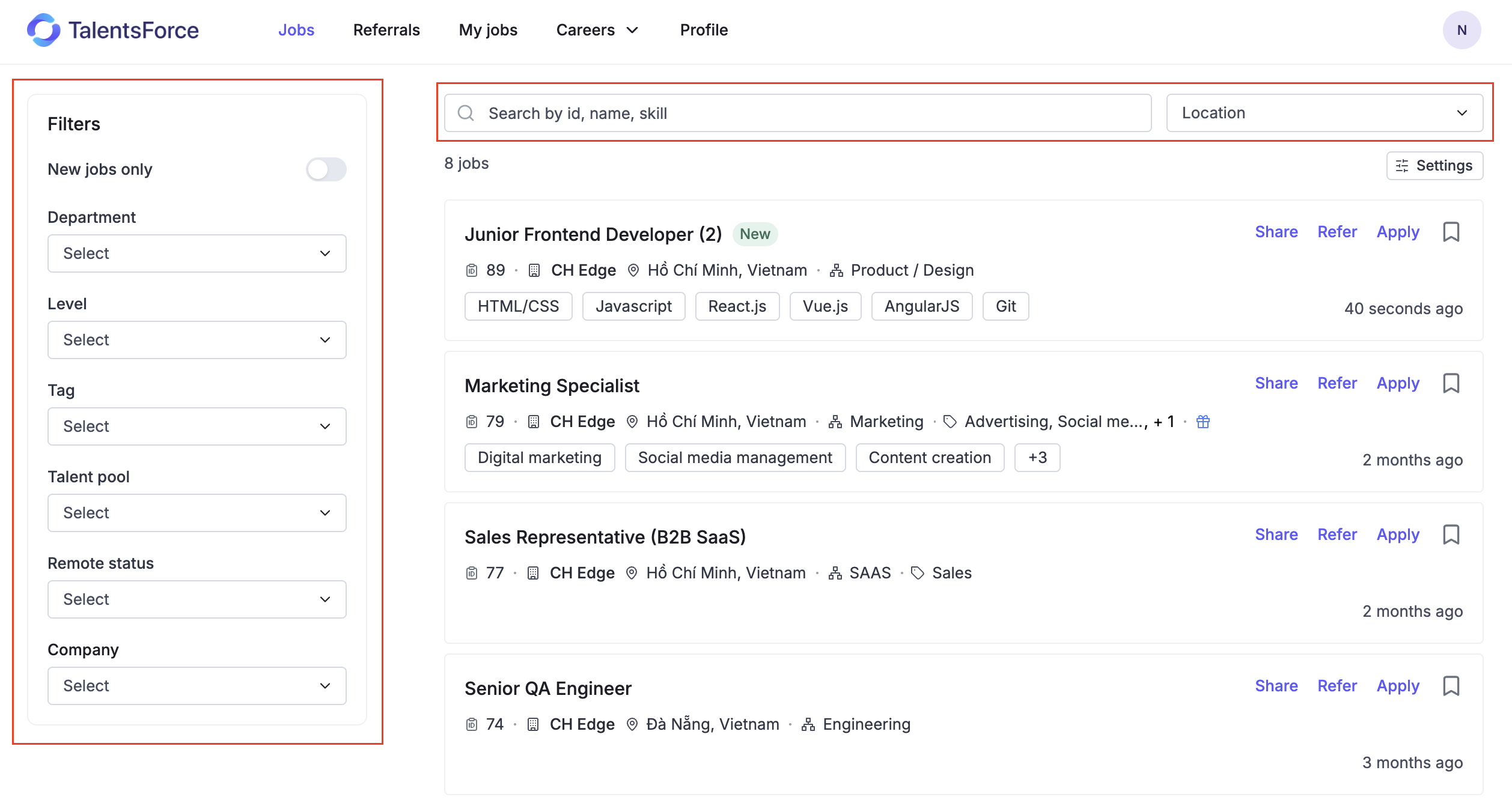
If you’re interested in a job but not ready to apply, you can bookmark it to save for later.
The job will be stored under the My Jobs tab.
You can return anytime to review or take action when you’re ready.
To withdraw your bookmark, simply click the bookmark icon again.

The recommendation feature calculates the percentage match by dividing the number of criteria you meet by the total number of criteria across the six listed categories (skills, experience level, location, salary, languages, and talent pool).
The list of the recommended jobs will be displayed in ascending percentages matching from highest to lowest according to the following rankings:
Rank S: From 80% to 100% match
Rank A: From 50% to 79% match
Rank B: From 20% to 49% match
Rank C: Less than 19% match
The ranking and percentage will only be displayed if at least one matching score exists.

To help you flexibly adjust which criteria matter most to you when searching for suitable jobs, the Recommendation Weight feature allows you to set custom weightings for each criterion according to your preferences.
The system will automatically normalize the values so the total equals 100% and ignore criteria set to 0. This ensures the results are fair, transparent, and easy to understand.
To adjust the criteria weightings:
Click the Settings button at the top-right corner of the Jobs List.
In the Criteria weight popup, modify the percentage values to fine-tune how each criterion affects the match score (e.g. Skills, Language, etc.).
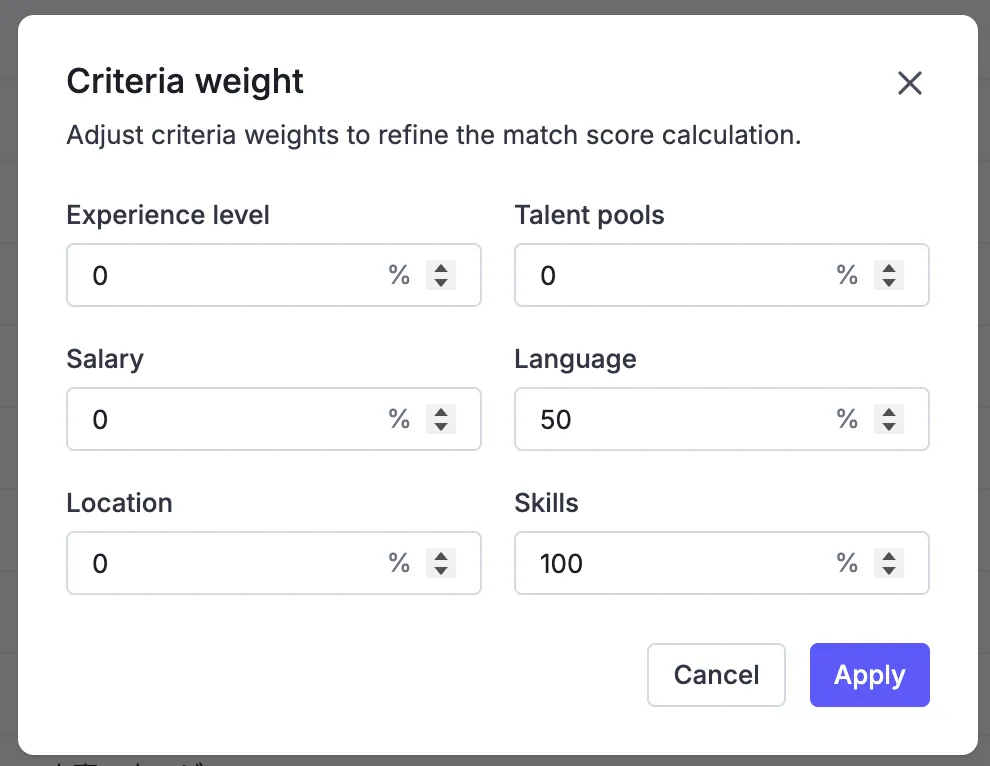
Once you're done, click Apply to save and activate your new settings.
The system will then recalculate and generate an updated match score based on your preferences.
1. Adjust weights to each criterion
You enter Languages = 50, Skills = 100 → Total = 150
→ After normalization, there are Normalized Weight:
- Languages = 33.3%- Skills = 66.7%
- The remaining criteria are set to 0% and excluded from the calculation
2. Calculate candidate’s matching rate per criterion
The system automatically calculates how well the candidate meets each requirement.- Languages required: 2; candidate has 2 → 100%
- Skills required: 6; candidate has 4 → 66.7%
3. Calculate the final matched rate
The system multiplies (Normalized Weight) × (Candidate’s Matching Rate) and sums the results.
- Languages: 100% × 33.3% = 33.3%
- Skills: 66.7% × 66.7% = 44.4%
=> Total matched rate = 77.7% ≈ 78%
Before Adjusting Weight Settings
Weight
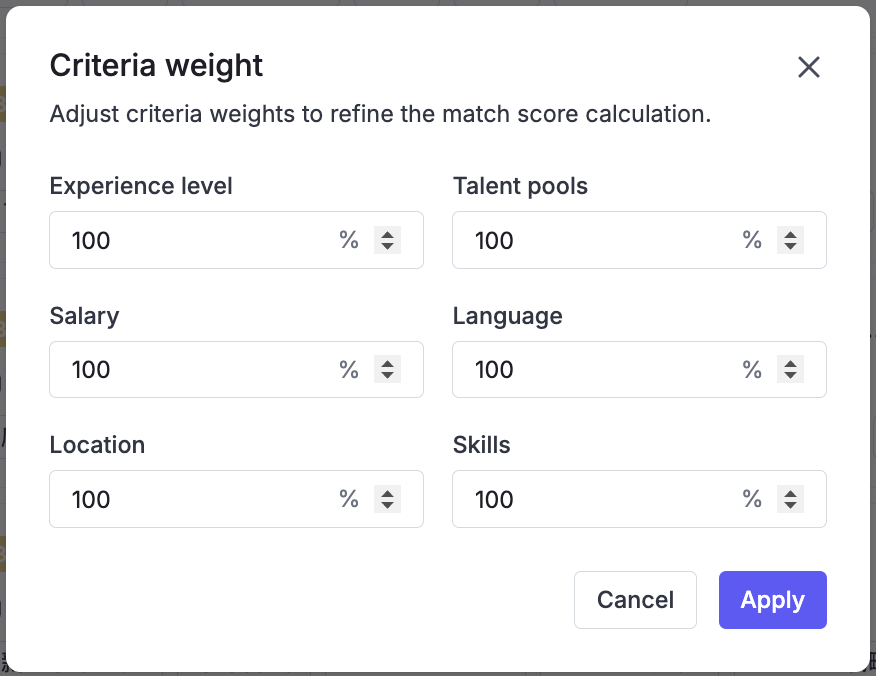
Matching Score
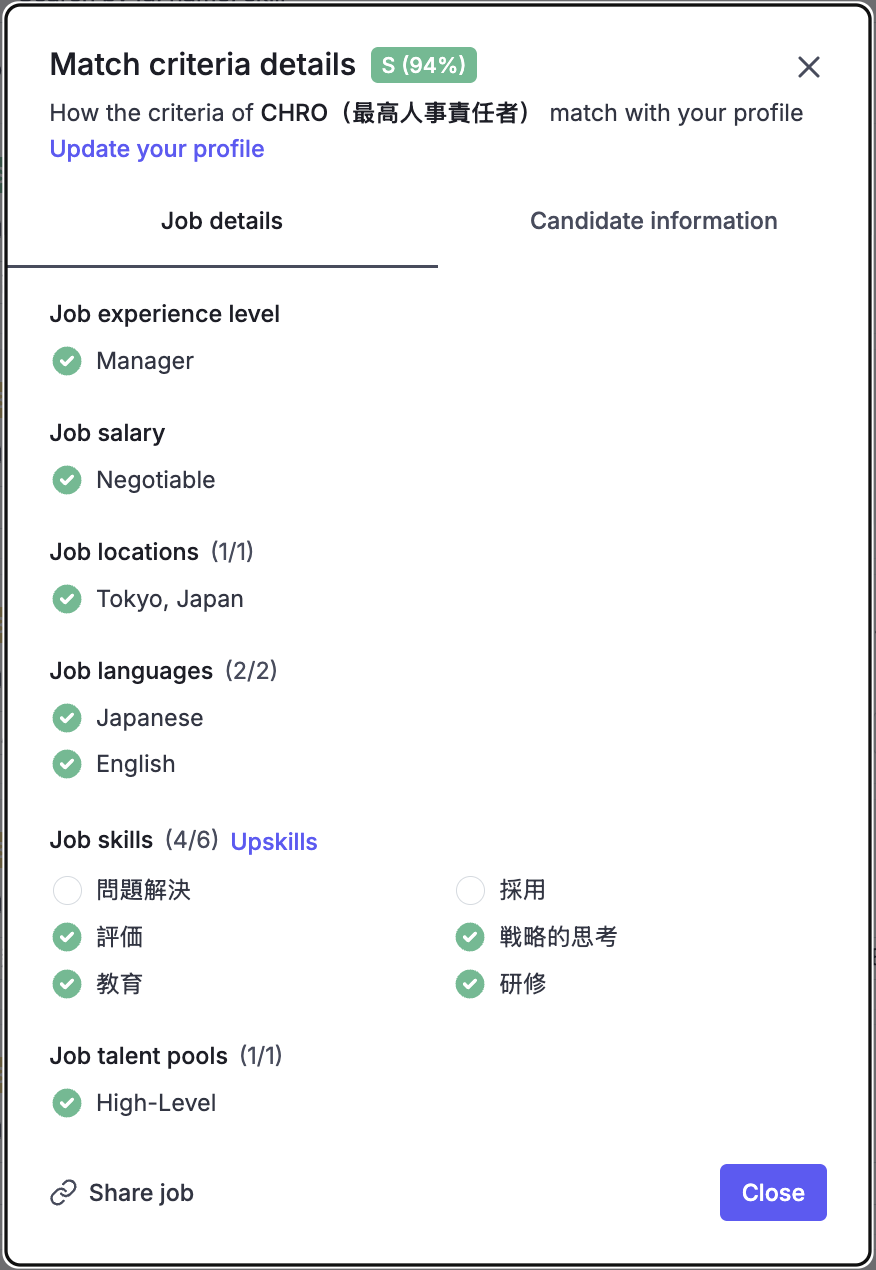
After Adjusting Weight Settings
New Weight
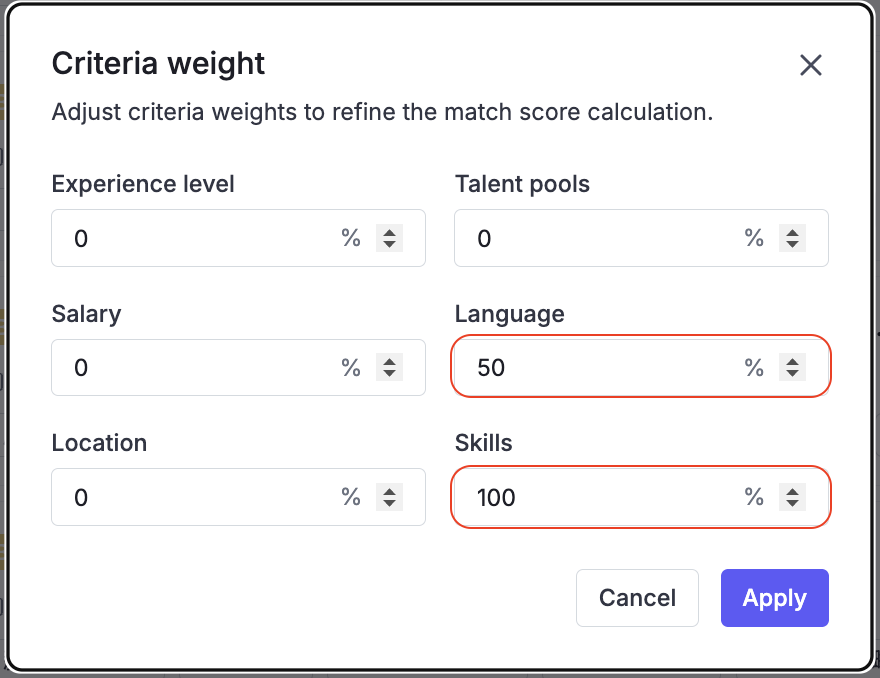
New Matching Score
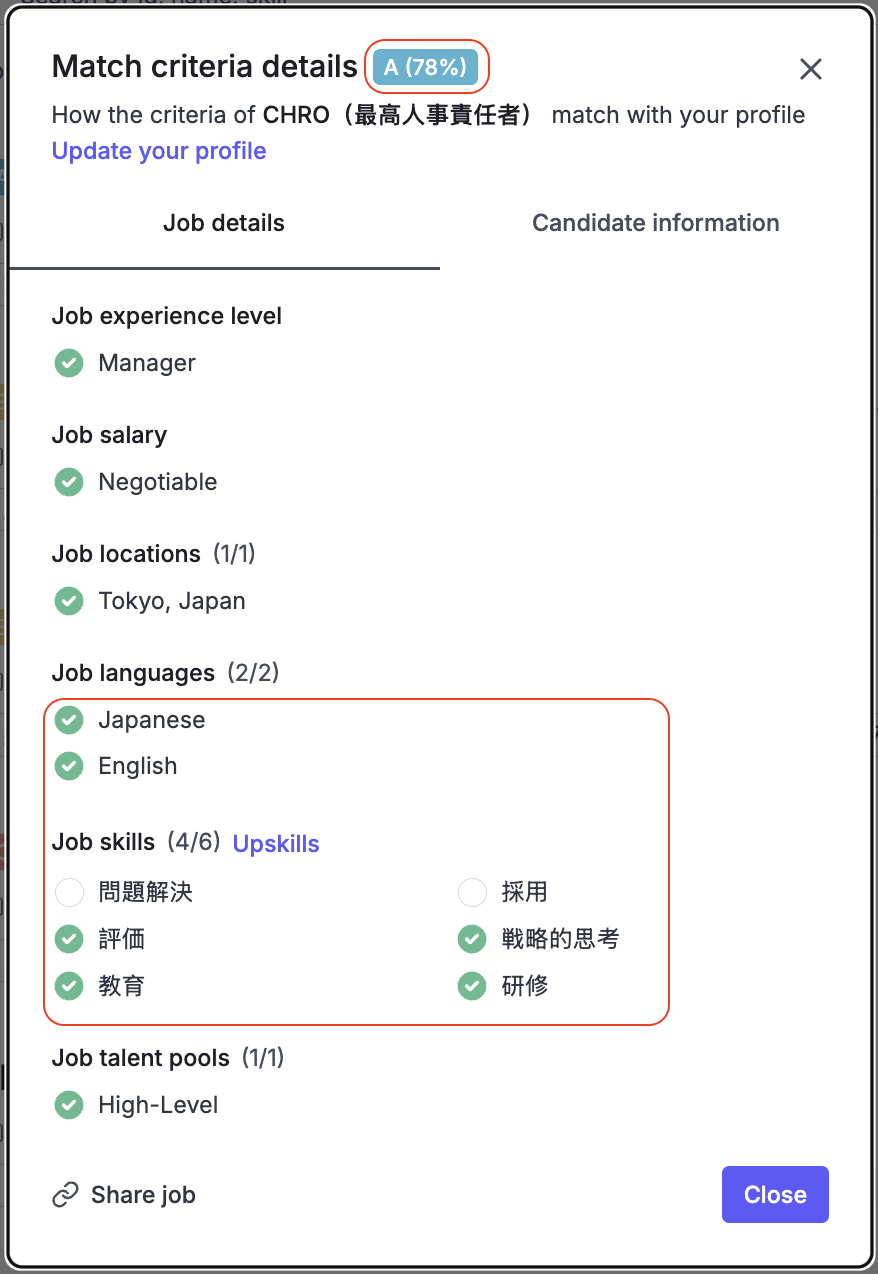
When you find a Job, you can click the Matching Score to view your skill match details. From there, you’ll be guided to a list of recommended courses that can help close the gaps for that Job.
Click Upskill on the matching card to go directly to the Learning Library page.
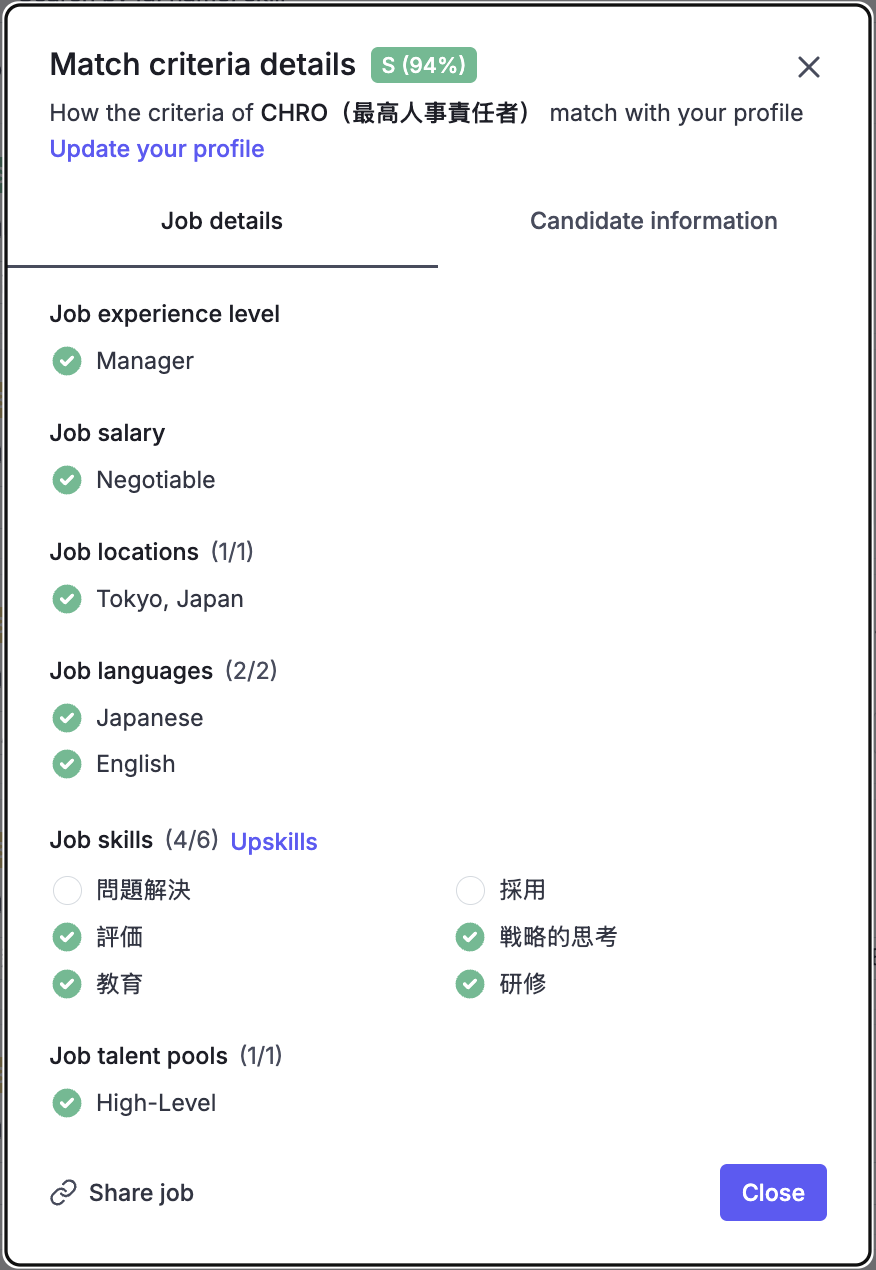
You’ll be redirected to the Learning Library page, where the related keyword is automatically filled into the search bar.
This page displays a list of recommended courses that match your missing skills, helping you build and strengthen the capabilities needed for such Job.
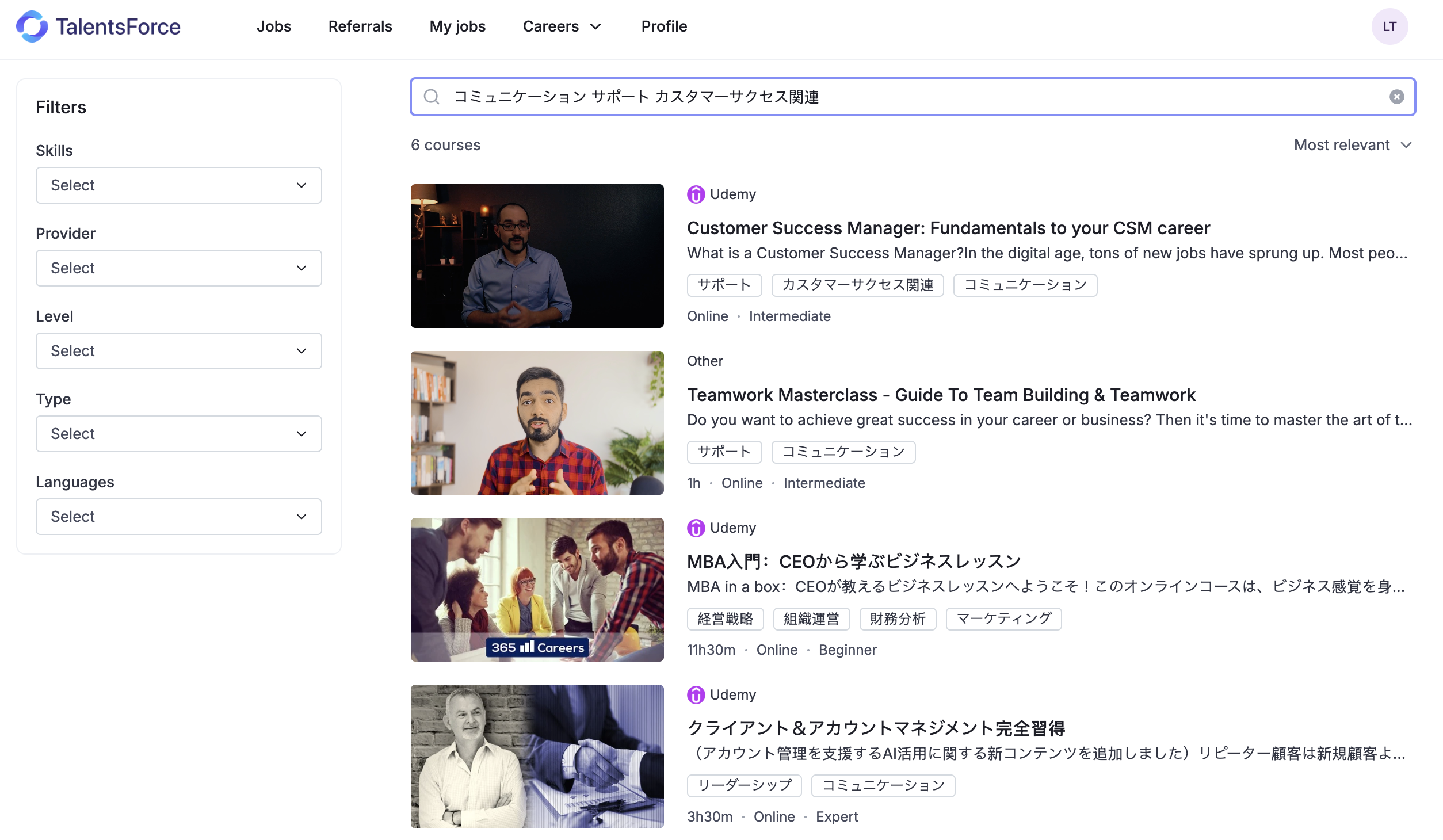
From there, you can access the course details and take action right away.